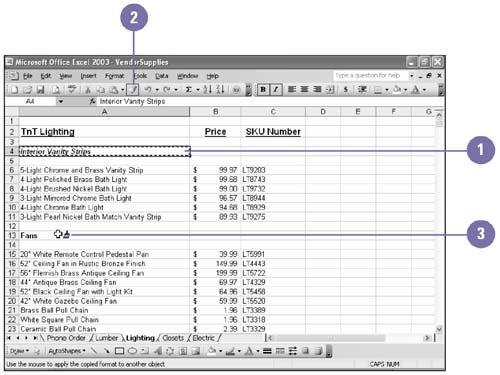Copying Cell Formats
Copying Cell FormatsAfter formatting a cell on a worksheet, you might want to apply those same formatting changes to other cells on the worksheet. For example, you might want each subtotal on your worksheet to be formatted in italic, bold, 12-point Times New Roman, with a dollar sign, commas, and two decimal places. Rather than selecting each subtotal and applying the individual formatting to each cell, you can paint (that is, copy) the formatting from one cell to others. Copy a Cell Format
|
EAN: 2147483647
Pages: 291