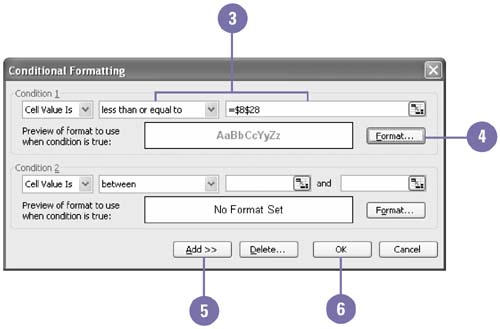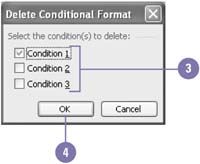Designing Conditional Formatting
| You can make your worksheets more powerful by setting up conditional formatting. Conditional formatting lets the value of a cell determine its formatting. For example, you might want this year's sales total to be displayed in red and italics if it's less than last year's total, but in green and bold if it's more. The formatting is applied to the cell values only if the values meet the a condition that you specify. Otherwise, no conditional formatting is applied to the cell values. Establish a Conditional Format
Delete a Conditional Format
|
EAN: 2147483647
Pages: 291