Brocade
| Currently supported switches for Xsan:
AdministrationAll Brocade switches can be administered through a built-in Web host called Web Tools. The full documentation for this interface is provided on a CD-ROM that comes with each switch. 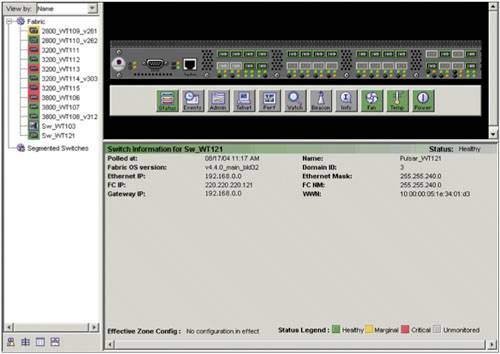 Out of the box, the switch can be contacted by pointing a browser to the following:
On first launch, Brocade's Web Tools requires a license. Have the license ready and follow the onscreen instructions to install the license. You will then be prompted to select a new username and password. To reboot the switch:
To download a new version of the firmware:
To suppress RSCN on initiator ports:Brocade does not offer a RSCN suppression feature. To inhibit RSCN interruptions when client computers are booted or restarted, separate "mini" zones for each client and the storage must be created. Refer to the documentation that came with your Brocade switch to set up these zones. To create inter-switch links:Brocade refers to inter-switch linking as ISL trunking.
Brocade contact information:www.brocade.com
|
EAN: 2147483647
Pages: 120
- Integration Strategies and Tactics for Information Technology Governance
- Measuring and Managing E-Business Initiatives Through the Balanced Scorecard
- A View on Knowledge Management: Utilizing a Balanced Scorecard Methodology for Analyzing Knowledge Metrics
- Governing Information Technology Through COBIT
- Governance Structures for IT in the Health Care Industry