Example 2-1 Context-Sensitive Help from User EXEC Mode
Router Components
Cisco routers have various components that are controlled by the Cisco IOS. These components include such things as memory, interfaces, and ports. Each component has a purpose that provides added functionality to a router. A review of these components will be useful in understanding each of their roles within a router.
Memory
A router contains different types of memory, where it can store images, configuration files, and microcode . The types of memory and their purposes are as follows :
-
RAM Often referred to as dynamic random-access memory (DRAM). RAM is the working area of memory storage used by the CPU to execute Cisco IOS software and to hold the running configuration file, routing tables, and ARP cache. The running configuration file (running-config) contains the current configuration of the software. Information in RAM is cleared when the router is power-cycled or reloaded.
-
ROM Sometimes referred to as erasable programmable read-only memory (EPROM). ROM is hard-wired read-only memory in the router. ROM contains power-on self-test (POST) diagnostics and the bootstrap or boot-loader software. This code allows the router to boot from ROM when it cannot find a valid Cisco IOS software image. This is known as ROM Monitor mode. This is a diagnostic mode that provides a user interface when the router cannot find a valid image.
-
Flash Available as EPROMs, single in-line memory modules (SIMMs), or PCMCIA cards. Flash is the default location where a router finds and boots its IOS image. On some platforms, additional configuration files or boot images can be stored in Flash. The contents of Flash are retained when the router is power-cycled or reloaded.
-
NVRAM Nonvolatile random-access memory. NVRAM stores the startup configuration file (startup-config), which is used during system startup to configure the software. In addition, NVRAM contains the software configuration register, a configurable setting in Cisco IOS software that determines which image to use when booting the router. The contents of NVRAM are retained when the router is power-cycled or reloaded.
Table 2-1 provides a summary of these memory types, their function, and useful Cisco IOS software commands when managing these different types of memory.
Table 2-1. Memory Types
| Memory Type | Contents | Useful Cisco IOS Software Commands |
|---|---|---|
| RAM | Running configuration file Routing tables ARP cache Working memory | show running-config show ip route show arp show memory |
| ROM | POST Bootstrap ROM Monitor mode Locate and load IOS | |
| Flash | IOS Additional configuration files Additional IOS images | show flash |
| NVRAM | Startup configuration file Configuration register | show startup-config show version |
An understanding of the different types of memory and their function within the router helps not only clarify where the IOS image and configuration files are stored, but also proves useful by allowing the user to manipulate these configuration files during the configuration process and understand what area of memory is being changed.
Interfaces and Ports
Routers contain different types of interfaces and ports. Interfaces assist the router in routing packets and bridging frames between network segments, and they provide a connection point to different types of transmission media. Ports, on the other hand, provide management access to the router.
Some common interface types are as follows:
-
Serial
-
Ethernet
-
Token Ring
-
Asynchronous
-
FDDI
The preceding types of interfaces are some of the most common; however, interface types are in no way static. Interface types are added as new technologies evolve and methods are needed to interconnect and integrate network devices. An example of this is the voice interface available in the Cisco 2600 series that connects to a private branch exchange (PBX) or standard analog phone.
Ports on the router enable a user to connect to the router for management and configuration purposes. You can connect either a terminal (DTE) or a modem (DCE) to these ports. Some of the common ports are:
-
Console
-
Auxiliary (AUX)
The console and auxiliary ports are physical ports on the router that provide management access to the router. In addition to these, there are also vty lines, which are software-defined lines that allow Telnet access to the router. The default vty configuration is vty lines 0 through 4, allowing five simultaneous Telnet sessions to the router. Passwords can be configured on each vty line to secure access to the router.
Command-Line Interface
CLI is the acronym used by Cisco to denote the command-line interface of the IOS. CLI is the primary interface used to configure, manage, and troubleshoot Cisco devices. This user interface enables you to directly execute IOS commands, and it can be accessed through a console, modem, or Telnet connection. Access by any of these methods is generally referred to as an EXEC session.
EXEC Levels or Modes
Two different EXEC sessions exist, user EXEC level and privileged EXEC level. Each level provides a different amount of access to the commands within the IOS. User EXEC provides access to a limited number of commands that allow basic troubleshooting and monitoring of the router. Privileged EXEC level allows access to all router commands, such as configuration and management settings. Password protection to the privileged EXEC level is highly recommended to prevent unauthorized configuration changes from being made to the router. Upon initiating an EXEC session on the router, a user is placed in user EXEC mode. This is denoted in the router with the > promptfor example:
Router>
To change to the privileged EXEC level, type in the command enable, as shown:
Router> enable Password: [ enable password ]
If an enable password has been set, the router prompts you for it. When you enter the correct enable password, the prompt changes from Router> to Router#. This indicates that you have successfully entered into privileged EXEC mode, as shown:
Router> Password: [ enable password ] Router# TIP
Enable passwords show up as clear text in the running configuration file. If this is undesirable for your environment, Cisco IOS software offers another optionencrypt the enable password using the enable secret command. Using the enable secret command ensures that the password is not displayed as clear text in the running configuration file.
IOS CLI Hierarchy
Cisco IOS software is structured in a hierarchical manner. It is important to understand this structure to successfully navigate within Cisco IOS software. As mentioned previously, there are two EXEC modes: user EXEC and privileged EXEC. Privileged EXEC mode is composed of various configuration modes:
-
Global configuration mode
-
Interface configuration mode
-
Router configuration mode
-
Line configuration mode
Figure 2-1 provides a visual breakdown of the configuration modes.
Figure 2-1. Cisco IOS Software CLI Hierarchy
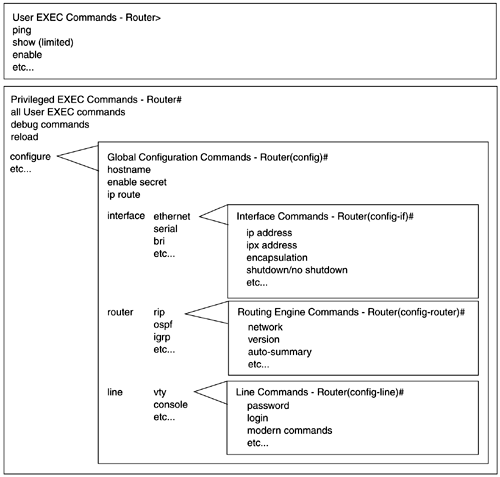
Within each mode, certain commands are available for execution. Using the context-sensitive help, you can see a list of which commands are available. While navigating the CLI, the router prompt changes to reflect your current position within the CLI hierarchy. Table 2-2 summarizes the main command prompts within the CLI hierarchy.
Table 2-2. CLI Command Prompts by Mode
| Command Prompt | Mode | IOS Command to Enter Command Mode | Description |
|---|---|---|---|
| Router> | User EXEC mode | Default mode upon login | Limited inspection of router information |
| Router # | Privileged EXEC mode | From Router>, type enable | Detailed inspection, testing, debug, and configuration commands |
| Router(config)# | Configuration mode | From Router#, type config terminal | High-level configuration or global configuration changes |
| Router (config-if)# | Interface level (submenu of configuration mode) | From Router(config)#, type interface [ interface name ]for example, Ethernet0 | Interface-specific commands |
| Router (config-router)# | Routing engine level (submenu of configuration mode) | From Router(config)#, type router [ routing protocol ]for example, rip, igrp, and so forth | Routing engine commands |
| Router (config-line)# | Line level (submenu of configuration mode) | From Router(config)#, type line [ port ]for example, aux0, console0, vty 0 4 | Line-configuration commands |
Context-Sensitive Help
In both user and privileged EXEC modes, you can see a listing of available commands by typing a question mark ( ? ) at the Router> or Router# prompts. This is referred to as context-sensitive help. Example 2-1 shows context-sensitive help from user EXEC mode.
Router> ? Exec commands: <1-99> Session number to resume access-enable Create a temporary Access-List entry clear Reset functions connect Open a terminal connection disable Turn off privileged commands disconnect Disconnect an existing network connection enable Turn on privileged commands exit Exit from the EXEC help Description of the interactive help system lat Open a lat connection lock Lock the terminal login Log in as a particular user logout Exit from the EXEC mrinfo Request neighbor and version information from a multicast router mstat Show statistics after multiple multicast traceroutes mtrace Trace reverse multicast path from destination to source name-connection Name an existing network connection pad Open a X.29 PAD connection ping Send echo messages ppp Start IETF Point-to-Point Protocol (PPP) --More-- Example 2-1 displays the commands available for execution from user EXEC mode. When the number of commands available exceed that which can be displayed on the screen, the IOS displays the --More-- prompt. Pressing the Spacebar presents the next page of commands, often followed by another --More-- until all remaining commands are displayed and you're returned to the Router> prompt, as demonstrated in Example 2-2.
Example 2-2 Hitting the Spacebar Continues the Context-Sensitive Help Listing and Returns You to the User EXEC Mode Prompt
Logout Exit from the EXEC mrinfo Request neighbor and version information from a multicast router mstat Show statistics after multiple multicast traceroutes mtrace Trace reverse multicast path from destination to source name-connection Name an existing network connection pad Open a X.29 PAD connection ping Send echo messages ppp Start IETF Point-to-Point Protocol (PPP) resume Resume an active network connection rlogin Open an rlogin connection show Show running system information slip Start Serial-line IP (SLIP) systat Display information about terminal lines telnet Open a telnet connection terminal Set terminal line parameters tn3270 Open a tn3270 connection traceroute Trace route to destination tunnel Open a tunnel connection where List active connections x3 Set X.3 parameters on PAD xremote Enter XRemote mode Router>
You can repeat the same process to get a list of available commands from privileged EXEC mode. The only difference is that more commands are available within privileged EXEC mode.
To find out what commands are available that begin with the letter c, you would type the letter c immediately followed by a ?. This is referred to as word help, and it is useful when you know what the command begins with, but not the exact syntax. Example 2-3 demonstrates this concept.
Example 2-3 Using Word Help to Find the Exact Syntax of a Command
Router#c ? clear clock configure connect copy As more letters are added to the command you need help for, the context-sensitive help feature narrows down the available commands to choose from. Example 2-4 demonstrates what you would see if you narrowed your search by adding additional letters such as co? or con?.
Example 2-4 Adding Characters in a Command Immediately Followed by a ? Helps You Narrow Your Command Search
Router# c? clear clock configure connect copy Router# co? configure connect copy Router# con? configure connect
Suppose that you need more information on the syntax of the configure command. Command help is available to list arguments that are available with a given command by typing the command, followed by a space and a ?. For example, if you want to find out what commands were available to use with the configure command, you would type configure ?, as demonstrated in Example 2-5.
Example 2-5 Entering Characters in a Command Followed by ? Helps You Find the Exact Syntax of a Command
Router# configure ? memory Configure from NV memory network Configure from a TFTP network host overwrite-network Overwrite NV memory from TFTP network host terminal Configure from the terminal <cr> Finally, the command parser has the capability to distinguish erroneous commands that are entered incorrectly, as well as prompt you when more specific command arguments are needed. When an erroneous command is entered, the help feature returns the output shown in Example 2-6.
Example 2-6 Entering an Erroneous Command Generates a Message to Indicate the Syntax Error
Router# show rnning-config ^ % Invalid input detected at '^' marker. The ^ marker indicates where the error in the syntax occurred. When a more specific command argument is needed to distinguish among multiple possibilities, the help feature returns %Ambiguous command:, as shown in Example 2-7.
Example 2-7 Entering a Command Requiring More Specific Parameters Generates an Ambiguous Command Message
Router# show access % Ambiguous command: "show access" This is easily corrected by typing more of the command so that multiple possibilities no longer exist, as shown in Example 2-8.
Example 2-8 Entering a Command with the Required Arguments to Eliminate the Ambiguous Command Error
Router# show access-lists Standard IP access list 1 permit any Each of these context-sensitive help features is useful in helping you determine whether the command syntax is incorrect.
Hot Keys
The CLI also provides hot keys for easier navigation within the IOS and provide shortcuts for editing functions. Table 2-3 provides a list of shortcuts that are available.
Table 2-3. CLI Hot Keys for Cisco IOS Software Command Editing Functions
| Key Sequence | Description |
|---|---|
| Ctrl-A | Moves the cursor to the beginning of the current line |
| Ctrl-R | Redisplays a line |
| Ctrl-U | Erases a line |
| Ctrl-W | Erases a word |
| Ctrl-Z | Ends configuration mode and returns to privileged EXEC mode |
| Tab | Finishes a partial command |
| Backspace | Removes one character to the left of the cursor |
| Ctrl-P or Up Arrow | Allows you to scroll forward through former commands |
| Ctrl-N or Down Arrow | Allows you to scroll backward through former commands |
| Ctrl-E | Moves the cursor to the end of the current line |
| Ctrl-F or right arrow | Moves forward one character |
| Ctrl-B or left arrow | Moves back one character |
| Esc+B | Moves back one word |
| Esc+F | Moves forward one word |
| |
| Top |
EAN: 2147483647
Pages: 127