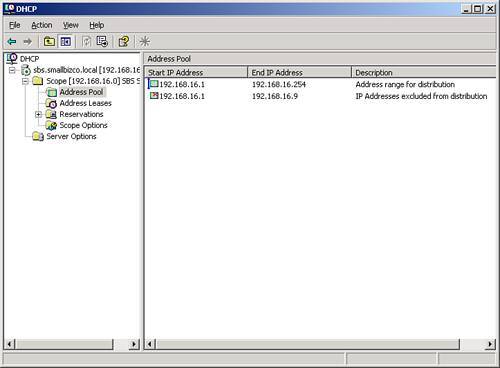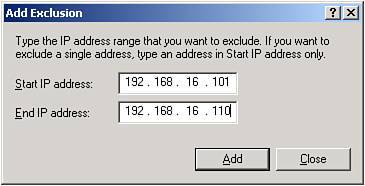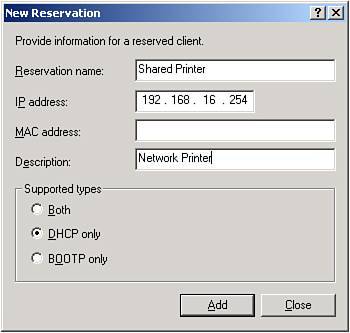Configuring DHCP for the Internal Network
| Anyone who has worked in a large network environment already knows and appreciates the value of DHCP (Dynamic Host Configuration Protocol) in providing dynamic IP address assignments and other network configuration settings. Although the benefits of using DHCP in a small network may not be immediately obvious to some, the technology is almost a requirement in the SBS world. This section provides an overview of DHCP and how it is used with SBS 2003. What Is DHCP?The DHCP protocol is defined in RFC 1541 (www.ietf.org/rfc/rfc1541.txt) and RFC 2131 (www.ietf.org/rfc/rfc2131.txt) as a way for network computers to acquire network configuration information from a remote server instead of a local configuration. In the early days of TCP/IP networking, every workstation and server was given a static IP address in the local configuration, and when the IP addressing scheme changed, each workstation had to be changed manually. In addition, a notebook computer that moved from one location to another had to have its network configuration changed each time it moved. To automate the assigning of IP information to network clients, the BOOTP protocol was developed, which matched a machine's ethernet card MAC address to an IP address. When initializing the network interface, the workstation would send a broadcast on the network asking for a BOOTP server, and the broadcast included the MAC address of the workstation. The BOOTP server would receive the request, check against its internal database for the MAC address, and return configuration to the client so that the client could continue to connect to the network. The BOOTP method still required a great deal of maintenance, however, in that any time a new workstation arrived, it had to be manually added to the BOOTP database. The same thing would happen if the network card in the computer was replaced. DHCP was developed based on the BOOTP process but without many of the restrictions of BOOTP. The workstation's MAC address does not have to exist in a database on the DHCP server to get and IP address on the network, which cut down significantly on the management needed to get a network configuration working. DHCP does more than just provide an IP address to a client workstation on the network. Many network settings can be configured on a workstation via DHCP. Table 5.1 shows a number of the settings that can be passed on to a workstation from a Microsoft DHCP server.
DHCP can also be used to assign the same IP address to a workstation every time it makes a DHCP request. This is similar in function to the BOOTP process in that a reservation for the computer is made in the DHCP database based on the MAC address of the workstation's network card. This effectively gives the workstation a "static" IP address on the network. This is useful for network printer and other devices that need to have a fixed address on the network without having to configure the address manually on the device. Default SBS DHCP SettingsThe initial network setup for an SBS server creates a specific DHCP configuration for all installations. Table 5.2 shows the DHCP elements configured by the SBS setup and the default settings for each element.
Keeping in line with the best practices for network configuration, the DHCP server gives a requesting client a valid IP address, points the workstation to the correct SBS IP address for DNS and WINS, and provides the correct internal domain name. The DHCP scope also excludes the first 10 addresses in the address range for machines that need a static IP address, such as the server's internal NIC. In addition to using these settings during the initial install, these settings are updated back to these defaults when the Change IP Address Wizard is run. Running this wizard is the easiest way to rebuild a broken DHCP configuration on the server.
Customizing DHCP SettingsFor most environments, the default DHCP server settings preconfigured by the SBS wizards are sufficient to handle the workstation configuration needs. There may be times when specific network requirements necessitate an adjustment to these default settings. Only in those cases should the default settings for DHCP be modified at all. DHCP settings are modified through the DHCP Management Console, which can be launched by choosing Start, Administrative Tools, DHCP or by entering dhcpmgmt.msc after choosing Start, Run or at a command prompt. In this console, you can also view the current DHCP address leases, as shown in Figure 5.4. Figure 5.4. The DHCP Management Console shows the current DHCP address leases on the network. Creating Additional Address ExclusionsOne common modification to the default DHCP settings is to extend the range of excluded addresses. This would be done if more than 10 static IP addresses were needed in the local network. This can be achieved by either adding an additional exclusion range to the address pool or by deleting the existing exclusion range and creating a new one. Caution When modifying the DHCP address exclusion range, be sure to keep the IP address of the SBS internal NIC excluded. Follow these steps to add an additional exclusion range to the DHCP address pool:
Any new DHCP requests processed by the server will not receive an IP address in the exclusion range that was just added. Any existing DHCP address leases that may exist in the new exclusion range will not be affected until the workstation attempts to renew the lease for that address. Creating DHCP Address ReservationsAnother common modification to the default DHCP settings is adding a DHCP address reservation for a specific device. This is done when a network device gets its configuration information from DHCP but needs to have the same IP address every time it comes on the network. To reserve an address for a specific device, you will need the MAC address from the ethernet card for the device. Follow these steps to add a new reservation to the DHCP configuration:
The next time the device requests a new DHCP address or attempts to renew its DHCP lease, it will be given the address specified in the reservation.
|
EAN: 2147483647
Pages: 253