What s New in Office 2003?
|
|
What's New in Office 2003?
With a focus on connecting people, processes, and information, Office 2003 is flexible enough to enable you to capture ideas in whatever form they occur, use them to create documents (including spreadsheets, reports, e mail messages, Web pages, and more) individually or as part of a group, and save them in such a way that they can be ported to all kinds of different products. Put simply, the new features let you gather data more easily, work with it more efficiently, and save it so as to prevent more work later.
This section gives you a bird's-eye view of the new features in Office 2003. For more in depth coverage, see the chapters related to the topic you're most interested in exploring.
-
This version of Office has a greater number of features and more support for collaboration than past Office releases.
-
The Office interface now uses Microsoft Windows XP themes, so users can rely even more on consistency between programs.
-
Office 2003 includes Outlook additions and enhancements that make communication easier, faster, smarter, and more secure.
-
SharePoint Team Services use Microsoft Windows Server 2003 to give you a cutting-edge, secure, collaborative team option you can use from any Web access point.
-
Office 2003 takes a huge step toward extending the usefulness of data with full support for XML in Word, Excel, and Access.
-
Smart Documents, smart tags, and InfoPath enable you to create intelligent documents that are easier to work with, and to save data in a secure, structured form that can be applied in unlimited ways.
-
Seamless integration of support for Office on Microsoft.com enables users to broaden their resources with a click of the mouse; access to training, upgrades, solutions, and services are available on the site.
-
The new Microsoft Office OneNote 2003 tool allows you to capture thoughts on the fly in your own handwriting (or in doodles, recorded audio, and more) and port them to applications as usable data.
-
Improved customer service channels help keep Office 2003 customers in touch with Microsoft and one another.
-
Enhanced security features and improved setup make upgrading, deploying, and maintaining Office easier.
-
Information Rights Management (IRM) enables you to control who has access to your proprietary documents and limit the tasks (copying, forwarding, printing, and more) that anyone can perform.
-
Many new features in the core applications make 'living in Office' a more pleasant, efficient, and productive experience.
Improvements in Setup
One of the most noticeable changes in Office 2003 is its simplified installation. Gone are the glitches and hitches of earlier versions, and because Office doesn't modify the system files, you don't have to reboot after installation is complete. Office gives you the choice of creating a local cache for installation files, which enables you to repair, install on first use, and update Office later without using the CD. In a corporate environment, the new Custom Installation Wizard will step you easily through the setup process.
Changes in the Office 2003 User Interface
The next obvious change in Office 2003 is its look and feel. Office now sports a more 'sophisticated' look, following the color schemes and element designs in Windows XP. You'll notice a similar theme right from first use-a 'pipe' effect and gradient colors in the task panes and menus; changes in the menu options and task panes. (See Figure 1-1.)
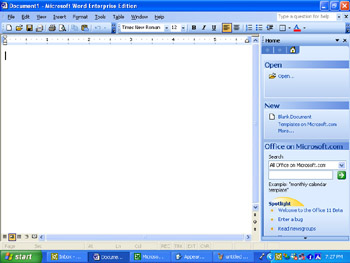
Figure 1-1: The new Office 2003 interface has a more sophisticated look that follows Windows XP themes.
After considerable research, the Office team went with this new look because so many users 'spend all day in Office,' and experienced users want a more polished look. The task panes have been enhanced to show subheadings on a second color bar, making it easy to see at a glance where one grouping of commands ends and the next begins.
Some of the individual applications include significant interface changes as well. In Outlook, for example, you'll find a three-column view that lets you preview an e mail message without scrolling. (See Figure 1-2.) An instant- message preview also pops up, showing the first few words of each incoming e mail message so that you can see what's coming in without interrupting your current task or even taking your hands off the keyboard.
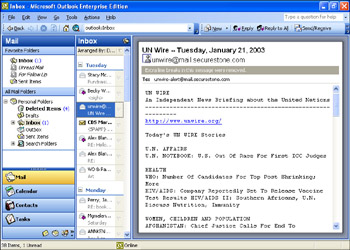
Figure 1-2: You can customize Outlook's new interface to rearrange the column format.
Seamless Integration with Office on Microsoft.com
Another big change in both the look and feel and the functionality of Office is increased integration with Office on Microsoft.com. Links to Office resources are no longer buried in the Help menu as Office on the Web; now you can link to information online (including Thesaurus, Encarta, and more) right in the task pane in each of the core Office applications. (See Figure 1-3, on the next page.)
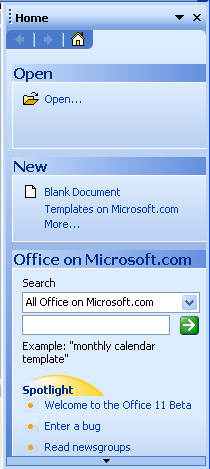
Figure 1-3: You can access Help from both your local system and the resources available on Microsoft.com.
The entire help system in Office 2003 has been extended beyond individual workstations. If you are connected to the Internet when you choose a help topic or enter a word or phrase in the Ask-A-Question box at the top of individual Office applications, the Help system displays not only the help information on your local (or networked) system, but also brings to the Help window information from microsoft.com (including Knowledgebase articles) that can give you the most current information on the topic you need help with, as well as links to additional resources.
Office on Microsoft.com is more than just how-to articles and help resources. The new site has the same look and feel as the rest of Office 2003 and offers a number of new features, including these:
Mark Dodge, co-author of Microsoft Office Excel 2003 Inside Out had this to say about the new, improved Office 2003 Help system: 'Having this sort of live connection with help content on the Web makes it more stable, more up-to-date, and more likely that you're going to get a lot better information-more accurate than you've ever had before.' He adds that the revised help and enhanced integration with Office on Microsoft.com will help employers save time and money while providing a way for employees to find fast answers and continued online training.
-
The Assistance Center Web page for Office on Microsoft.com provides a‘nsticles that help you find answers to common questions, explore key features in each of the programs, look for specific help in newsgroups, or report a problem.
-
Office Online Training offers online classes, Web-based interactive training, and self-paced exercises. In the Training section, you'll find some specific task-oriented projects to help you accomplish a particular goal (for example, create a baby growth chart, a party guest list, or a for-sale sign), more general application-oriented introductions (create an outline in Word or use Excel as a calculator), or explore online courses in each of the primary office applications (Word, Outlook, Excel, FrontPage, Access, and Microsoft Office PowerPoint 2003).
-
A Templates link is available on the Home and New task panes in each application. Clicking the Templates link takes you to a Template Gallery with dozens of professionally designed templates for common business and personal uses. (See Figure 1-4.)
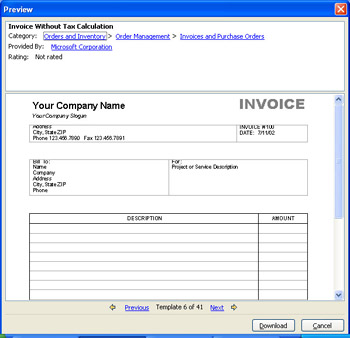
Figure 1-4: An online Template Gallery, available in the task pane through the link to Office on Microsoft.com, offers dozens of document templates for download. -
The Clip Art and Media link in the Office on Microsoft.com site allows you to download thousands of pieces of clip art and animations for use in your documents or business (or fun) presentations.
-
Office Update gives you the latest on Office and lets you know when new information is available.
-
In the 'Things to Do' area of Office on Microsoft.com, you'll notice enhancements in the feedback loop. Now you can report a problem online or even suggest new content for the site.
-
Office Marketplace offers Web services that complement Office 2003. For example, you might use Marketplace to find someone to convert your PDF files to Word documents, translate your German reports into English, or find an online fax service. Marketplace is open to third-party vendors offering Office-related products and services.
A Farther Reach for Research
The Research task pane (available in the Tools menu) enables you to search online references to do research. If you frequently search scientific journals, grantmaking announcements, academic writings, or any number of other online sources, you can add them to your research options and perform the search easily in the Research task pane. (See Figure 1-5.)
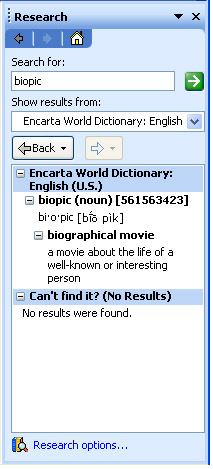
Figure 1-5: The Research task pane extends your research options by scouring the online resources you select.
Capturing Ideas as They Occur
If your work relies on good note-taking, the new OneNote application can make your professional life a lot easier. OneNote enables you to capture, store, organize, and use the notes you create; no more retyping text from wrinkled napkins and the backs of envelopes. If you've got OneNote on a Tablet PC, a Pocket PC, or your regular work computer (with a writing-pad peripheral), you can write, draw, or speak your notes as you make them, and OneNote timestamps and saves the information for you automatically. Once you capture the notes, you can organize, use, and share them as needed-whether as an audio clip of catch phrases for your newest product, a diagram showing the potential restructuring of your business, a quick bit of conversation with a developer you just met, or a followup task list for your team.
OneNote is exciting because it works the way you do, enabling you to grab those good ideas that can lose their sparkle (or disappear altogether) when you try to recall your inspiration later.
| More Info | For a more in depth look at OneNote, including the philosophy behind its development and examples of how you can use it at work or home, see Chapter 4, 'Introduction to Microsoft Office OneNote 2003.' |
Another addition that fits in the 'capturing information' category is the introduction of the Microsoft Business Contact Manager. This application is included with Office 2003 and allows owners of small businesses and entrepreneurs to capture and organize crucial information on leads, contacts, and events. The Business Contact Manager enables users to manage customer information and relationships in one common utility, import information from other contact managers (such as ACT!), and use data tables and lists from program like Excel and QuickBooks.
| More Info | For more about the Business Contact Manager, see Chapter 8, 'Microsoft Office 2003 Productivity Enhancements.' |
Enhanced Collaboration with SharePoint Team Services
SharePoint Team Services is a Web service that enables teams and workgroups to collaborate more easily. Access to SharePoint Team Services is built into FrontPage, from which users can create simple or customized SharePoint pages by selecting a wizard and walking through the process. A SharePoint Team Services site helps teams get organized, communicate with each other, schedule events, and collaborate on documents.
SharePoint Team Services, first introduced in Office XP, has been significantly enhanced in Office 2003 to let users put document workspace templates to work, making document collaboration easier. The Shared Workspace functionality is built right into Word's Tools menu, so users can move seamlessly to the shared space without ever leaving Word. The new Meeting Workspace feature creates a repository for meeting-related information that is maintained in a secure, team-accessible space, and allows meetings to be scheduled and hosted online. (See Figure 1-6.) Other enhancements in SharePoint Team Services make it easier to customize sites and add new list and field types for more complete data management.
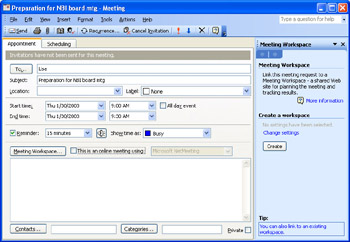
Figure 1-6: Users can create a Meeting Workspace when they set up a meeting in Outlook.
| More Info | For more information on SharePoint Team Services and the impact the services can have on the way business teams collaborate, see Chapter 3, 'Collaborating Using SharePoint Team Services and SharePoint Portal Server.' |
Extending Data Functionality with XML
XML (Extensible Markup Language) is a new language standard that enables businesses, individuals, and developers to create documents in which data is stored independently of the form in which it is presented. This means, for example, that the data in an XML document is stored as one set of information, and the format of the data (how it appears) is stored separately. Because the data is self-describing, it can be used in other types of documents (reports, letters, databases, spreadsheets, and Web pages, for example) without having to be retyped or laboriously copied, reformatted, or applied as needed in another form.
Although XML support was a limited feature in Office XP, it is fully supported in Office 2003 through Word, Excel, and Access, with features and help that enable users to take advantage of XML using existing or customized schemas.
| More Info | For a closer look at XML and its possible applications throughout Office, see Chapter 5, 'Support for XML,' and Chapter 8, 'Microsoft Office 2003 Productivity Enhancements,' which go into specific XML features in Word, Excel, and Access. |
Making Your Documents Smarter with Smart Documents, InfoPath, and Enhanced Smart Tags
What would you call a document that can arrive via e mail or Web download, do its own security checks upon being opened, and offer users or readers contextual help in the task pane while they review or modify it? Office 2003 smart documents are built on XML schemas that allow developers to create customized documents with contextual help, context-sensitive prompts, content suggestions, data lists, or links to additional resources. Smart documents are supported in Word, Excel, and PowerPoint; they take interactive, specialized document creation and application to a new level.
Smart tags, introduced in Office XP, have been enhanced in Office 2003. Now developers can create more powerful smart tags with a larger range of actions and applicability. Smart tags are now available in PowerPoint and Access for the first time, and developers can create smart tags with cascading menus, giving users a greater range of choice and developers more room for customization.
InfoPath is a new offering that enables businesses and individuals to really apply the power of XML. On the front end, InfoPath look like highly interactive, customized forms with contextual prompts; on the back end, InfoPath are highly structured XML documents that gather the entered data for reuse and reapplication in an unlimited number of ways. InfoPath comes with sample forms that can be used as is or modified to specific business uses. They also include forms for developers that illustrate the various ways InfoPath can be designed to fit into existing business procedures.
| More Info | Chapter 6, 'XML Applied: Smart Documents, Smart Tags, and Microsoft Office InfoPath 2003,' goes into the key features in Microsoft Office 2003 that will put a sparkle in any developer's eye. Learn about the new, customizable XML-based features that enable you to create task panes tailored to your business needs; extend the functionality and reach of smart tags; and develop sophisticated, highly interactive, and structured forms with InfoPath. |
|
|
EAN: 2147483647
Pages: 101