Chapter 15: Modeling with Polygons
Meshes (or, more specifically, polygon meshes) are perhaps the most popular and the default model type for most 3D programs. You create them by placing polygonal faces next to one another so the edges are joined. The polygons can then be smoothed from face to face during the rendering process. Using meshes, you can create almost any 3D object, including simple primitives such as a cube or a realistic dinosaur.
Meshes have lots of advantages. They are common, intuitive to work with, and supported by a large number of 3D software packages. In this chapter, you learn how to create and edit mesh and poly objects.
Understanding Poly Objects
Before continuing, you need to understand exactly what a Poly object is, how it differs from a regular mesh object, and why it is the featured modeling type in Max. To understand these issues, you'll need a quick history lesson. Initially, Max supported only mesh objects and all mesh objects had to be broken down into triangular faces. Subdividing the mesh into triangular faces ensured that all faces in the mesh object were coplanar, which prevented any hiccups with the rendering engine.
Over time, the rendering engines have been modified and upgraded to handle polygons that weren't subdivided, and doing such actually makes the model more efficient by eliminating all the extra edges required to triangulate the mesh. Also, users can work with polygon objects more easily than individual faces. To take advantage of these new features, the Editable Poly object was added to Max.
As development has continued, many new features have been added to the Editable Poly object while the Editable Mesh remained mainly for backwards compatibility. The one advantage that the Editable Mesh object had over the Editable Poly was that the Edit Mesh modifier could be applied, but as of version 7, Max has an Edit Poly modifier, which lets you make changes to an object as a modifier that can easily be removed.
Even with the addition of the Edit Poly modifier, the Editable Mesh object type still exists, and there are times when you'll want to use each type, shown in Figure 15.1. Editable Mesh objects split all polygons into triangular faces, but the Editable Poly object maintains four-sided polygon faces. Another key difference is found in the subobjects. Editable Meshes can work with Vertex, Edge, Face, Polygon, and Element subob-jects; and Editable Poly objects can work with Vertex, Edge, Border, Polygon, and Element subobjects.
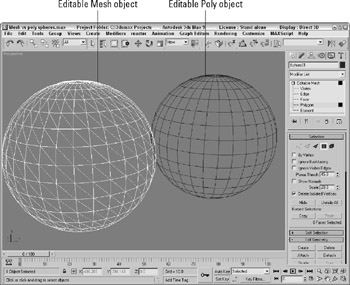
Figure 15.1: Editable Mesh objects have triangular faces; the Editable Poly object uses faces with four or more vertices.
Some game engines still require that all faces be coplanar, and for such conditions you'll want to continue to use the Editable Mesh object. Another case where the Editable Mesh object is helpful is in performing certain face-oriented operations. Regardless, Max lets you convert seamlessly between these two modeling types.
Although many of the same features are available for both object types, the advance features available for the Editable Poly object make it the preferred object type to use for mesh modeling. This chapter focuses on working with Editable Poly objects. Although the specific features of the Editable Mesh object aren't covered, most of these same commands apply equally to the Editable Mesh object.