Configuring Paths
When strolling through a park, chances are good that you'll see several different paths. One might take you to the lake and another to the playground. Knowing where the various paths lead can help you as you navigate around the park. Paths in Max lead, or point, to various resources, either locally or across the network.
All paths can be configured using two distinct Configure Paths dialog boxes found in the Customize menu: Configure User Paths and Configure System Paths. The Configure User Paths dialog box is used to specify where to look for scene resource files like scenes, animations, and textures. The Configure System Paths dialog box is used to specify where the system looks to load files that Max uses like fonts, scripts, and plug-ins.
Configuring user paths
The Configure User Paths dialog box, shown in Figure 5.14, holds the path definitions to all the various resource folders. The dialog box includes three panels: File I/O, External Files, and XRefs.
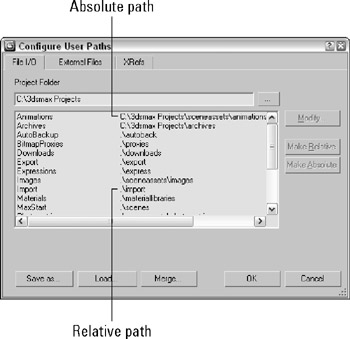
Figure 5.14: The Configure User Paths dialog box specifies where to look for various resources.
| NEW FEATURE | The Configure User Paths dialog box has changed again in 3ds Max 9. It now includes a field for specifying the Project Folder and buttons for making the path relative or absolute. |
The main panel in the Configure User Paths dialog box is the File I/O panel. The Project Folder is listed at the top of the dialog box and can be changed in this dialog box or with the File ![]() Set Project Folder menu. This panel includes entries for Animations, Archives, Auto Backup, Bitmap Proxies, Downloads, Export, Expressions, Images, Import, Materials, Max Start, Photometric, Previews, Render Assets, Render Output, Render Presets, Scenes, Sounds, and Video Post. If you select any of these entries, you can click the Modify button to change its path. All paths are set by default to folders contained within the designated Project Folder, but you can change them to whatever you want. The Make Relative and Make Absolute buttons cause the selected entry to be displayed as a relative path based on the Project Folder or an absolute path.
Set Project Folder menu. This panel includes entries for Animations, Archives, Auto Backup, Bitmap Proxies, Downloads, Export, Expressions, Images, Import, Materials, Max Start, Photometric, Previews, Render Assets, Render Output, Render Presets, Scenes, Sounds, and Video Post. If you select any of these entries, you can click the Modify button to change its path. All paths are set by default to folders contained within the designated Project Folder, but you can change them to whatever you want. The Make Relative and Make Absolute buttons cause the selected entry to be displayed as a relative path based on the Project Folder or an absolute path.
| Tip | Personally, I like to keep all my content in a separate directory from where the application is installed. That way, new installs or upgrades don't risk overwriting my files. To do this, simply change the Project Folder to a location separate from the 3ds Max installation directory. |
Under the External Files and XRefs panels, you can add and delete paths that specify where Max looks to find specific files. All paths specified in both these panels are searched in the order they are listed when you're looking for resources such as plug-ins, but file dialog boxes open only to the first path. Use the Move Up and Move Down buttons to realign path entries.
| Caution | Using the Customize |
At the bottom of the Configure User Paths dialog box are buttons for saving, loading, and merging the defined configuration paths into a separate file. These files are saved using the .mxp format. This file can be found in the root of the Project Folder.
| Tip | Setting up a Project Folder on the network gives every team member access to all the project files and synchronizes all the paths for a project |
Configuring system paths
Max default paths are listed in the Configure System Paths dialog box, shown in Figure 5.15. When Max is installed, all the paths are set to point to the default subdirectories where Max was installed. To modify a path, select the path and click the Modify button. A file dialog box lets you locate the new directory.
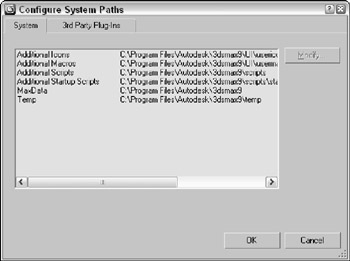
Figure 5.15: The Configure System Paths dialog box specifies additional paths.
The Configure System Paths dialog box also includes the 3rd Party Plug-Ins panel where you can add directories for Max to search when looking for plug-ins.
| NEW FEATURE | The 3rd Party Plug-Ins panel has been moved from the Configure User Paths dialog box to the Configure System Paths dialog box in 3ds Max 9. |