Context Menus
| One of the most under-used features in Dreamweaver is that of the context menus. To enable a context menu, simply right-click an object within the Document window. As you can see from Figure 2.21, the context menu displays functionality that can be performed on the selected object, in this case, the document. Figure 2.21. The context menu allows you to quickly select options that can be performed on the selected object.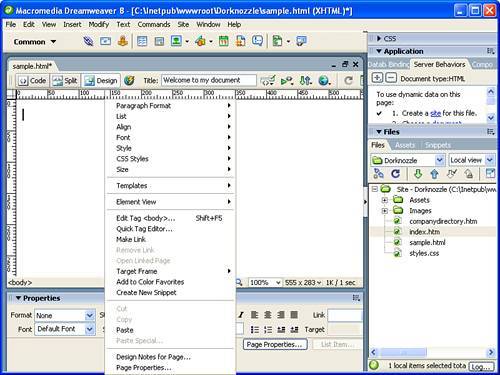 All windows, panels, inspectors, and so on have selectable options within a context menu but none more so than the Document window. As we progress through features, we'll certainly cover options available within context menus. For now, let's do a simple cut and paste example using the Document window's context menu. You can follow along by performing these steps:
|
EAN: 2147483647
Pages: 237