Migrating User Permissions
|
| < Day Day Up > |
|
After upgrading to Windows Small Business Server 2003, run the Change User Permissions Wizard to apply appropriate permissions to existing user accounts. This ensures that users can access domain resources, use the Internet, and connect to the internal network from across the Internet using the Remote Web Workplace and VPN connections (if you apply the Mobile Users template to the users). The wizard also configures disk quotas and creates Exchange mailboxes and home folders for users that don’t already have them.
To use the Change User Permissions Wizard, complete the following steps:
-
In the To Do List, click Migrate Users to launch the Change User Permissions Wizard, and then click Next.
-
On the Template Selection page (Figure 5-3), select the user template to apply to a group of existing users and choose whether to replace existing permissions, which provides the most consistent results, or to add to existing permissions. Click Next to continue.
Note To apply different permissions to groups of users, run the Change User Permissions Wizard multiple times, each time choosing a different template and group of users.
-
On the User Selection page, select the users whose permissions you want to change, click Add, and then click Next.
-
Review the settings and then click Finish to apply the new permissions.
| Note | Existing permissions applied directly to user accounts are preserved— only group permissions are changed. |
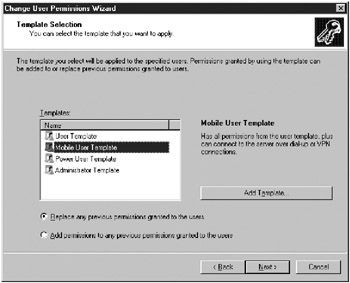
Figure 5-3: The Template Selection page of the Change User Permissions Wizard.
|
| < Day Day Up > |
|
EAN: 2147483647
Pages: 224