Finding and Using Wi-Fi Hotspots
In most urban and suburban districts, Wi-Fi hotspots-publicly accessible base stations with connections to the Internet-seem to be almost everywhere. Coffee shops, airport waiting areas, public libraries, and college campuses all seem to offer Wi-Fi access to customers, students, and random passers-by. Many of these service providers require a paid account or a membership (or maybe a library card or student ID), but some might still be free to anybody with a network interface in their computer.
Some laptop computers (most notably certain Dell models) have a built-in sniffer tool that searches for Wi-Fi signals and lights an LED indicator when it detects one. In practice, this is not as useful as it may first appear because the sniffer can't always tell you whether the signals it has located are encrypted or require a password for access.
The Microsoft Wireless Network Connection tool and the similar tools supplied by the makers of your wireless network interface adapter and your computer are more useful because they let you know which Wi-Fi signals are protected with WEP encryption. As Figure 26.1 shows, two of my neighbors have active Wi-Fi networks, but they're both protected, so I can't use either network to connect to the Internet unless I have a network key.
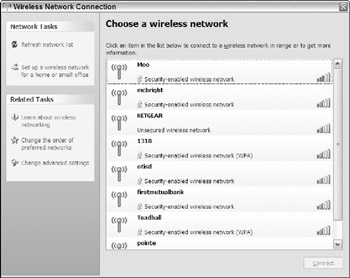
Figure 26.1: Both of these Wi-Fi networks are protected by passwords.
When a Wi-Fi signal is accessible (or if you have the network key code needed to use a protected network), the Microsoft tool displays details about the network like the one that is highlighted at the top of the list in Figure 26.2. To use a network, select it from the list and click the Connect button. The Connection Window places a star next to the signal-strength bars when a connection is active.
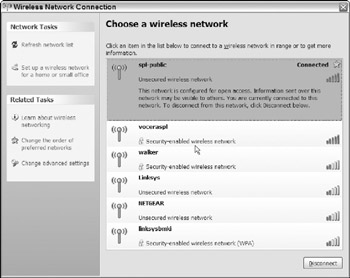
Figure 26.2: In this location, Windows has identified five networks, two of which are configured for open access.
| Caution | Many unprotected private sites are also active and accessible, even if their owners don't know that they are providing free access to anybody within range of their signals. Remember that stealing Internet access is illegal; people have been arrested for it |
Both the software supplied with your Wi-Fi network interface and your computer's proprietary software also include search tools for detecting nearby Wi-Fi signals. For example, the internal Intel Wi-Fi adapter inside many laptops uses the search screen shown in Figure 26.3. Figure 26.4 shows the software supplied with IBM ThinkPad computers.
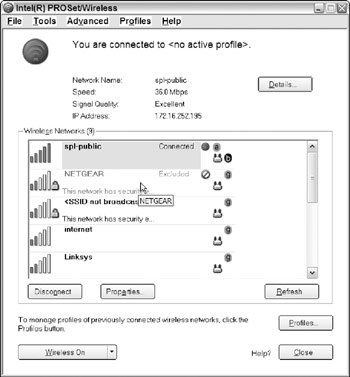
Figure 26.3: The software supplied with the Intel wireless network interface detects more signals than the Microsoft tool.
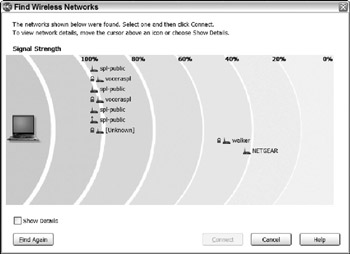
Figure 26.4: The Wi-Fi program provided with IBM/Lenovo ThinkPads includes a graphic display of nearby Wi-Fi hotspots.
I ran all three of these programs with the same Wi-Fi hardware from exactly the same location. As you can see, each of them detected a slightly different set of hotspots: The Microsoft program found five hotspots, the Intel program found six, and the ThinkPad utility identified nine, including two hosts that use more than one channel apiece (but it missed one that the Intel program detected). Obviously, some Wi-Fi scanner programs are more sensitive than others, and each uses a different format to display information about nearby hotspots. Therefore, when you're searching for an accessible hotspot, you might want to try a different program if the first one doesn't find a network you can use.
EAN: 2147483647
Pages: 372