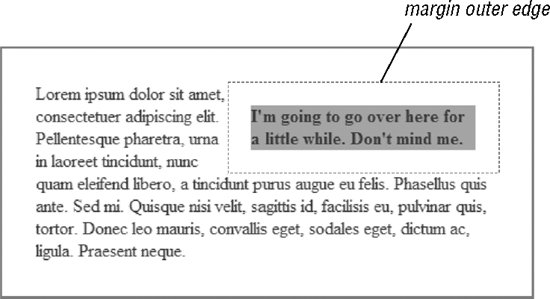Section 21.2. Floating
21.2. FloatingIf you've ever aligned an image to the right or left margin and allowed text to wrap around it, then you understand the concept behind floats in CSS. In fact, that is precisely the functionality that the float property was created to provide. The primary difference is that you can float any element with CSS (paragraphs, lists, divs, and so on), not just images.[*] It is important to note that floating is not a positioning scheme; it is a unique feature with some interesting behaviors to be aware of, as discussed later in this section.
Floats are useful for far more than just occasionally pushing an image off to one side. In fact, they are one of the primary tools used in modern CSS-based web design. Floats are used to create multicolumn layouts, navigation toolbars from unordered lists, table-like alignment without tables, and more. See Chapter 24 for examples. To make an element float to the left or right and allow the following text to wrap around it, apply the float property to the element.
Values:left | right | none | inherit Initial value:none Applies to:All elements Inherited:No In this simple example, the float property is used to float an image to the right (Figure 21-1). img {float: right; margin: 20px;} <p><img src="/books/4/439/1/html/2/img/placeholder.gif">Aliquam pulvinar volutpat...</p> As you can see in Figure 21-1, the float property applied to the img element effectively replaces the deprecated align attribute. In this image example, the margin does the work of the deprecated hspace and vspace attributes. The advantage of margin is that you can apply different amounts of margin space on each side of the Figure 21-1. Floating an image to the right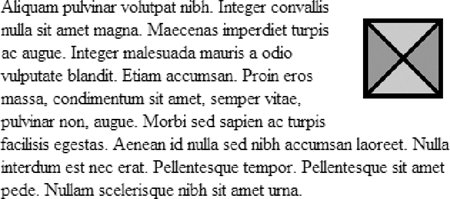 image (hspace and vspace apply the same amount of space on opposite sides). Padding may also be used to add space around the contents of a floated element. Although the behavior in this example should be familiar to those who have worked with HTML, it is quite interesting when considered in terms of the CSS visual layout model. Floated elements are removed from the normal flow of the document, yet they still have an effect on other elements in the layoutsurrounding content is reflowed to stay out of their way. To use one popular analogy, they are like islands in a streamthey are out of the normal flow, but the stream has to flow around them. Floated elements are unique in this regard, because elements removed from the flow normally cease to have influence on other elements (this will be discussed in the upcoming positioning sections). 21.2.1. Floating BasicsThe float property is not limited to images; it can be applied to any element. In this slightly more ambitious example shown in Figure 21-2, the float property is applied to a selection of text (known in CSS as an "inline non-replaced element"). Note that the dotted lines are a device for pointing out the parts of the element boxes in this figure and would not actually appear in the browser. span.note { float: right; width: 200px; margin: 20px; background-color: #999; font-weight: bold; } p {border: solid 2px #666; padding: 30px;} <p><span >I'm going to go over here for a little while. Don't mind me. </span> Lorem ipsum dolor sit amet, consectetuer . . . The results reveal some basic behaviors of element floating :
The elements following the floated element exhibit unusual behavior as well. In the following example and Figure 21-3, the floated graphic is taller than its parent paragraph element and hangs down over the following paragraph. The second paragraph (named "boxed") has been given a background and border to show the boundaries of its element box compared to its contents. img { float: left; } p.boxed { background-color: #999; border: solid 2px #333; } Figure 21-3. Wrapped element behavior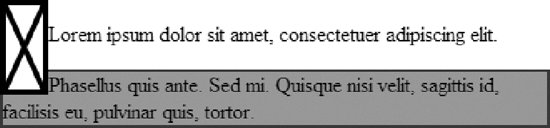 The border and background position show that the position of the second paragraph's element box is unchanged by the presence of the floated image element. Only its content moves over to make way for the floated image. Notice also that the floated image overwrites (appears "in front of") the background and border for the following paragraph. This is the prescribed behavior for floated elements. Other overwriting behaviors are discussed in the "Negative Margins and Overlap" section ahead. 21.2.2. Floating BehaviorThe CSS 2.1 specification provides eight precise rules restricting the positioning of floated objects , which are summarized here. If you need the details, go right to the source, at www.w3.org/TR/CSS21/visuren.html#float-position. Eric Meyer provides a useful translation and illustration of the rules in his book Cascading Style Sheets: The Definitive Guide (O'Reilly). In addition to requiring that floated elements stay within the inner edge (or content area) of their containing blocks, there are a number of rules designed to prevent the overlapping of floated objects.
Floated elements in close proximity in the source document are not permitted to overwrite one another. Instead, the rules prescribe:
The effects of these rules are demonstrated in Figure 21-4. Figure 21-4. Floated objects accumulate or bump down instead of overlapping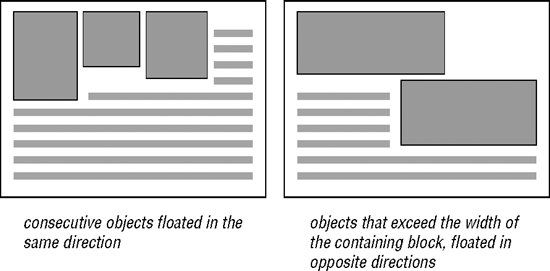 Other rules restrict how high the top edge of a floated element may be positioned.
Figure 21-5. Top edge restrictions on floated elements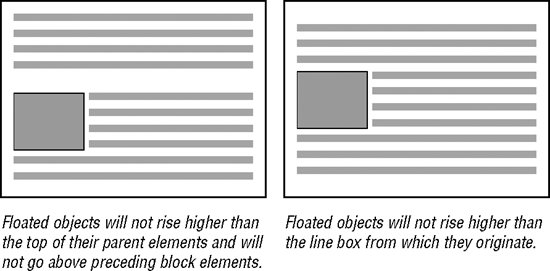 Floating elements are also not permitted to stick out of the edge of their containing elements, unless they are too wide to fit (like a wide image). This prevents sequential floated elements from accumulating against an edge and growing wider than the containing block. When the stack grows too wide, the element that doesn't fit gets bumped down so that it clears the floated elements above. The final two rules state, given all of the established restrictions, floated objects should be put as far left or right (as specified) and as far upward as possible until they reach a defined constraint. A higher position is preferable to one that is farther left or right. I like to picture floated objects on a page jockeying for position, pushing upward and outward until they bump into the edge of the containing block, another floated element, or an imposed ceiling from a previous block element or the like. 21.2.3. Negative Margins and OverlapThe two big rules for the placement of floated objects are that they should never go beyond the content area of their containing block and they should not overlap other elements. These guidelines seemingly get tossed out the window when you apply negative margins to a floated element, as shown in this example and in Figure 21-6. img { float: left; margin: -10px; } Figure 21-6. A floated element with negative margins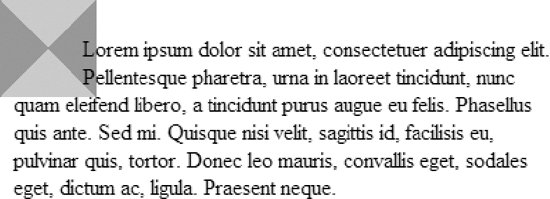 The negative margin setting pulls the content area of the floated element out of its positioned element box, allowing the content to fall outside the confines of the containing block. There are no rules preventing elements with negative top margins from overwriting preceding content that has already been displayed, so negative vertical margins are best avoided. Negative margins may also cause the flowed content to overlap the floated object. In these instances, the CSS 2.1 specification prescribes different rules for inline boxes and block boxes.
21.2.4. ClearingWrapping can be a nice, space-saving layout effect, but it is not always appropriate. There are certainly cases in which you want the area on the side of the floated element to be held clear and the following element to start at its normal position in the containing block. For those instances, use the clear property to prevent an element from appearing next to a floated element.
Values:left | right | both | none | inherit Initial value:none Applies to:Block-level elements Inherited:No The clear property may be applied only to block elements. It is best explained with a simple example. The left value starts the element below any elements that have been floated to the left edge of the containing block. The rule in this example ensures that all first-level headings in the document start below left-floated elements, as shown in Figure 21-7. img {float: left; margin-right: 10px; } h1 {clear: left; top-margin: 2em;} Figure 21-7. Clearing a left-floated element As you might guess, the right value works in a similar manner and prevents an element from appearing next to an element that has been floated to the right. The value both moves the element down until it is clear of floated elements on both sides. User agents are instructed by CSS 2.1 to add an amount of clearance space above the margins of block elements until the top edge of the content fits below the float. Notice in Figure 21-7, that although there is a top margin applied to the h1 element, the text is touching the bottom of the floated image. That is a result of collapsing vertical margins on the H1 block element. If you want to be sure that there is space below a floated element, add a bottom margin to the float itself, because margins on floated elements never collapse. This remains true when a floated element is set to clear other floated elements on the same side of the page. In that case, adjacent margins of the floated elements add up and don't collapse. |
EAN: 2147483647
Pages: 325