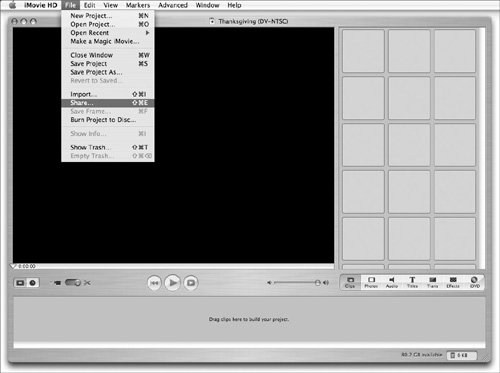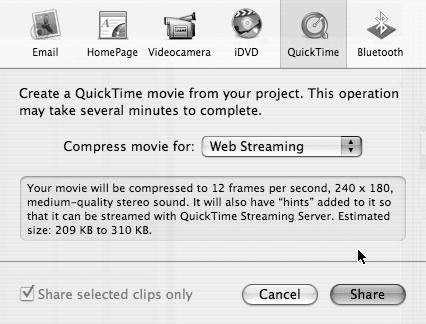Understanding Bits and Bytes
| Before you can begin streaming audio or video, you should understand the key units of measure related to media files and networks. Computer 101Computer files are measured in bytes. A byte consists of 8 bits. Generally, audio and video files tend to be large and are often measured in kilobytes (KB, or 1,024 bytes) and megabytes (MB, or 1,024 kilobytes). When you connect your computer to a network (and by extension the Internet), you do so at a given speed. The speed is measured in bits, not bytes. More specifically, network speed is measured in bits per second (bps). Fast networks can be described in kilobits (Kbps, or 1,024 bits per second), megabits (Mbps, or 1,024 kilobits per second), and even gigabits (Gbps, or 1024 megabits). For example, a modem connection can try for 56 Kbps but usually only reaches approximately 46 Kbps. A connection through your high-speed Internet service provider (ISP) can be as fast as 3.5 megabits per second (Mbps), although most such connections top out at 1 Mbps. Video content being streamed from your server must be properly prepared. For the best viewer experience, it is wise to create two to four versions of your content that match the various types of Internet connections from slow (56 Kbps modem) to fast (768 Mbps DSL/Cable or better). QTSS delivers media in real time. This means your media files must, during delivery, never exceed the maximum amount of data (i.e., Kbps) the client computer can receive at any one moment. Many QuickTime authoring tools provide preset export options for common Internet connection speeds to simplify this requirement. Review the chart provided (Table 12.1) for each connection type (noted in Kbps) and the related media data rates (noted in KB/sec) you should target for that connection type. Also included is a conservative target data rate for problematic network connections.
You must consider not only the connection speeds of your viewers, but more important, the connection speed of your server. If your QTSS server has a 1.5 Mbps T1 connection to the Internet, you can figure out how many viewers at a particular connection speed you can serve simultaneously. If you are serving up an audio stream that requires a 56 Kbps connection, you can quickly calculate that your server can provide 21 listeners with the audio stream (1500 Kbps 300 Kbps / 56 Kbps = 21 listeners). When calculating maximum server connections, you should allow approximately 20 percent of connection headroom (300 kbps in this case) to avoid overloading you server's Internet connection. From the previous example, you can see that doing some calculations and planning up front can ensure you have the appropriate media at the appropriate data rate and a server connected to the Internet at a speed ready to handle the challenge. If you don't plan to stream to the Internet at large but are delivering content within your organization (likely using Ethernet or WiFi), the process is much easier. Since Ethernet speeds are much higher (i.e., 10 Mbps, 100 Mbps) than Internet connections, a QTSS server providing content within your organization can service hundreds of simultaneous streams without hitting a server connection speed limit. But even at Ethernet speeds, a balance needs to be struck between quality (i.e., higher data rates) and quantity. It's best to attempt to author and deliver media that clearly gets your message across without requiring an excessively high data rate. Hinting files for streamingHinting a media file prepares a video or audio file for streaming over a network. A hint track for each valid media is created that provides QTSS with instructions on how to break the media file into smaller parts to send over the network. Hinting a media file literally provides QTSS with a hint (hence the name) on how to best read and deliver a file over the network. Once a media file has been completely authored (captured, edited, compressed), the very last step before copying to a QTSS server is to add hint tracks. You can hint using a few different tools, some from Apple and some from third-party companies. iMovie HD (which is part of Apple's iLife software suite), for example, provides the ability to hint. QuickTime Pro unlocks QuickTime Player and enables powerful export features, one of which is hinting. QTSS Publisher also provides automatic hinting for media it handles. Apple's Final Cut Pro and many software packages geared toward video compression also offer hinting options. To hint an iMovie HD project
|
EAN: 2147483647
Pages: 139
- Structures, Processes and Relational Mechanisms for IT Governance
- Linking the IT Balanced Scorecard to the Business Objectives at a Major Canadian Financial Group
- Measuring ROI in E-Commerce Applications: Analysis to Action
- Technical Issues Related to IT Governance Tactics: Product Metrics, Measurements and Process Control
- Governing Information Technology Through COBIT