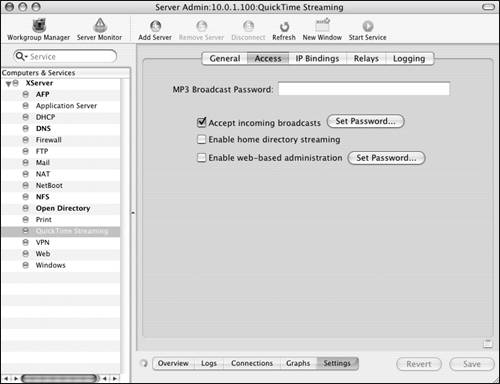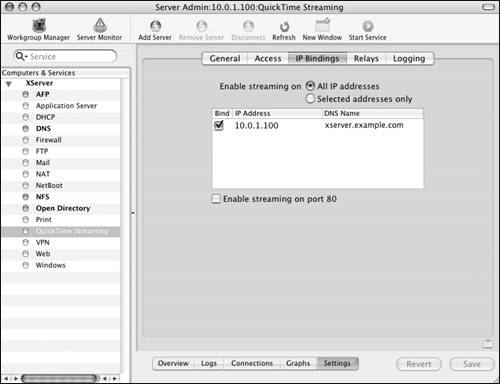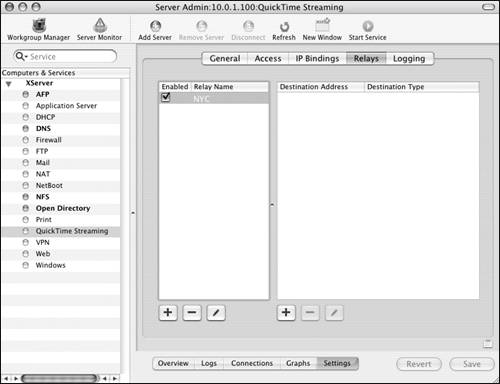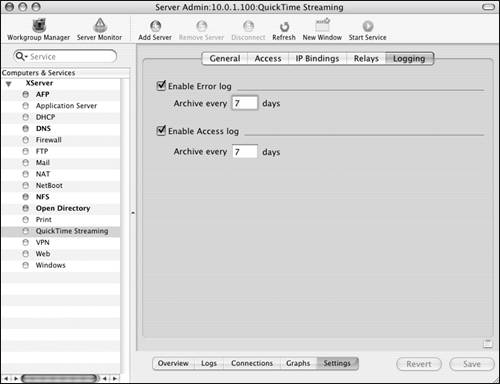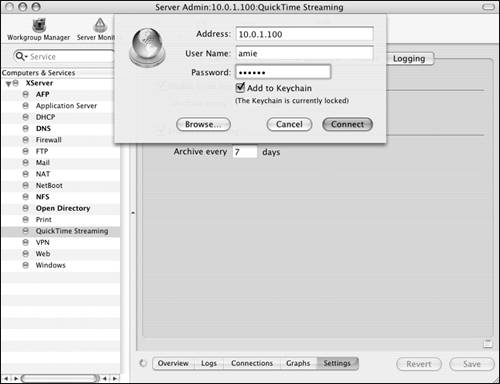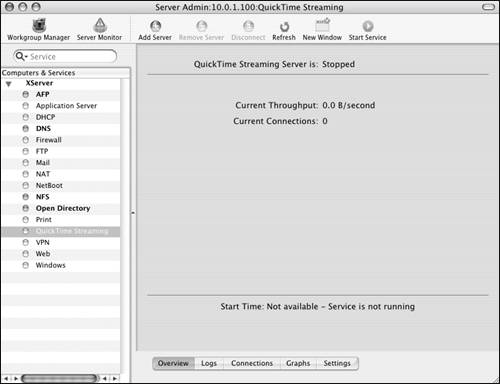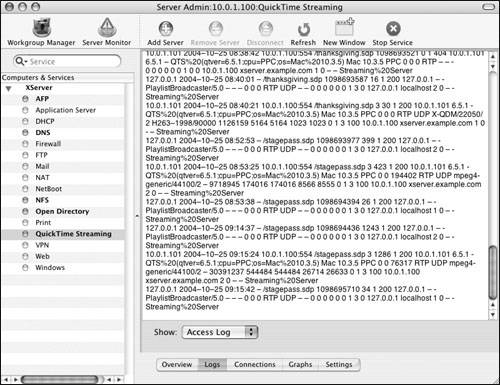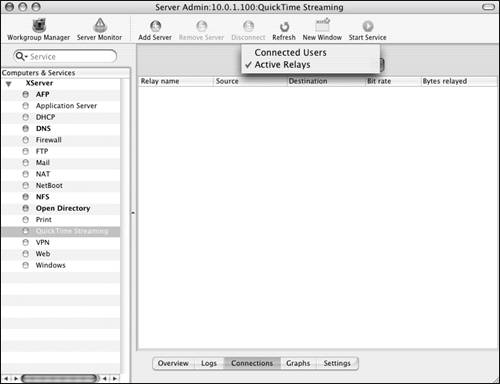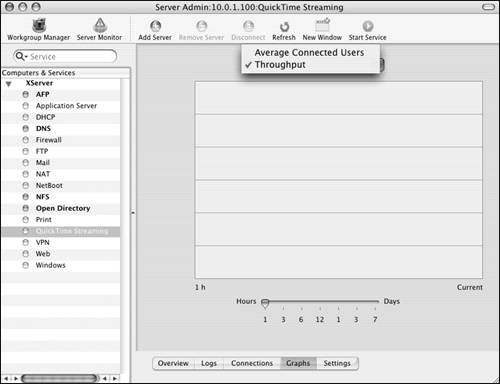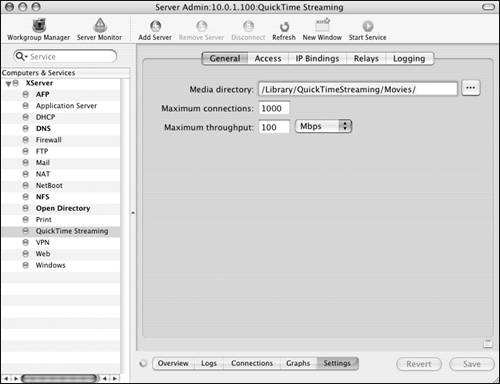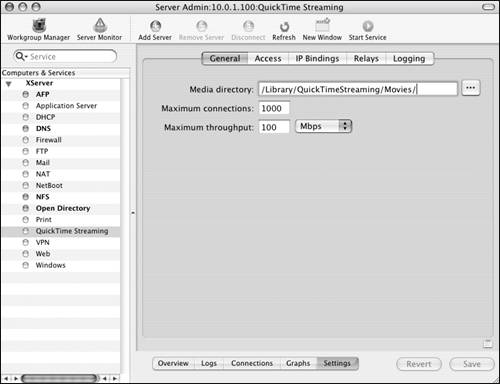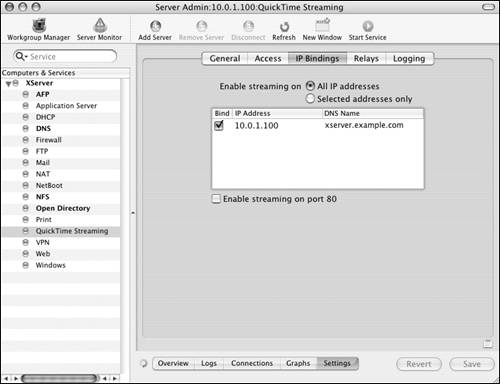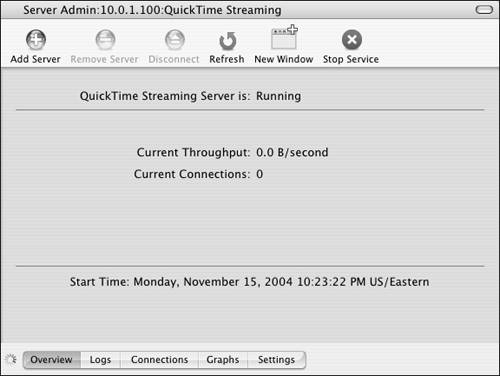The first thing you'll need to do when setting up the QTSS is make a few key decisions. These decisions can always be changed later, but you should prepare for growth. A Mac OS X Server running other services like DHCP and file sharing and acting as an Open Directory master isn't the best possible solution for a full-blown QTSS setup. When you're seriously considering multiple connections and high-quality video, you must decide if a separate Xserve running Mac OS X Server with as much RAM as you can afford is within your budget.
Taking a tour of the QTSS setup is easy; you can do so using the Server Admin tool and a Web browser. After you've launched Server Admin and authenticated as an administrator, choose the QuickTime Streaming service from the Computers & Services list. From there, you have access to the following settings under the Settings tab:
The General tab contains the settings for the directory containing the movies, the maximum number of connections, and the maximum throughput. When you're setting up a QTSS on the Internet, it's critical to limit the number of connections and the throughput during your testing phase to just two or three connections, because the default settings could bring your server to its knees (Figure 12.4).

The Access tab lets you administer the QTSS via a Web page by allowing you to set a user name and password for that particular type of administration. The same is true for accepting incoming broadcasts to your server. You can also place streaming folders in every user's Sites folder and set an MP3 broadcast password, restricting access to your MP3 playlists (Figure 12.5).
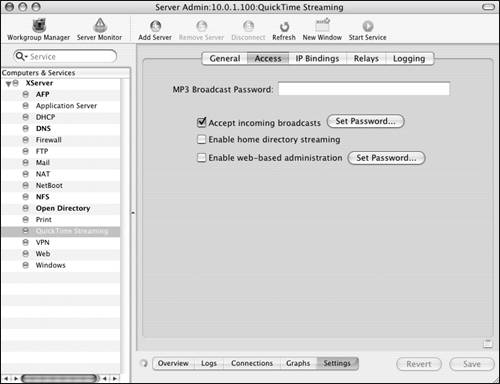
The IP Bindings tab allows streaming to take place over several IP addresses and Ethernet cards if you choose. You can also choose to stream over port 80, allowing users to access your QTSS over port 80, which is generally used for serving up Web sites (Figure 12.6).
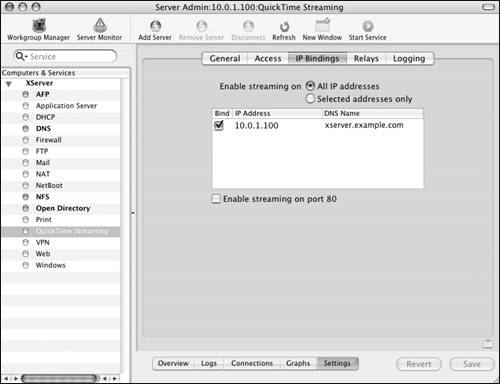
The Relays tab lets you enable relays. Relays allow the QTSS to pass its stream to others QTSS computers, thus reducing the overall load on the originating server. The relay servers must be configured to allow incoming broadcasts (Figure 12.7).
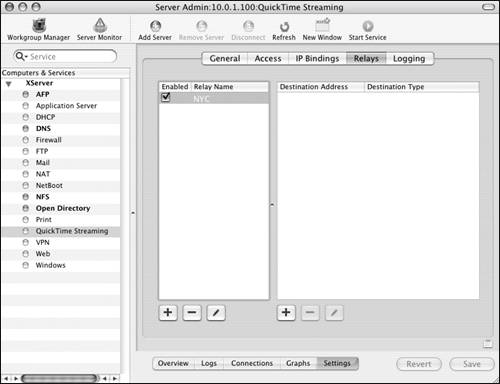
The Logging tab lets you enable both the Access and Error logs (Figure 12.8).
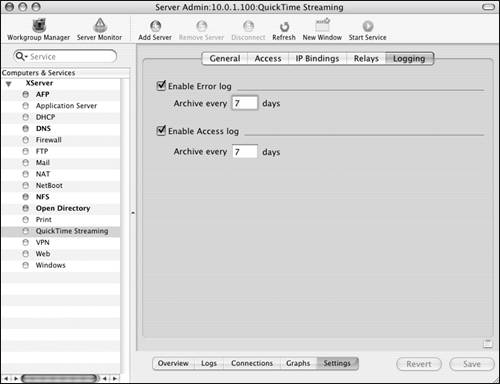
Once you understand the settings, you can perform the proper configuration to enable the QTSS.
1. | Launch the Server Admin tool from within /Applications/Server, and authenticate as the administrator (Figure 12.9).
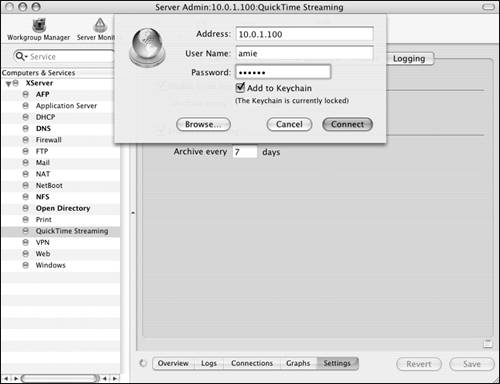
|
2. | Select the QuickTime Streaming service from the Computers & Services list. Notice the five tabs at the bottom of the screen (Figure 12.10):
Overview shows whether the service is running, the current number of connections, and the current throughput.
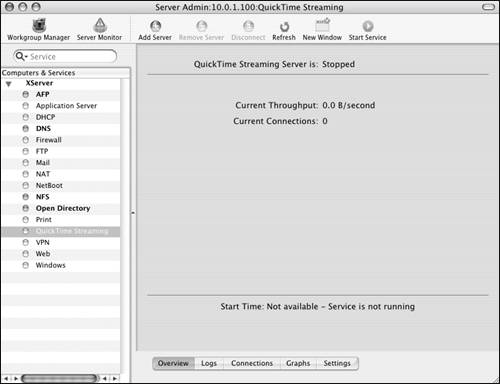
Log displays both the Error and Access logs, allowing you to monitor your QTSS (Figure 12.11).
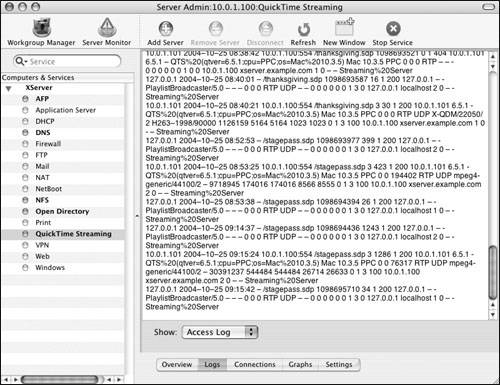
Connections shows the status of both active relays and connected users (Figure 12.12).
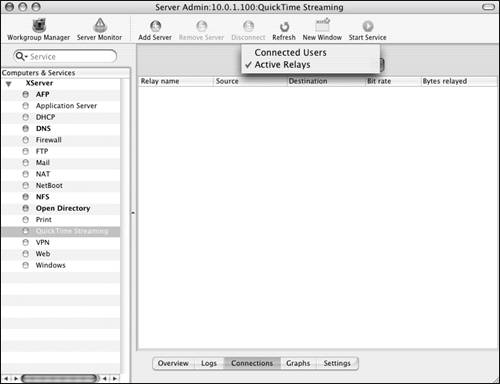
Graphs indicates both the throughput and the number of active users (Figure 12.13).
Settings displays five more tabs, discussed earlier (Figure 12.14).
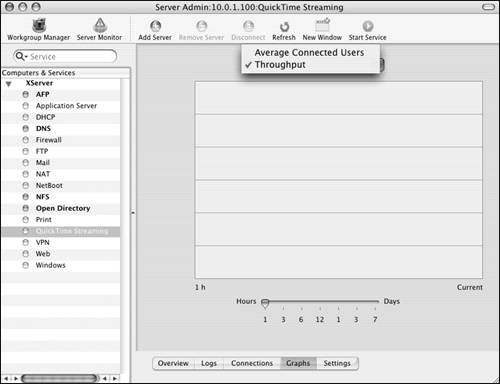
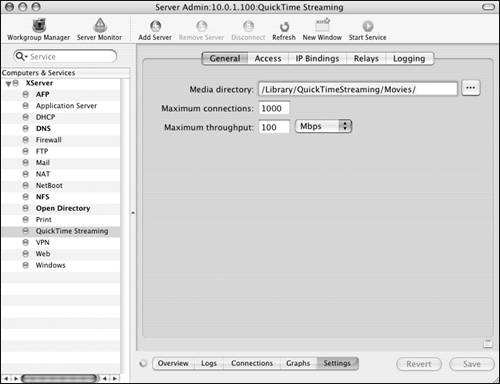
|
3. | Select the Settings tab and then the General tab.
Be sure the movies to be streamed are in the correct directory listed in the Media Directory field (Figure 12.15).
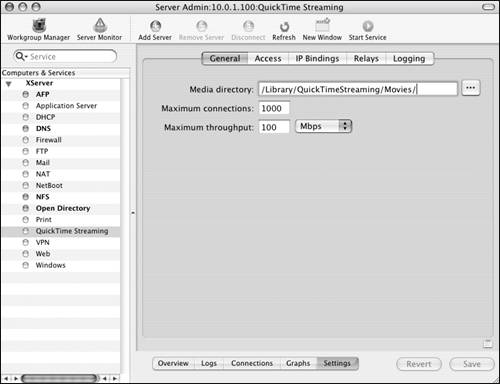
|
4. | Select the IP Bindings tab, and be sure streaming is permitted on the IP address you wish to use (Figure 12.16).
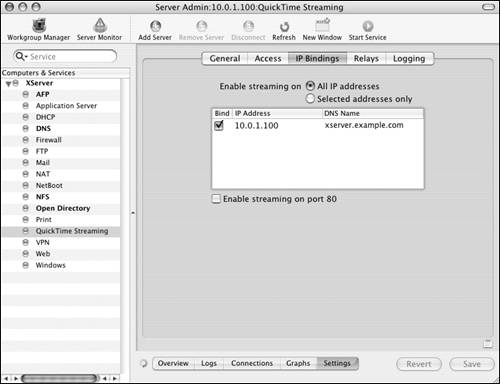
|
5. | Select the Logging tab to enable both the Access and Error logs for later troubleshooting and analysis (Figure 12.17).

|
6. | Click the Start Service button  in the Toolbar to start the QuickTime Streaming Server service. in the Toolbar to start the QuickTime Streaming Server service.
|
7. | View your QTSS's status by clicking the Overview tab (Figure 12.18).
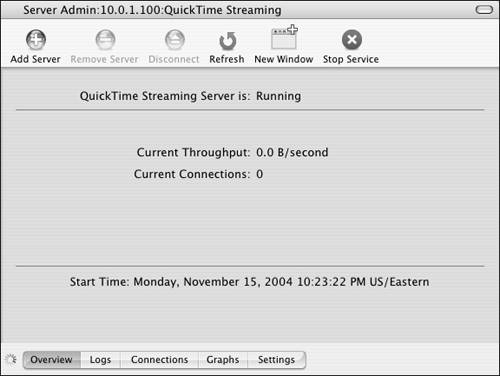
|