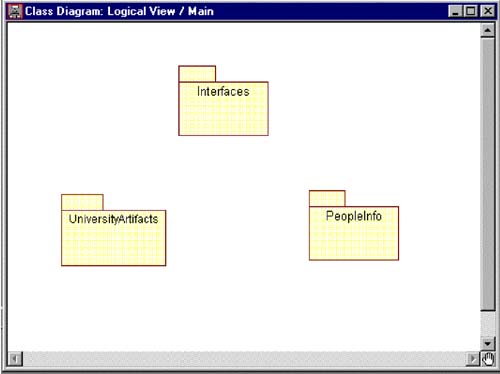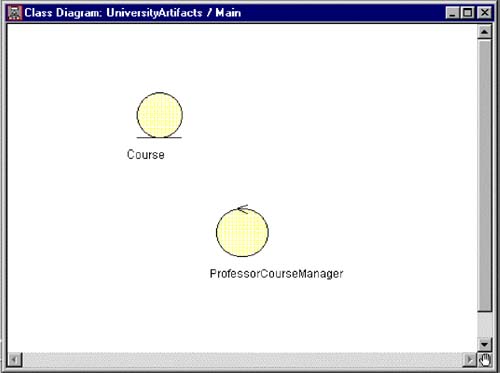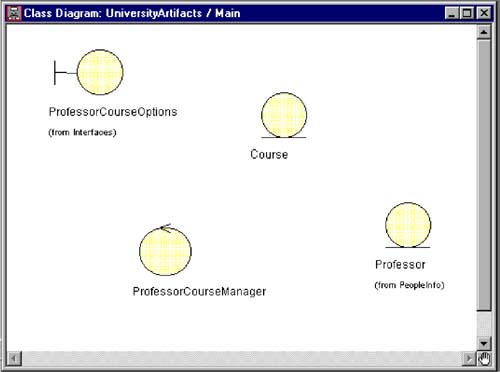Class Diagrams
| I l @ ve RuBoard |
| As more and more classes are added to the model, a textual representation of the classes is not sufficient. Class diagrams are created to provide a picture or view of some or all of the classes in the model. The main class diagram in the logical view of the model is typically a picture of the packages in the system. Each package also has its own main class diagram, which typically displays the "public" classes of the package. Other diagrams are created as needed. Some typical uses of other diagrams are the following:
THE MAIN CLASS DIAGRAM IN RATIONAL ROSE Rose automatically creates the Main class diagram in the Logical View of the model. To add packages to the Main class diagram:
The Main class diagram for the Registration System is shown in Figure 4-12. CREATING A PACKAGE MAIN CLASS DIAGRAM IN RATIONAL ROSE
Figure 4-12. Main Class Diagram The main class diagram for the UniversityArtifacts package is shown in Figure 4-13. Notice that the CourseOffering class is not on the diagram. This is an "implementation" class in the package and we decided not to show it on the main diagram of the package. As more packages and classes are added to the model, additional diagrams are created as needed. TO SET VISIBILITY DISPLAY IN RATIONAL ROSE To set the default visibility display:
Figure 4-13. UniversityArtifacts Package Main Class Diagram To set the visibility for a selected class:
A class diagram showing package visibility is shown in Figure 4-14. Figure 4-14. Class Diagram with Package Visibility |
| I l @ ve RuBoard |
EAN: 2147483647
Pages: 134