Defining Milestones
| < Day Day Up > |
| A milestone represents a significant landmark, decision point, or turning point in the life of the project. You commonly use milestones to mark the completion of major phases, dates for deliverables, or other major events in the project. The great advantage of defining milestones is that you can filter the task list to show only the milestones, thereby seeing instantly the important dates that they represent. You should create milestone tasks at points you want to monitor closely in a project. In a project to construct a building, for example, one milestone might be the completion of all the tasks involved in laying the foundation. The milestone could be named Foundation Completed and have a duration of zero. To create a milestone, you enter the number 0 (zero) in the Duration field for the task. That causes Project to classify the task as a milestone. You can also use the Project Guide to mark a task as a milestone. Choose Tasks from the Project Guide toolbar and select List the Tasks in the Project in the sidepane. Select the task to be marked as a milestone and fill the Milestone check box, or clear the check box to remove the milestone status of a task.
The default Gantt Chart view displays a milestone as a diamond shape, without a duration bar (see Figure 5.10). You can modify the symbol for a milestone and for all other taskbars by using the Format, Bar Styles command in the Gantt Chart view. Figure 5.10. Using milestones highlights the major events in a project. Figure 5.10 illustrates the power of using milestones. This view of the project displays the entire project on one screen, and it has been filtered to show only the milestones. In one glance you can see all the important dates for the project. Although you can mark a task that has nonzero duration as a milestone, it's not a good practice because doing so causes you to lose the normal taskbar for the task and is very misleading. |
| < Day Day Up > |
EAN: 2147483647
Pages: 283
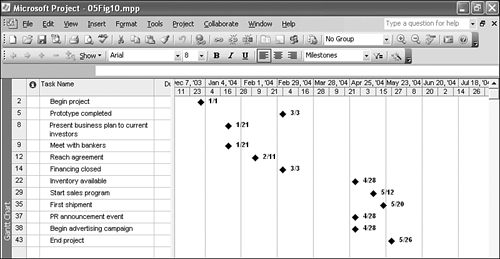
 To learn how to change the display for milestones,
To learn how to change the display for milestones,