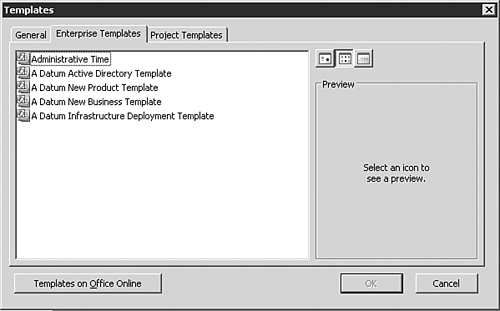Using Enterprise Templates
| < Day Day Up > |
| Microsoft Project has provided schedule templates as an easy way for project managers to quickly create new schedules. With Microsoft Project Professional 2003, project managers can acquire and use enterprise templates from a Project server as well as project templates that are available on a user 's personal file systems. Project templates and enterprise templates are identical in terms of capability; their only difference lies in how they are stored and therefore how easy they are to maintain for all users in an organization. Personal project templates are stored as .MPT files on a computer's file system. Enterprise templates are stored on a Project server, and changes made to enterprise templates are automatically given to Professional edition users when they open the template. CAUTION You can create and save your own local project templates with enterprise resources, generic resources, enterprise outline codes, and enterprise custom fields in them. If you do, be warned that as codes, fields, views, and resources are changed in the Enterprise Global template and the enterprise resource pool, those changes will most likely be updated in the enterprise templates but not in your local project templates. Using enterprise templates along with the Resource Substitution Wizard, the Team Builder, or the Assign Resources dialog box is the quickest and easiest way to create a new schedule and add resources to tasks. All you have to do is open the enterprise template and you are ready to add the enterprise resources to the schedule and automatically assign the resource to the schedule's tasks . To open an enterprise template, select File, New, select From My Computer, and then click the Enterprise Templates tab (see Figure 26.30). Figure 26.30. Select Enterprise Templates. If you don't see an Enterprise Templates tab, enterprise templates have not yet been saved to the Microsoft Project Server. |
| < Day Day Up > |
EAN: 2147483647
Pages: 283
 If you need a new enterprise template, talk to your portfolio manager or administrator. If you are the portfolio manager or administrator and need detailed information on how to create enterprise templates,
If you need a new enterprise template, talk to your portfolio manager or administrator. If you are the portfolio manager or administrator and need detailed information on how to create enterprise templates,