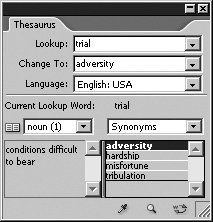Using the Thesaurus
| Although there are numerous dictionaries in Mike's office, there's only one thesaurus, dog-eared from years of use. Fortunately, InCopy CS2 has reduced his reliance on Roget. The BasicsInCopy CS2's thesaurus is a palette (Figure 4.28), meaning you start by going to Window > Thesaurus to open it. Type the word you intend to replace in the Lookup field. Alternatively, you can highlight a word in your document and click on the Load Word icon at the bottom of the palette Figure 4.28. The Thesaurus palette will search for synonyms, antonyms, as well as near-synonyms and near-antonyms The DetailsSadly, Mike's dog-eared Roget is monolingual. C'est la vie. InCopy CS2's thesaurus is not. It'll help you work in any of the dictionaries included with your copy of InCopy. As soon InCopy finds your word in its thesaurus, it gives you a definition in the lower-left corner of the palette. Still, like any good thesaurus, InCopy doesn't know whether the word you're looking up is intended for use as a noun, adjective, or a verb. If multiple options exist, it will offer them. For instance, looking up detail in InCopy's thesaurus will lead to a list of synonyms, two sets if it's used as a noun, one if it's used as a verb (Figure 4.29). Figure 4.29. Depending on the word you look up, InCopy's thesaurus will offer up both nouns and verbs as well as adjectives and adverbs. The pull-down on the left of the palette allows you to choose among nouns, verbs, or adjectives as appropriate. The first noun definition of the word detail is military subdivisions, which offers up such synonyms as battalion, brigade, corps and unit. The pull-down on the right then lets you determine whether you want synonym, antonym, or something else. For instance, InCopy will also suggest the option of "See Also" when it finds a word that is abstractly related but neither a synonym nor an antonym. In our example, you can use the right hand pull-down to opt for a near synonym for detail, for which InCopy suggests subdivision. Changing to the verb list of synonyms, the definition morphs into to give a detailed account while offering just a synonym and an antonym. Tip The selection of noun or verb then controls whether InCopy's thesaurus offers synonyms, antonyms, or other alternatives. Once you've decided on whether you need a noun, verb, adjective, or adverb and chosen a synonym, antonym, or something else, you'll be given InCopy's suggestions in the lower-right corner of the palette. Choose the one you want and either click the Change Word button Just as we promised, master the text-automation pieces of InCopy CS2 and you'll be able to concentrate on words rather than word processing. Now that you have the automation under your belt, turn the page, and we'll help you tackle keeping track of all of the edits you (and others) are making. |
EAN: 2147483647
Pages: 122