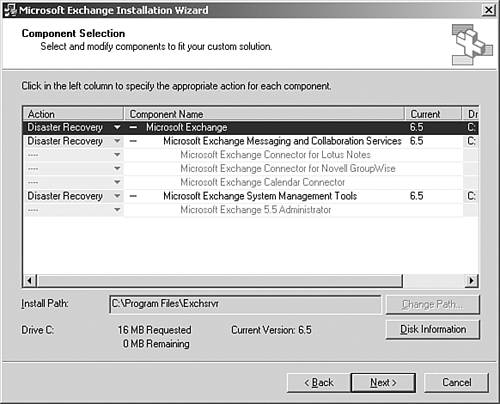| To recover an Exchange Server, there are several different ways of rebuilding the core Exchange server and restoring the Exchange data. The restoration of Exchange databases must be done to a server with the exact same server name as the original server where the databases were backed up from. After the Active Directory and base Windows server(s) have been installed, the first process is installing or restoring the Exchange application software; the second process is installing the data files for Exchange. Recovering Using Ntbackup.exe When program and data files are corrupt or missing, or a previously backed-up copy is needed, the information can be restored using Ntbackup.exe if a previous backup was performed using this utility. The following process should be followed: -
Log on to the server using an account that has at least the privileges to restore files and folders. Backup Operators and Local Administrator groups have this right, by default. -
Click Start, All Programs, Accessories, System Tools, Backup. -
If this is the first time you've run Backup, it opens in Wizard mode. Click on Next to continue with a restore. -
Select Restore Files and Settings, and then click Next. -
On the What to Restore page, select the appropriate cataloged backup medium, expand the catalog selection, and select to restore all applicable volumes (C:, D:, E:, and so on) and the System State. Then click Next. -
If the correct tape or file backup medium does not appear in this window, cancel the restore process. Then, from the Restore Wizard, locate and catalog the appropriate medium and return to the restore process from step 4. -
On the Completing the Restore Wizard page, click Finish to start the restore. -
When the restore is complete, review the backup log for detailed information, and click Close on the Restore Progress window when finished. -
Reboot the server. The system should come up as a complete replacement of the original server system. Performing a Restore of Only Exchange Database Files If Exchange server program files have been corrupt or the restore of the full backup information from tape might restore corruption and server instability, an administrator can choose to install Exchange Server 2003 from scratch and restore just the database files. This process involves installing the Exchange program files from CD-ROM and then restoring a copy of the Exchange databases. To install Exchange and restore the Exchange database files, do the following: -
Log on to the server using an account that has administrative privileges to install application software as well as restore data from tape. -
Ensure that the server has the exact same server name as it had before. Also make sure that the version of Windows is the same version. -
Install Exchange Server 2003 using the setup /disasterrecovery command. When prompted, confirm the Disaster Recovery method of installation, as shown in Figure 32.3. Figure 32.3. Selecting the Disaster Recovery method of installation. 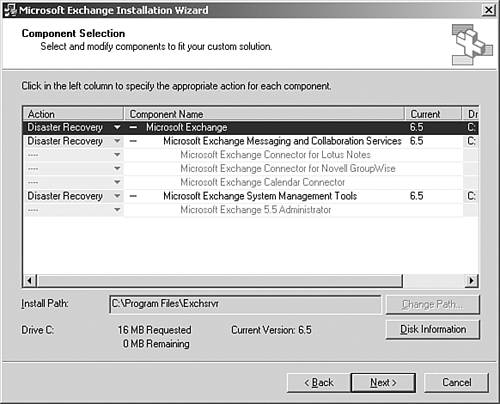 -
After Exchange Server 2003 has been installed, restore data files to the Exchange server. Restoring Exchange Data Files from Tape If the Exchange data files are stored on tape, restore just the Exchange database files by doing the following: -
Click Start, All Programs, Accessories, System Tools, Backup. -
If this is the first time you've run Backup, it opens in Wizard mode. Choose to run it in Advanced mode by clicking the Advanced Mode hyperlink. -
Click the Restore Wizard (Advanced) button to start the Restore Wizard. -
Click Next on the Restore Wizard welcome screen to continue. -
On the What to Restore page, select the appropriate cataloged backup medium, expand the catalog selection, and select the *.edb and *.stm files for restoration. NOTE The Exchange database files for a server are typically priv.edb , and the public folder files are typically pub.edb . Exchange Server 2003 also has streaming message databases that are typically priv.stm and publ.stm . The files are typically stored in \Program Files\Exchsrvr\mdbdata ; however, in Exchange Server 2003, administrators can name Exchange database files and specify folder locations differently than the default settings. Also, the Enterprise edition of Exchange Server 2003 allows for up to five databases for each storage group , with up to four storage groups on a server. So, an Exchange server could potentially have 20 different directories each with a *.edb and *.stm file for the databases stored. -
If the correct tape or file backup medium does not appear in this window, cancel the restore process. Then, from the Restore Wizard, locate and catalog the appropriate medium and return to the restore process from step 4. -
On the Completing the Restore Wizard page, click Finish to start the restore. -
When the restore is complete, review the backup log for detailed information, and click Close on the Restore Progress window when finished. Reboot the Exchange server to restart all services. (Alternately, after a restore of data, the individual databases can just be mounted to get the Exchange server back and operational.) |