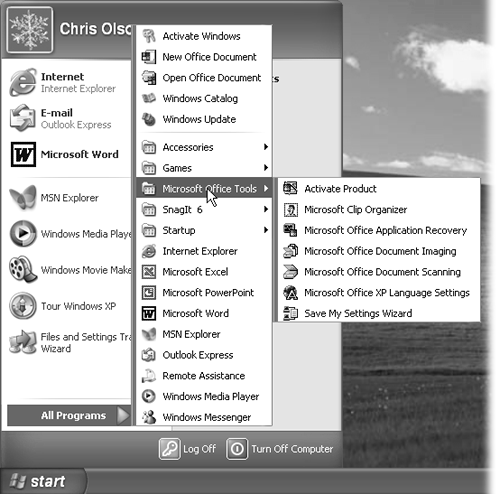2.6 Start All Programs
2.6 Start |
NOSTALGIA CORNER |
In fact, although few PC users suspect it, what you put into the Startup folder doesn't have to be an application. It can just as well be a certain document you consult every day. It can even be a folder or disk icon whose window you'd like to find open and waiting each time you turn on the PC. (The My Documents folder is a natural example.)
Of course, you may be interested in the Startup folder for a different reason: to stop some program from launching itself. This is a particularly common syndrome if somebody else set up your PC. Some program seems to launch itself, unbidden, every time you turn the machine on.
NOTE
All kinds of programs dump components into this folder. Over time, they can begin to slow down your computer. If you're having trouble determining the purpose of one startup program or another, visit this Web page, which provides a comprehensive list of every startup software nugget known, with instructions for turning off each one: http://www.pacs-portal.co.uk/startup_index.htm.
Fortunately, it's easy to either add or remove items from the Startup folder:
-
Click the Start button. Point to All Programs. Right-click Startup and choose Open from the shortcut menu.
The Startup window opens, revealing whatever is inside.
To delete an icon from this folder, just right-click it, choose Delete from the shortcut menu, and answer Yes to send the icon to the Recycle Bin. Close all the windows you've opened and enjoy your newfound freedom from self-launching software. The deed is done.
To add a new icon to the Startup folder, on the other hand, read on.
-
Navigate to the disk, folder, application, or document icon you want to add to the Startup folder.
Doing so requires familiarity with one of two folder-navigation schemes: My Computer or Windows Explorer. Both are described in the next chapter.
-
Using the right mouse button, drag the icon directly into the Startup window, as shown in Figure 2-8 .
Figure 2-8. It's easy to add a program or document icon to your Startup folder so that it launches automatically every time you turn on the computer. Here, a document from the My Documents folder is being added. You may also want to add a shortcut for the My Documents folder itself, which ensures that its window will be ready and open each time the computer starts up.
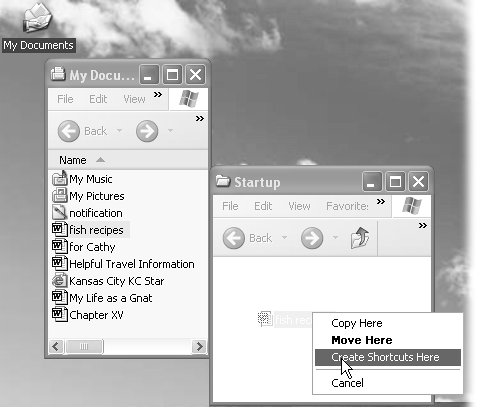
When you release the button, a shortcut menu appears.
-
Choose Create Shortcuts Here from the shortcut menu.
Close all the windows you've opened. From now on, each time you turn on or restart your computer, the program, file, disk, or folder you dragged will open by itself.
NOTE
To find out what something is ”something in your Start menu, All Programs menu, or indeed anywhere on your desktop ”point to it with your cursor without clicking. A small yellow tooltip appears, containing a text description. (If the tooltip doesn't appear, it might be that the window you're pointing to isn't the active window on your desktop. Click the window and then try again.)
EAN: 2147483647
Pages: 230
- Static PE-CE Routing Command Reference
- EIGRP PE-CE Routing Protocol Overview, Configuration, and Verification
- Case Study-Hub and Spoke MPLS VPN Network Using BGP PE-CE Routing for Sites Using Unique AS Numbers
- L2 VPN-Any to Any Interworking
- Case Study 9: Implementing VPLS Services with the GSR 12000 Series
 All Programs
All Programs