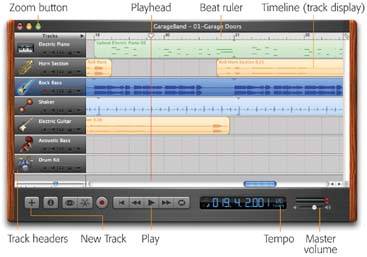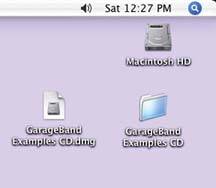23.3. Playback You'll probably spend most of your time in GarageBand playing back music. That, after all, is the only way to fine-tune and perfect your work. There's a Play button at your disposalthe big triangle indicated in Figure 23-1but that's for suckers. Instead, press the Space bar. That's a much bigger target, and a very convenient start/stop control. (You may recognize it as the start/stop control for iTunes and iMovie, too.) 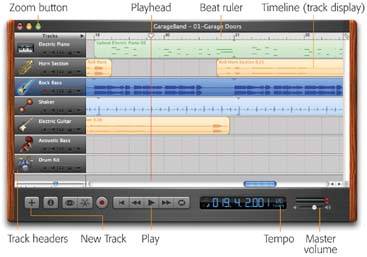 | Figure 23-1. GarageBand isn't just the only iLife program that doesn't start with i; it's also the only program made of "wood." (You can move the window around by dragging any of the wood or "brushed aluminum" surfaces.) At first, the program tends to cower in a smallish window. Click the Zoom button to make it fill your screenmuch better! | |
Once you've got the 01Garage Door file open , press the Space bar to listen to this fonky, fonky piece. It's about a minute long.
Tip: If you hear nothing, it's probably because your Mac's speakers are turned down. You can adjust your Mac's overall volume by pressing the volume keys on the top row of your keyboard.If you have a very old keyboard (or a very non-Apple one), and you therefore lack these keys, you can also adjust the volume by clicking the speaker menulet (the  icon in your menu bar).(If the speaker control doesn't appear on your menu bar, open System Preferences, click the Sound icon, and then turn on "Show volume in menu bar.") icon in your menu bar).(If the speaker control doesn't appear on your menu bar, open System Preferences, click the Sound icon, and then turn on "Show volume in menu bar.")
Whenever music is playing back, you can have all kinds of fun with it. For example: -
Stop the music . Press the Space bar again. -
Slow it down (or speed it up) . Use the Tempo control, as shown in Figure 23-2. -
Adjust the volume . You can drag the master volume slider shown in Figure 23-1, or you can press  -up arrow (louder) or -up arrow (louder) or  -down arrow (softer). (Hey! Those are the same keystrokes as in iMovie and iTunes!) -down arrow (softer). (Hey! Those are the same keystrokes as in iMovie and iTunes!) -
Jump around in the song . See the next section for navigation techniques. They work equally well whether the music is playing or not.  | Figure 23-2. Left: To adjust the tempo (speed) of your piece, position the arrow cursor on the number shown here (which shows how many beats per minute you're getting).
Right: Hold down the mouse button to produce a slider. You're setting the tempo for the entire piece; at least in GarageBand 1.1, you can't program in a change in tempo. | |
UP TO SPEED
GarageBand Examples CD | | A few examples make any learning process easier and more funand this book is no exception. Throughout this book, you'll find references to GarageBand project files, some finished and some intended for you to complete, on something called the GarageBand Examples CD. You can download these files right now. First, visit www.missingmanuals.com. At the top of the page, click the "Missing CD" button. You arrive at a page listing the downloadable files for the entire Missing Manual series. Under the GarageBand heading, click to download the "GarageBand Examples CD" disk image. It contains all of the sample music you'll work with in this book. When the download is complete, you'll find on your desktop a file called GarageBand Examples.dmg. That's a disk image file, shown here at lower left. When you double-click it, you'll find a second icon on your desktop, resembling a hard drive icon, shown here at lower right. (If Safari is your Web browser, just relax and wait as the icon opens automatically.) This is the actual "CD" icon. If you open it up, you'll find all the files for this book. Copy them to a folder on your hard drive, if you like. If you're in a hurry or using a slow connection, you can also download the various tutorial pieces one at a time. You'll find them listed under the appropriate chapter numbers . 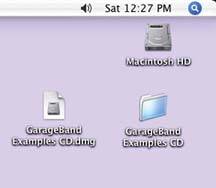 |
 |