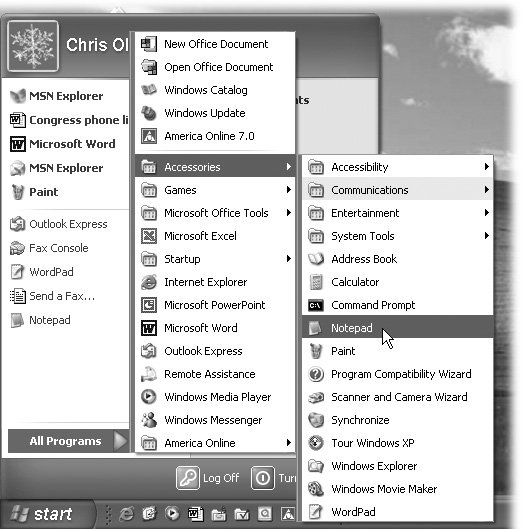Introduction
| You think you feel overwhelmed by the march of technology? Then how'd you like to be the lady who, one day in the mid-90s, entered a computer store, handed the salesman a blank floppy disk, and asked him if she could please have a copy of the Internet? The funny thing is, in the mid-90s, you practically could fit the Internet on a floppy. It was a novelty then, a toy for computer scientists and power nerds. People didn't have Web addresses on their business cards, didn't buy stuff electronically , didn't have PTA meetings about keeping their kids safe online. Nowadays, the Internet is a different story. Physically, the Internet is a very long series of wires (with wireless gaps here and there) that eventually connects everyone's computer to everyone else's. Culturally, though, it's as important a communications system as the telephonemaybe more important. It's a critical piece of every business's business. It gives a global voice to anyone with something to sayfor free. It's changing the way we use and do just about everything: relationships, politics, religion, war, radio, TV and movies, news, communications. In fact, it might be easier to make a list of things that haven't been changed by the Internet. Unfortunately, the Internet is also a playground for the latest generation of electronic pickpockets, scam artists , and hate-mongers. And the Internet isn't finished growing up, either. Every year there are new developments. For example, in 2004, you might have said that the two most important Internet technologies were email and the World Wide Web. Today, you'd have to mention stuff like RSS newsfeeds, free phone calls, podcasts, and blogs . (If any of these terms are unfamiliar, well, you're reading the right book.) About This BookThe thing about the Internet, though, is that nobody runs it. Oh, certain government and university bodies are there to fine-tune the technical protocols, but nobody owns the Internet; nobody's in charge. There's no 800 number to call for help. (Can't you just see it? "Thank you for calling The Internet. Please hold; your call is very important to us.") And goodness knows there's no user manual for it. So how are you supposed to figure out how to get online? And how are you supposed to know what to do once you're there? The answers Internet veterans give you aren't very reassuring. "Oh, you'll figure it out," they say. "Just keep clicking around till you find the good stuff." But your time is too important for that. And so, ladies and gentlemen, here it is, right in your hands: a user's guide to the Internet. This book is designed to answer all of the critical questions you might have about the Net, including:
The Internet: The Missing Manual is designed to accommodate readers at every technical level. If you're just getting into this whole Internet thing, great; you'll find that the introductory material at the beginning of each discussion will help you along from square one. But even if you're already online and comfortable with the Net, you'll find useful tips and tricks, not to mention a world of wisdom in the capsule summaries of the Internet's most useful Web sites. The primary discussions are written for advanced-beginner or intermediate computer users. But if you're a first-timer, miniature sidebar articles called "Up to Speed" provide the introductory information you need to understand the topic at hand. If you're more advanced, on the other hand, keep your eye out for similar shaded boxes titled "Power Users' Clinic." They offer more technical tips, tricks, and shortcuts for the experienced Internet fan. About |
| MEA CULPA The Fine Print |
| In a certain way, attempting to write a user's guide for the Internet is a futile gesture. The printed page doesn't changebut the Internet itself changes, in thousands of ways, every second of every day . The information in this book was up-to-date the day the ink hit the paper. But Web sites go in and out of business more often than New York City restaurants . Policies change. Business models and pricing offers change. This is all a polite way of saying, "Heywe did our best." If you discover that one of this book's writeups has become obsolete or dated, please let us know. Visit www.missingmanuals.com, click this book's title, and then click the "View/Submit Errata" link. If you take the trouble to send us the nature of the update, we'll make sure the rest of the world knows about it (on the same Errata page). And we'll also be able to update the prose for the next printing. Thanks in advance! |
The Very Basics
To use this book, and indeed to use a computer, you need to know some basics. This book assumes that you're familiar with a few terms and concepts:
-
Clicking . This book gives you three kinds of instructions that require you to use the mouse that's attached to your computer. To click means to point the arrow cursor at something on the screen and thenwithout moving the cursor at allpress and release the clicker button on the mouse (or your laptop trackpad). If your mouse or trackpad has two buttons , the "clicker button" is the left button.
To double-click , of course, means to click twice in rapid succession, again without moving the cursor at all. And to drag means to move the cursor while holding down the button.
When you're told to Ctrl+click something, you click while pressing the Ctrl key (on the bottom row of the keyboard). Such related procedures as Shift+clicking and Alt+clicking work the same wayjust click while pressing the corresponding key at the bottom of your keyboard.
-
Shortcut menus . One of the most important features of Windows and Mac OS X isn't on the screenit's under your hand. As noted above, you use the left mouse button to click buttons, highlight text, and drag things around on the screen.
When you click the right button, however, a shortcut menu appears onscreen, like the ones shown in Figure I-2. (On a Macintosh with only one mouse or trackpad button, you "right-click" something by holding down the Control key as you click.)
Figure I-2. Shortcut menus (sometimes called contextual menus) often list commands that aren't in the menus at the top of the window. Here, for example, are the commands that appear when you right-click a folder (left) and some highlighted text in a word processor (right). Once the shortcut menu has appeared, left-click the command you want.
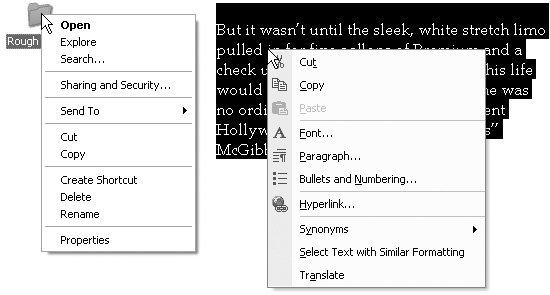
Get into the habit of right-clicking things on the Internetemail messages, Web-page photos, text in an article, and so on. The commands that appear on the shortcut menu will make you much more productive and lead you to discover handy functions you never knew existed.
-
Menus . The menus are the words at the top of your window or screen: File, Edit, and so on. Click one to make a list of commands appear, as though they're written on a window shade you've just pulled down.
-
Keyboard shortcuts . If you're typing along in a burst of creative energy, it's sometimes disruptive to have to take your hand off the keyboard, grab the mouse, and then use a menu (for example, to use the Bold command). That's why many experienced computer fans prefer to trigger menu commands by pressing certain combinations on the keyboard. For example, in most word processors, you can press Ctrl+B to produce a boldface word (on the Macintosh, it's
 -B). When you read an instruction like "press Ctrl+B," start by pressing the Ctrl key, then, while it's down, type the letter B, and finally release both keys.
-B). When you read an instruction like "press Ctrl+B," start by pressing the Ctrl key, then, while it's down, type the letter B, and finally release both keys. -
Icons . The colorful inch-tall pictures that appear in your various desktop folders are the graphic symbols that represent each program, disk, and document on your computer. If you click an icon one time, it darkens ; you've just highlighted or selected it, in readiness to manipulate it by using, for example, a menu command.
If you've mastered this much information, you have all the technical background you need to enjoy The Internet: The Missing Manual .
Safari Enabled
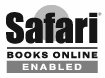 When you see a Safari Enabled icon on the cover of your favorite technology book, that means the book is available online through the O'Reilly Network Safari Bookshelf.
When you see a Safari Enabled icon on the cover of your favorite technology book, that means the book is available online through the O'Reilly Network Safari Bookshelf.
Safari offers a solution that's better than e-books. It's a virtual library that lets you easily search thousands of top tech books, cut and paste code samples, download chapters, and find quick answers when you need the most accurate, current information. Try it for free at http://safari.oreilly.com.
EAN: 2147483647
Pages: 147
 These
These