Step 7.2: Create the Java project
Step 7.2: Create the Java project
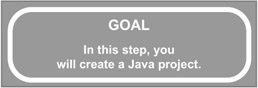
If you already see a project named Hello in your Package Explorer, as in Figure 7.4, then you may skip ahead to Step 7.3.
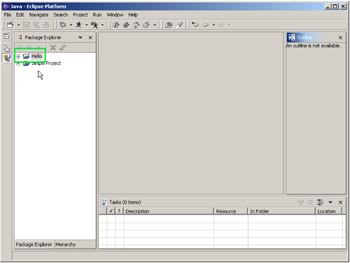
Figure 7.4: The Java perspective showing the Hello project.
Otherwise, you'll need to create a project. To do this, you'll simply do the same actions as outlined in Step 5.2.
q 7.2(a) Right-click on the Navigator pane and select New Project ...
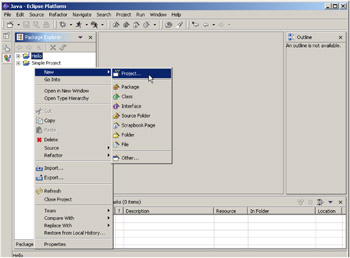
Figure 7.5: Bringing up the New Project wizard by right-clicking on the Navigator pane and selecting New/Project...
The New Project wizard will appear. Use it to select the type of project you are creating. For more complex projects, you may be asked for more information, but for a basic Java project, it's pretty simple.
q 7.2(b) Select Java on the left, Java Project on the right, and click Next.
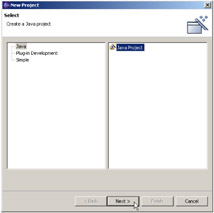
Figure 7.6: Select Java and Java Project on the left and right, and click Next.
Enter the name , click Finish, and you're done.
q 7.2(c) Type in "Hello" and click Finish.
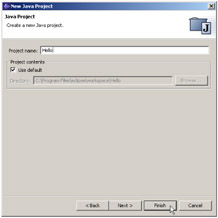
Figure 7.7: Finish the wizard by entering the name and clicking Finish.
Eclipse: Step by Step (Step-by-Step series)
ISBN: 1583470441
EAN: 2147483647
EAN: 2147483647
Year: 2003
Pages: 90
Pages: 90
Authors: Joe Pluta