Step 7.3: Creating a new class
Step 7.3: Creating a new class
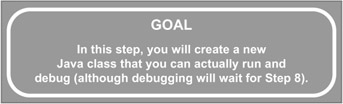
Creating a class is quite easy, but how you do it depends on what you plan to do with the class. For this step, you'll be creating a class that you can actually run from the command line (or the console, as it's called within Eclipse).
q 7.3(a) Right-click on Hello in the Package Explorer and select New Class.
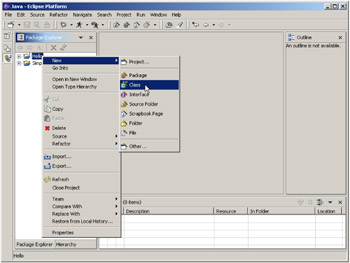
Figure 7.8: Creating a new class using New/Class.
q 7.3(b) Make sure the Source Folder is Hello.
q 7.3(c) Leave Package blank.
q 7.3(d) Leave Enclosing type unchecked.
q 7.3(e) Enter HeIloWorld in the Name field.
q 7.3(f) Make sure public is checked, abstract and final are unchecked.
q 7.3(g) Leave Superclass as java.lang.Object, Interfaces blank.
q 7.3(h) Make sure public static void main(String[] args) is checked.
q 7.3(i) Leave the other two unchecked.
q 7.3(j) Click Finish.
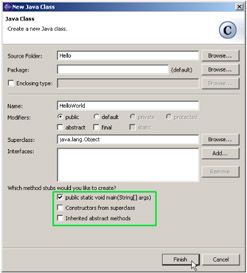
Figure 7.9: Setting the fields properly for a new class.
Following these steps will create a class HeIloWorld in the default package (because you left Package blank) in project Hello. It will be a public class, neither abstract nor final. The class has no superclass (except for the implied superclass Object) and implements no interfaces. Finally, the IDE has been instructed to create a standard "main" method, but no other methods . That being the case, we will see the result as in Figure 7.10.
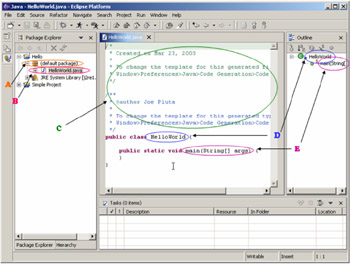
Figure 7.10: The result of the addition of the new class HelloWorld.
There are a number of interesting results from this simple operation.
-
 A default package is added, with the icon. The default package is added because you left the package name blank in Step 7.3(c). Had you entered a package name, that package would have been created instead. Had you used an already existing package, the class would simply have been added to that package.
A default package is added, with the icon. The default package is added because you left the package name blank in Step 7.3(c). Had you entered a package name, that package would have been created instead. Had you used an already existing package, the class would simply have been added to that package. -
 The class HelloWorld was added. More correctly, the Java source code was added. That's what the icon in the Package Explorer indicates. The class is also created; we'll look into this a little further in a moment.
The class HelloWorld was added. More correctly, the Java source code was added. That's what the icon in the Package Explorer indicates. The class is also created; we'll look into this a little further in a moment. -
A class is added with some initial comments. These comments are pretty useless at this point, but you can change them.
Note To change the default documentation for a new class, go into Window/Preferences. In the Preferences dialog, select Java/Templates and then edit the template named typecomment. You can modify quite a number of templates using this dialog.
-
The class itself is defined as HelloWorld. You'll also notice that the class is shown in the Outline view.
-
Last but not least, the main() method is created. It, too, has an entry in the Outline view.
EAN: 2147483647
Pages: 90