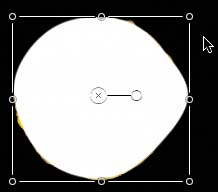Transforming a Free-form Shape
|
| Once you've completed your shape, you can use the Select/Transform tool to move and resize the shape just as you would any other object in Motion. Let's select each shape with the Select/Transform tool and move the shapes to different positions on the screen.
Now that you know how to use the free-form Create tools, you won't be limited to circles and rectangles as you add shapes to your projects. |
|
Apple Pro Training Series: Getting Started With Motion
ISBN: 0321305337
EAN: 2147483647
EAN: 2147483647
Year: 2005
Pages: 283
Pages: 283
Authors: Mary Plummer