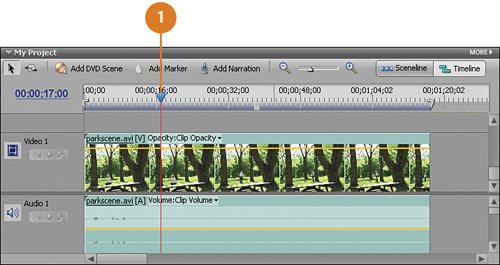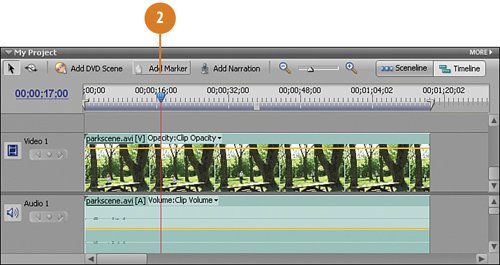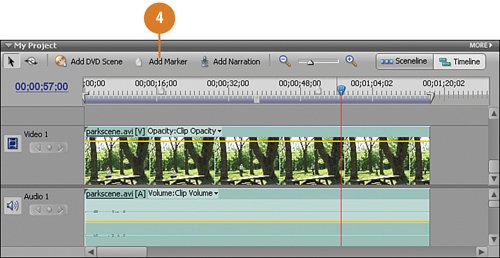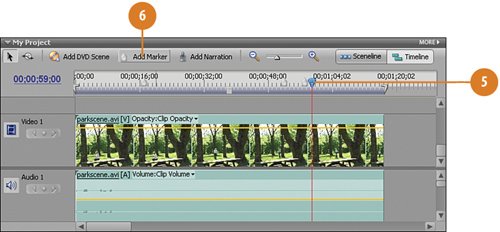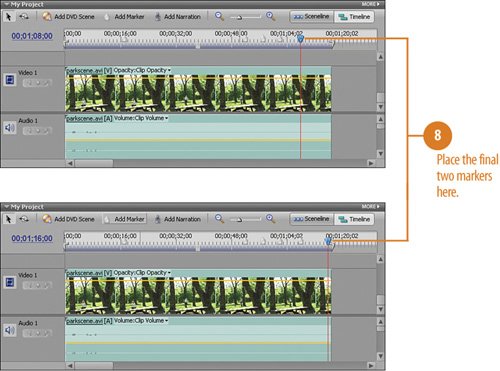| As it is, parkscene.avi is a nice, but ordinary, 90 second clip (00;01;30;00) that shows a woman walking thoughtfully through a park. In the tasks that follow, however, we will begin transforming this ordinary clip into something a bit extraordinary. We'll start by breaking this long clip into six individual scenes. Once we have our scenes defined, we'll work to make changes to each of the scenes so that they reflect fairly dramatic changes in time. We want to mark each place in the clip where we want to add a transition. To add a transition, we'll need to split the clip at that point. The parkscene.avi clip begins with our actress in the park taking pictures. We want a few seconds of this scene so we'll create our first clip to be 17 seconds long, to the point just where she's beginning to stand up after taking the shot. Finding and Marking the Scenes in the Clip to Identify Six Shorter Clips  We first want to want to mark the scene of the actress walking from where she took the picture at the start of the clip, to where she stood by the tree. To do so, move the Current Time Indicator, or CTI, to the 00;00;17;00 point 17 seconds into the clip. This will mark both the end of the "picture taking" clip and the start of the "walking to the tree" clip. We first want to want to mark the scene of the actress walking from where she took the picture at the start of the clip, to where she stood by the tree. To do so, move the Current Time Indicator, or CTI, to the 00;00;17;00 point 17 seconds into the clip. This will mark both the end of the "picture taking" clip and the start of the "walking to the tree" clip.
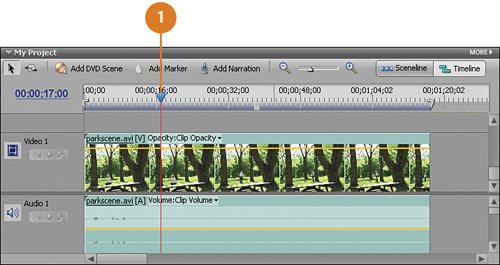 Note You'll need the My Project panel to be in Timeline view, if it isn't already. To switch to Timeline view, click the Timeline button (shown below) in the right corner of the My Project panel. 
 At the 00;00;17;00 point, click the Add Marker button (shown below) to place a marker. At the 00;00;17;00 point, click the Add Marker button (shown below) to place a marker.

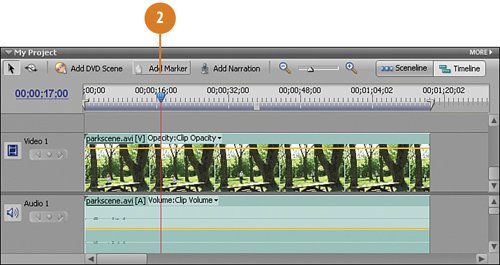  Move the CTI to the 00;00;52;00 point. Move the CTI to the 00;00;52;00 point.
 Timesaver You can optionally drag the CTI with your mouse (known as "scrubbing"), press the Spacebar to play and pause the CTI, or type the timecode directly in the timecode area at the upper left of the Timeline view. Timesaver If you stop just after or just before 00;00;52;00, use the left arrow or right arrow keys on your keyboard to "zero in" on the right frame, as needed.  Click the Add Marker button to place a marker at this spot (00;00;52;00). Click the Add Marker button to place a marker at this spot (00;00;52;00).
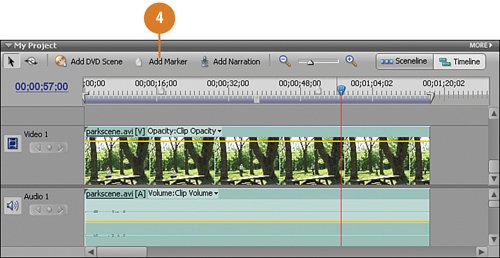  Move the CTI to the 00;00;59;00 position. Move the CTI to the 00;00;59;00 position.
 Click the Add Marker button to place a third marker at this spot (00;00;59;00). Click the Add Marker button to place a third marker at this spot (00;00;59;00).
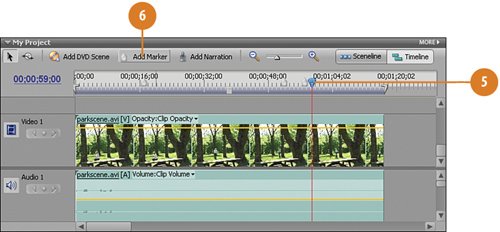  Move the CTI to the 00;01;02;00 position and place a marker here using the Add Marker button. Move the CTI to the 00;01;02;00 position and place a marker here using the Add Marker button.
  Add two additional markers, at these positions: Add two additional markers, at these positions:
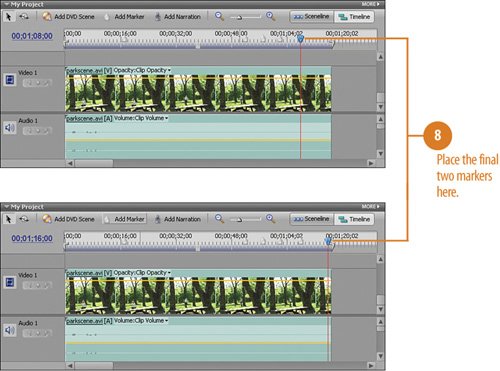
|