Hack 73. Add a Toolbar to Zoom Images Easily
| < Day Day Up > |
|
Reduce or enlarge individual images with a single click. In Firefox, you can make any page text larger by pressing Ctrl-equals sign (=), or make it smaller by pressing Ctrl-hyphen (-).However, this does nothing to the images on the page. If you want to enlarge or reduce an image, you're out of luck. Here's a cool little hack that adds a toolbar to each image on a page to make it larger or smaller. 8.8.1. The CodeThis user script runs on all pages. It finds all the images on the page with the document.images collection, and then adds a toolbar of buttons (really, just a <div> with some <a> elements styled to look like buttons). Before you protest, I realize that this script isn't keyboard-accessible. You can't win them all. Save the following user script as zoom-image.user.js: // ==UserScript== // @name Zoom Image // @namespace http://www.smartmenus.org/ // @description Displays an zoom toolbar over images // ==/UserScript== // based on code by Vasil Dinkov // and included here with his gracious permission // === User Configuration === const kZoomFactor = 1.7; // amount to zoom image on each click const kMenuShowTimeOut = 1.2; // seconds before auto-hiding menu const kMinimumImageWidth = 100; // minimal width of the menu-enabled images const kMinimumImageHeight = 50; // minimal height of the menu-enabled images // === Code === var gTimeoutID = gPixelLeft = gPixelTop = 0; var gMenuBuilt = false; var gElmToolbar = gCurrentImage = null; function image_mouseover(o) { if ((o.clientWidth<kMinimumImageWidth || o.clientHeight<kMinimumImageHeight) && !o.zoomed || gMenuBuilt && gElmToolbar.style.visibility == "visible") { return; } gCurrentImage = o; if (!gCurrentImage.original_width) { gCurrentImage.original_width = o.clientWidth; gCurrentImage.original_height = o.clientHeight; } gPixelLeft = o.offsetLeft; gPixelTop = o.offsetTop; var oParent = o.offsetParent; while (oParent) { gPixelLeft += oParent.offsetLeft; gPixelTop += oParent.offsetTop; oParent = oParent.offsetParent; } gTimeoutID = setTimeout(show_toolbar, kMenuShowTimeOut*1000); } function show_toolbar( ) { if (!build_menu( )) { return; } gElmToolbar.style.top = gPixelTop+"px"; gElmToolbar.style.left = gPixelLeft+"px"; gElmToolbar.style.visibility = "visible"; } function hide_toolbar(e) { if (gTimeoutID) { clearTimeout(gTimeoutID); gTimeoutID = 0; } if (!build_menu( )) { return; } var relatedTarget = e?e.relatedTarget:0; if (relatedTarget && (gElmToolbar==relatedTarget || gElmToolbar==relatedTarget.parentNode)) { return; } gElmToolbar.style.visibility = "hidden"; gCurrentImage = null; } function toolbar_mouseout(e) { var relatedTarget = e.relatedTarget; if (relatedTarget && relatedTarget != gCurrentImage) { hide_toolbar(e); } } function create_button(sCaption, sTitle, fOnClick) { var elmButton = document.createElement("a"); elmButton.href = '#'; elmButton.className = "zoomtoolbarbutton"; elmButton.title = sTitle; elmButton.appendChild(document.createTextNode(sCaption)); elmButton.addEventListener("mouseover", function( ) { this.style.borderColor = "#4d4c76"; }, false); elmButton.addEventListener("mousedown", function( ) { this.style.borderColor = "#000"; this.style.background = "#eee4a5"; }, false); elmButton.addEventListener("mouseup", function( ) { this.style.borderColor = "#4d4c76"; this.style.background = "transparent"; }, false); elmButton.addEventListener("mouseout", function( ) { this.style.borderColor = "#ffffdd #C1B683 #C1B683 #ffffdd"; this.style.background = "transparent"; }, false); elmButton.addEventListener("click", fOnClick, false); return elmButton; } function build_menu( ) { if (gMenuBuilt) { return true; } gElmToolbar = document.createElement("div"); with (gElmToolbar.style) { position = "absolute"; border = "1px solid"; borderColor = "#ffffdd #857A4A #857A4A #ffffdd"; backgroundColor = "#F5EBBC"; margin = 0; padding = "2px"; zIndex = 10000000; } gElmToolbar.appendChild(create_button("+", "Zoom in", function(e) { var width, height; width = gCurrentImage.clientWidth; height = gCurrentImage.clientHeight; gCurrentImage.style.width = width*kZoomFactor+"px"; gCurrentImage.style.height = height*kZoomFactor+"px"; gCurrentImage.zoomed = 1; e.preventDefault( ); })); gElmToolbar.appendChild(create_button("-", "Zoom out", function(e) { var width, height; width = gCurrentImage.clientWidth; height = gCurrentImage.clientHeight; gCurrentImage.style.width = width / kZoomFactor + "px"; gCurrentImage.style.height = height / kZoomFactor + "px"; gCurrentImage.zoomed = 1; e.preventDefault( ); })); gElmToolbar.appendChild(create_button("\u21B2", "Restore", function(e) { gCurrentImage.style.width = gCurrentImage.original_width + "px"; gCurrentImage.style.height = gCurrentImage.original_height + "px"; gCurrentImage.zoomed = 0; e.preventDefault( ); })); document.body.appendChild(gElmToolbar); gElmToolbar.addEventListener("mouseout", toolbar_mouseout, false); gMenuBuilt = true; return true; } function addGlobalStyle(css) { var head, styleLink; head = document.getElementsByTagName('head')[0]; if (!head) { return; } styleLink = document.createElement('link'); styleLink.setAttribute('rel', 'stylesheet'); styleLink.setAttribute('type', 'text/css'); styleLink.setAttribute('href', 'data:text/css,' + escape(css)); head.appendChild(styleLink); } for (var i = 0; i < document.images.length; i++) { var elmImage = document.images[i]; elmImage.addEventListener("mouseover", function( ) { image_mouseover(this); }, false); elmImage.addEventListener("mouseout", hide_toolbar, false); } addGlobalStyle('' + 'a.zoomtoolbarbutton {' + ' position: relative;' + ' top: 0px;' + ' font: 14px monospace;' + ' border: 1px solid;' + ' border-color: #ffffdd #c1b683 #c1b683 #ffffdd;' + ' padding: 0 2px 0 2px;' + ' margin: 0 2px 2px 2px;' + ' text-decoration: none;' + ' background-color: transparent;' + ' color: black;' + '}'); 8.8.2. Running the HackAfter installing this script (Tools Figure 8-9. Image zoom toolbar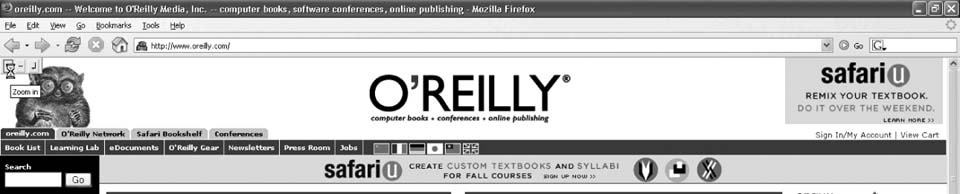 Click the plus (+) button to zoom in on the image, as shown in Figure 8-10. Figure 8-10. Zoomed tarsier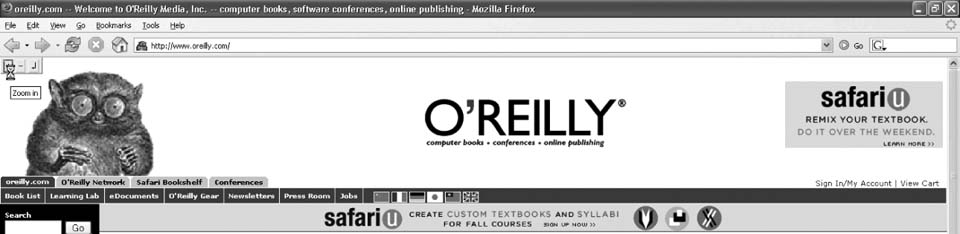 You can also click the minus ( ) button to reduce the image size, or click the ? button to restore the image to its original size. 8.8.3. Hacking the HackThere are lots of interesting things to do with images besides zooming them. If you right-click on an image, Firefox gives you several choices: view the image in isolation, copy the image URL, save it to disk, and several others. We can't reproduce all of these functions in JavaScript, but we can do the first one: view the image in isolation. Immediately before this line in the build_menu function: document.body.appendChild(gElmToolbar); add this code snippet: gElmToolbar.appendChild(create_button("V", "View image", function(e) { location.href = gCurrentImage.src; e.preventDefault(); })); Now, refresh http://www.oreilly.com. Hover over the tarsier again, and you will see an additional button labeled V in the image toolbar, as shown in Figure 8-11. Figure 8-11. Enhanced image toolbar Click on the V toolbar button to view the image in isolation, as shown in Figure 8-12. Figure 8-12. Tarsier in isolation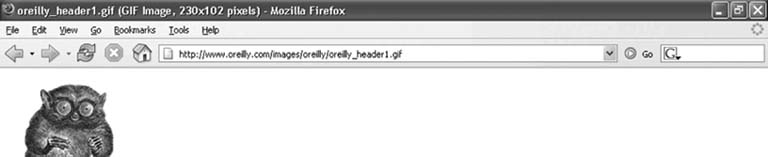 This is the same functionality provided by selecting View Image in the image's context menu. You can click the back button to return to the O'Reilly home page. |
| < Day Day Up > |
EAN: 2147483647
Pages: 168
 Install This User Script), go to http://www.oreilly.com. Hover your cursor over the tarsier logo in the top-left corner of the page to activate the zoom toolbar, as shown in Figure 8-9.
Install This User Script), go to http://www.oreilly.com. Hover your cursor over the tarsier logo in the top-left corner of the page to activate the zoom toolbar, as shown in Figure 8-9.