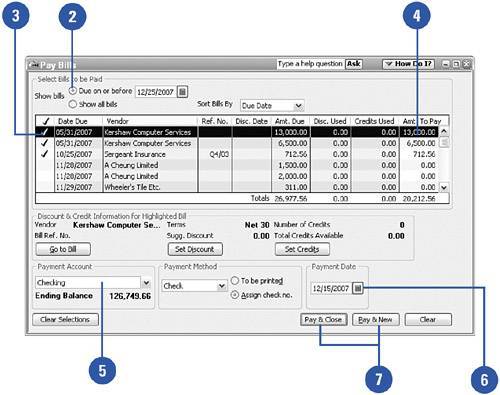Paying Bills
| Receiving merchandise and recording bills that are due solves the problem of getting the information about your purchases into QuickBooks. The next step is to pay for your company's expenditures. You probably have a plan in place for paying bills. Maybe you write checks weekly or twice a month. Whenever you're ready to make payments, you'll find the bill-paying features of QuickBooks easy to master.
|