33 Watch a Clip
| < Day Day Up > |
| Before You Begin See Also Often you'll watch individual video clips to see where they start and stop. Watch the clip in the Monitor window and use the Play, Stop , and other buttons to control the clip's playback. Reviewing a clip is one of the simplest and most common tasks you'll do with Movie Maker. For example, you might want to watch a clip to see whether it's too long and needs trimming to a shorter length. You play back the individual clips from the Contents pane, but you can only play back one selected clip at a time. 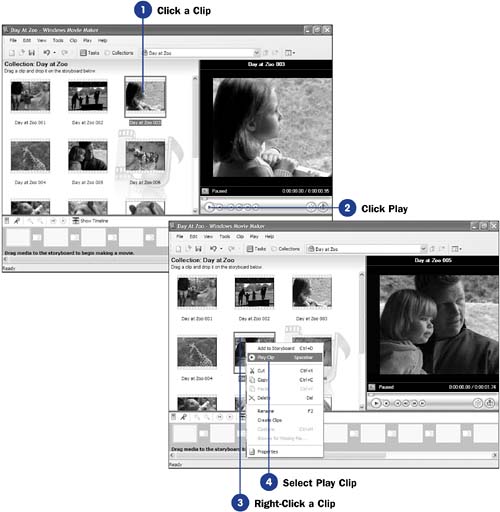
|
| < Day Day Up > |
EAN: 2147483647
Pages: 169
- Structures, Processes and Relational Mechanisms for IT Governance
- Assessing Business-IT Alignment Maturity
- Technical Issues Related to IT Governance Tactics: Product Metrics, Measurements and Process Control
- Governance in IT Outsourcing Partnerships
- Governance Structures for IT in the Health Care Industry

