Hack 46. Make a Tough Cut Easy on Your Viewers
| < Day Day Up > |
|
Whether you're working from a single source or multiple sources of video, occasionally an edit "feels" wrong. Using a simple editing technique, you can help an edit become less jarring or even unnoticeable. Every edited piece of video attempts to tell a story, from the 30-second commercial to the three-hour documentary. To tell a story using video, it is necessary to cut from one section of video to another. Yet, the two sections of video you edit together don't always flow together. To overcome the jarring nature of some edits, you can use a technique called a split edit (sometimes referred to as an L-cut or J-cut) to help smooth the transition. 4.9.1. Creating a Split EditTo create a split edit, you need to be able to edit the audio and video portions of your footage separately in your timeline. This means that for some editing systems, such as Final Cut Pro, you need to either unlink or lock your audio and video tracks. Other systems, such as Avid Xpress, allow you to create split edits with no additional steps. You can create a split edit by continuing the audio section of your footage after the video section has been cut, or vice versa. In other words, the audio (or video) will continue playing after the video (or audio) has ended. To do this, you need to roll the appropriate track backward or forward in your timeline. 4.9.2.4.9.2.1. Creating an L-cutTo create an L-cut, you need to have the audio portion of your footage play longer than the video portion. You can either roll the video track backward in your timeline or roll the audio track forward in your timeline. You can use this type of edit to cut to someone listening during a conversation. Figure 4-16 shows an L-cut in an Avid timeline. Notice the audio trailing the video. 4.9.2.2. Creating a J-cutAs you might expect, a J-cut is the opposite of an L-cut. Therefore, you need to roll your video forward in your timeline or roll your audio backward. A J-cut is useful to cover jarring edits, as the audio prepares the viewer's mind for a change in imagery. Figure 4-17 shows a J-cut in an Avid timeline. Notice the video trailing the audio. Figure 4-16. An L-cut in Avid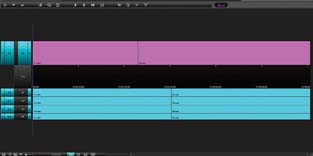 Figure 4-17. A J-cut in Avid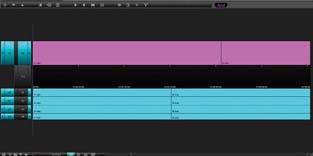 4.9.3. Using a Split EditAlthough audio comprises only a small amount of an audio-video signal, it is a vital part of the movie-making process. Using audio, you will be able to smooth over cuts that would otherwise be jarring and disruptive to your story. The composition of your footage, along with the type of transition you are attempting to accomplish, will determine which type of cut to use. If you are editing a conversation, you can use a split-edit to transition from one speaker to another. The result is that the person listening is on screen for a portion of the conversation. Using a split edit in this situation creates a much more visually appealing scene, even though the reason for the appeal is the underlying audio. You can use also split edits to overcome bad video or audio. For example, if your footage has an unwanted composition, such as someone talking underneath a shot, you can use a J-cut to introduce another angle of the shot, or perhaps a shot of a commentator, while still keeping the necessary audio. After learning to use split edits effectively, you'll not only use them regularly, but you'll also become more aware of their use in the movies you watch. 4.9.4. Hacking the HackIn Rope, Alfred Hitchcock attempted to produce a cut-free movie. Although he was limited by the size of the film magazines, resulting in only 10 minutes of useable footage at one time, he created a true piece of art. Of the nine cuts in the movie, only four are noticeable. Hitchcock accomplished the feat by planning ahead and shooting action that would fill the frame at the points he needed to make a cut. For example, he would have someone walk in front of the camera when he was running out of film. When the person filled the frame, and the viewer was unable to see anything other than the fabric of actor's clothing, a cut would occur. The following shot would simply continue where the previous one ended: a full frame of fabric. By combining Hitchcock's seamless style with the technique of split edits, you can create your own, modern-day, cut-free video. |
| < Day Day Up > |
EAN: 2147483647
Pages: 158