Chapter 11: Web Connectivity
|
| < Free Open Study > |
|
Citrix MetaFrame XP now includes a Web interface to Program Neighborhood called NFuse that allows users to access applications via the Internet or an intranet. NFuse offers all of the same management capabilities that come standard with MetaFrame XP but allows administrators to completely customize the interface through a Web browser. Web sites that dynamically generate application sets based upon user credentials can be created by administrators and Web developers alike using a wizard or the application programming interface (API).
Certification Objective: Recognizing Citrix Web Components
A key to success in a corporate portal is bringing applications to users through a Web interface. Typical Web-enabled applications that make use of Hypertext Markup Language (HTML), Java, or a scripting language can be time consuming to create, modify, and maintain, and may require major client-side resources to run. With Citrix NFuse, however, any application that will run in a Terminal Server environment can be Web enabled without rewriting a single line of code. There are three essential Citrix Web components that NFuse requires:
-
Citrix server farm
-
Web server
-
Independent Computing Architecture (ICA) Client device with a Web browser
| Exam Watch | Make sure you know what the three Citrix Web components are: a Citrix server farm, a Web server, and an ICA Client device. |
The Citrix Server Farm
The Citrix server farm component is a single or group of MetaFrame servers that provide published applications that users can access explicitly or anonymously. Server farms capable of participating with NFuse are Citrix MetaFrame servers for Windows and Citrix MetaFrame servers for Unix Operating Systems. Table 11-1 shows the Citrix MetaFrame products and their supported platforms, each of which is NFuse capable.
| Citrix MetaFrame Product | Platform |
|---|---|
| Citrix MetaFrame XP for Windows version 1.0 | Windows NT 4.0 Terminal Server Edition, the Windows 2000 Server family |
| Citrix MetaFrame for Windows version 1.8 with Service Pack 2 and Feature Release 1 | Windows NT 4.0 Terminal Server Edition, the Windows 2000 Server family |
| Citrix MetaFrame for Unix Operating Systems version 1.1 | Solaris 2.6 (Sparc), Solaris 7 (Intel and Sparc), Solaris 8 (Intel and SPARC), HP-UX 11.x, AIX 4.3.3 |
| On The Job | A Citrix WinFrame server, though it can be managed in the same Citrix server farm as a Citrix MetaFrame server, cannot participate in the NFuse technology. |
Citrix MetaFrame 1.8 and WinFrame 1.8 server farms were the first versions to introduce the concept of published applications. Published applications provided an automated way for users to view all of the applications they had access to without browsing for specific applications. Employing Program Neighborhood, users could authenticate to a supported server farm and receive the published applications they had access to, or receive their application set. NFuse is simply a Web-enabled version of Program Neighborhood, providing users with their application set information through a Web page (see Figure 11-1).
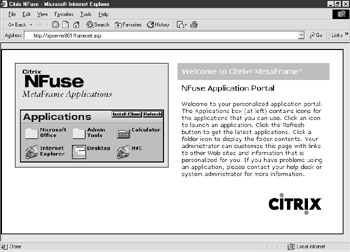
Figure 11-1: An example NFuse Web site showing an application set
| Exam Watch | It is important to know that NFuse is a Web-enabled interface for Program Neighborhood. |
The Citrix server farm performs the following roles within an NFuse system:
-
Provides the Web server with application set information when a user authenticates through NFuse
-
Hosts the published applications
The MetaFrame servers that participate with an NFuse system use the Citrix Extensible Markup Language (XML) Service to provide published application information to both users and Web servers via the Transmission Control Protocol/Internet Protocol (TCP/IP). MetaFrame servers capable of running this service are Citrix MetaFrame XP for Windows version 1.0, Citrix MetaFrame for Windows version 1.8 with Service Pack 2 (SP2) and Feature Release 1 (FR1), and Citrix MetaFrame for Unix Operating Systems version 1.1.
| Exam Watch | Make sure you know the two roles the Citrix server performs within an NFuse system: provide the Web server with application set information when users authenticate and host the published applications. |
Web Server
The Web server hosts the NFuse Java objects and Web server-side scripts. The NFuse Web pages include the server-side scripts that then call the NFuse Java objects to perform the following functions:
-
Authenticate users to a Citrix server farm
-
Generate application sets for authenticated users
-
Modify the properties of individual applications before they are presented to the user
-
Create and send Independent Computing Architecture (ICA) files to client devices that can then launch an ICA sessions
The NFuse Java objects are added to the Web server through the Citrix NFuse Web Server Extension installation executable. The installation program also includes sample Web sites that can be used to implement advanced NFuse features such as multiple server farm display and cookie data encryption (see Figure 11-2).
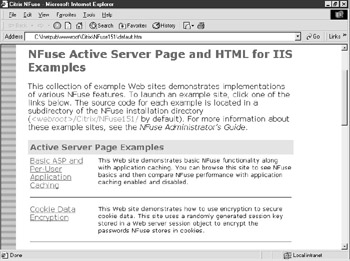
Figure 11-2: Web page that describes and demonstrates advanced Nfuse capabilities
| Exam Watch | It is important to know when the NFuse Java objects are installed and what functions they perform. |
An additional executable, the NFuse Web Site Wizard is included on the NFuse CD as part of the NFuse package, but is not installed with the NFuse Web Server Extensions. The Web Site Wizard can create customized Web sites including sites based upon Microsoft's Active Server Pages (ASP), Sun Microsystems' Java Server Pages (JSP) and Citrix's own proprietary Hypertext Markup Language (HTML) extensions.
NFuse has incorporated Web-based ICA Client installation. Essentially, this is a Web browser-based method of installing ICA Clients. During the Web Server Extension installation, the setup program prompts for the ICA Client CD or a CD image. Setup copies the contents of the CD's ICAWEB directory called NFuseClients to the Web server's wwwroot folder. This code, by default, is included with any site created with the Web Site Wizard. When visiting the NFuse Web sites, Web-based ICA Client Installation code detects the device and Web browser types and will prompt the user to install the appropriate ICA Client, as can be seen in Figure 11-3.
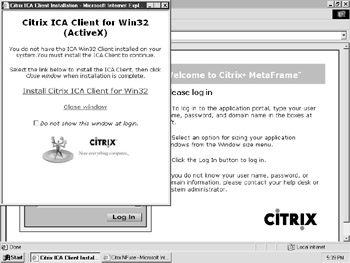
Figure 11-3: The Web-based ICA Client installation
If the NFuseClients folder does not exist in the root of the wwwroot folder, Web-based ICA Client installations will fail.
The Web-based ICA Client installation code can correctly identify the following platforms successfully: 32-bit Windows, 16-bit Windows, Macintosh, Solaris, SunOS, SGI, HP/UX, IBM/AIX, SCO, Dec/Tru64, and Linux. For platforms it cannot identify, the Web-based ICA Client installation recommends the ICA Java Client application.
The Web-based ICA Client installation code can only identify successfully the presence of an ICA client on either a 32-bit or 16-bit Windows platform. Therefore, for all other devices, the Web-based ICA Client installation code will always offer the user the opportunity to install an ICA Client until the 'Do not show this window at login' check box has been checked.
Exercise 11-1: Create a Custom NFuse Web Page
This exercise will demonstrate how to create a custom NFuse Web site using the NFuse Web Site Wizard. The Web Site Wizard is a 32-bit application and may be installed on any 32-bit Windows machine on the network. The Web Site Wizard presents the following options when creating a custom Web site:
-
How the Web server will communicate with the Citrix servers
-
How the Web site will appear
-
How to access the NFuse Java objects on the Web server
-
How users view applications
-
How users authenticate
Follow these steps to create a custom NFuse Web site using the NFuse Web Site Wizard:
-
Launch the NFuse Web Site Wizard from Start | Programs | Citrix | NFuse | Web Site Wizard. This will begin the process of creating a set of Web pages for your Web site (see Figure 11-4).
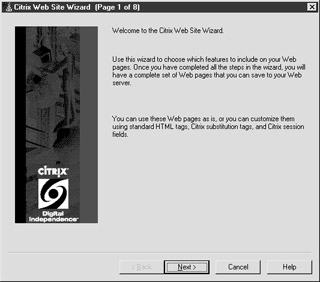
Figure 11-4: Step 1 of 8 in the custom Web site configuration process -
Click Next.
-
Page 2 of the Citrix Web Site Wizard (Figure 11-5) shows the options to choose from regarding how the Web server will communicate with the Citrix server. Click Next to keep all defaults.
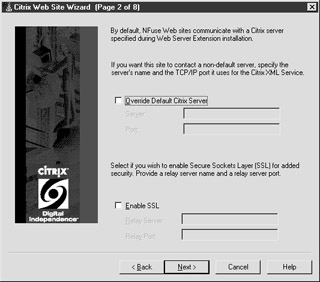
Figure 11-5: Step 2 of 8 in the custom Web site configuration process -
The choice of how Web pages will appear is shown in Figure 11-6. Make sure Standard is selected under Web Site Scheme and click Next.
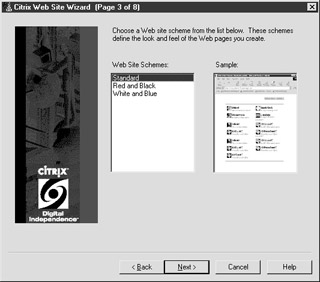
Figure 11-6: Step 3 of 8 in the custom Web site configuration process -
Here, the options for how the Web server will access the Java objects are presented. (See Figure 11-7.) Select the Active Server Pages (Scripting Based) button and click Next.
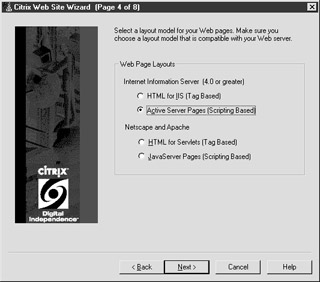
Figure 11-7: Step 4 of 8 in the custom Web site configuration process -
Page 5 of the wizard (Figure 11-8) shows the options available regarding how users will view their applications. Make certain the Launched In Separate Window button is selected and that both the Use Seamless If Available check box and that for Enable Ticketing are checked.
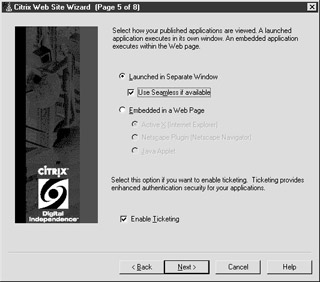
Figure 11-8: Step 5 of 8 in the custom Web site configuration processOn The Job If the Enable Ticketing check box is to be used, all Citrix servers in the farm must have the Citrix XML Service running on the same port.
-
Additional options on how the Web site will appear are presented on Page 6 of the wizard (seen in Figure 11-9). Accept the defaults and click Next.
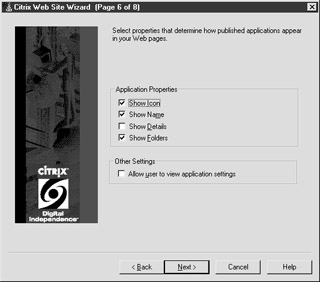
Figure 11-9: Step 6 of 8 in the custom Web site configuration process -
The choices presented in this next step allow several different ways for users to authenticate to the application set (see Figure 11-10). Accept the defaults and click Next.
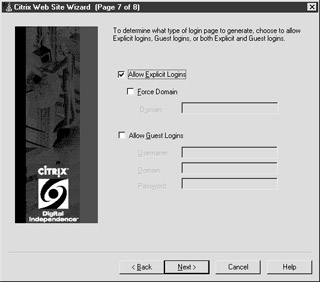
Figure 11-10: Step 7 of 8 in the custom Web site configuration process -
Save the Web site to a location and click Finish (see Figure 11-11).
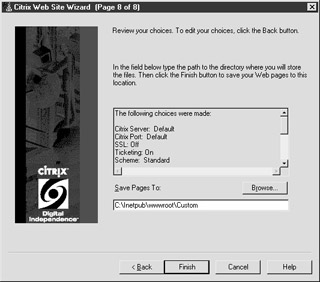
Figure 11-11: Step 8 of 8 in the custom Web site configuration process
| Exam Watch | Make certain you know what properties you can customize during the process of creating a Web site with the Web Site Wizard. |
The ICA Client Device
The ICA Client device component is defined within an NFuse system as any computing device capable of launching an ICA session and a Web browser. Several examples include personal computers (PCs), Net appliances such as personal digital assistants (PDAs) or thin client terminals, and Unix workstations.
The ICA Client device works together with the Web browser and the ICA Client as a two-part system. The Web browser is capable of viewing the application set and downloading the ICA files, while the ICA Client acts as the engine to launch the ICA sessions.
After providing details on all three Citrix server components, here are some questions and answers to review:
| What program will create customized NFuse Web sites? | The NFuse Web Site Wizard |
| NFuse Java objects are installed with what executable? | The NFuse Web Server Extensions |
| What two items make up an ICA Client device? | A Web browser and an ICA Client |
How NFuse Works
The following steps explain the interaction between the Citrix server farm, Web server, and ICA Client device when using NFuse.
-
An ICA Client device visits the Citrix NFuse login page and enters the user credentials. The client Web browser, meanwhile, sends this authentication information, via the Hypertext Transfer Protocol (HTTP) protocol, to the Web server.
-
The Web server, using its NFuse Java objects, forwards the authentication information to a designated Citrix server via the Citrix Extensible Markup Language (XML) Service.
-
The MetaFrame server using the Citrix XML Service retrieves from the farm a list of the applications the user has access to (their application set) and returns this information to the Web server.
-
MetaFrame XP servers retrieve application set information from the Independent Management Architecture (IMA) system.
-
MetaFrame 1.8 servers retrieve application set information from the Program Neighborhood service.
-
MetaFrame for Unix Operating System servers retrieve application set information from the ICA Browser and the local NFuse configuration file.
-
-
The Web server, using Java objects, generates a Web page containing links to the applications in the authenticated user's application set. Each link in the Web page points to a template ICA file located on the Web server.
-
An ICA file uses an .ica extension except that it is formatted identically to a Windows .ini file. This ICA file contains parameters needed by the ICA client to launch an ICA session. Parameters included are authentication information, the name of the published application, and the address of the server.
-
-
By clicking one of the hyperlinks associated with an application, the Web browser sends a request to the Web server to retrieve an ICA file for the selected application. The Web server passes the request to the Java objects, which locates the template ICA file, template.ica (see Figure 11-12).

Figure 11-12: A template ICA file with substitution tagsLocated within the template ICA file are substitution tags that the Java objects parse, replacing the tags with specific information pertaining to the user and the application (see Figure 11-13).
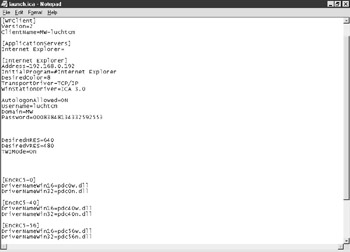
Figure 11-13: A template ICA file that has been customized by replacing the substitution tags -
The Web server's Java objects pass the customized ICA file to the Web browser.
-
The Web browser sends the ICA file to the ICA Client.
-
The ICA Client then launches an ICA session based upon the parameters specified in the ICA file.
An overview of this entire process can be seen in Figure 11-14.
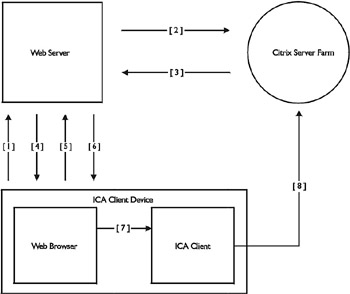
Figure 11-14: An example of how NFuse works
| Exam Watch | Be sure to understand each step of how NFuse works. |
Now that you have been through the steps on how NFuse works, here are a couple of scenario questions and answers to review:
| Which NFuse component creates customized ICA files? | The Web server using its Java objects. |
| Which NFuse component is responsible for providing application set data? | The Citrix server farm using the Citrix XML Service. |
|
| < Free Open Study > |
|
EAN: 2147483647
Pages: 169