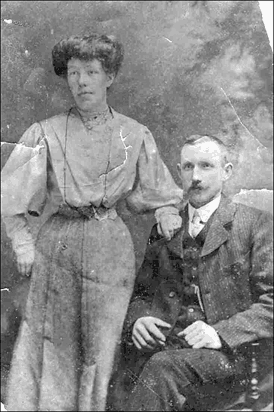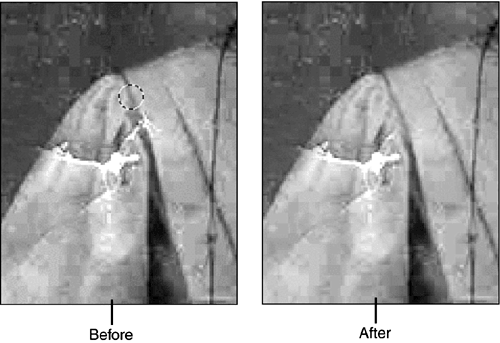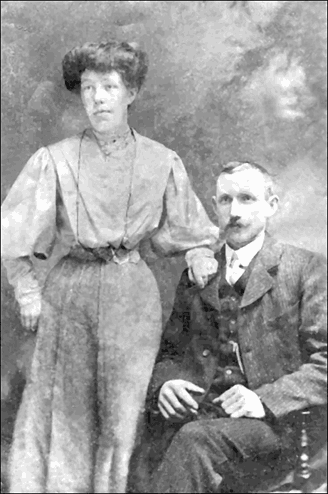Repairing Serious Damage
| So far, all the pictures we've looked at have been easy to fix. Let's try one that is more difficult. Take a critical look at Figure 24.45. This one's much too dark, and the sepia is turning sort of greenish. It's also scratched and torn, and needs some spotting. Figure 24.45. This one's been seriously beaten up and damaged. (Photo courtesy of K. Rudden.) First StepsThis will actually be easier than it looks. First, I'll remove the color by choosing Enhance, Adjust Color, Remove Color . Then, I'll crop away as much of the damage as I can. Then, I'll reset the levels using the Enhance, Adjust Brightness/Contrast, Levels command. Just these small adjustments improve it a lot, as you can see in Figure 24.46, but we still have corners missing, and cracks and scratches to cover. The perfect tool for this job is the Clone Stamp tool. Figure 24.46. We're already at least half done. Repairing TearsYou learned how to use the Clone Stamp tool earlier, but let me remind you of a couple of things. First of all, make sure you are using the right size brush. One that's too big will cover too much of an area, possibly leaving a smooth spot or color that doesn't quite match. Using one that's too small will make you go over and over the same spot, building up dark bits wherever the stamps overlap. When repairing a small tear, set the brush size to just cover it. With larger tears, you'll want to go more slowly, with a smaller brush. Also, make sure that it's a soft-edged brush for most general purposes. For this repair, do not check the Aligned option. If you use that option here, you might accidentally copy the folds of her dress or the edge of her sleeve to someplace where they don't belong. Better to copy the colors you want, and paint them onto the places where they belong.
Remember that you can zoom in on small areas to make them easier to see. In Figure 24.47, I have come in close on the lady's sleeve to show you a trick. Here, there's a crack running through a seam. I can go above it, to where there's an untouched piece of seam, and copy it as a source. Then, when I move the stamp tool down over the damage, I'm replacing it with a good piece of the same seam. As long as I am careful to stay centered on the seam as I move the stamp, the original and the repair will stay aligned and the seam will look right, as it does in the After view. Figure 24.47. Before and after stamping. After cleaning the picture up with the Clone Stamp tool, we can use the Dodge tool with a very light pressure, to lighten the woman 's face. If you look back at Figure 24.46, you'll see that her face is too dark, but the man's face isn't. With the Dodge tool, I can lighten just the area of her face. I've also applied the Despeckle filter (Filter, Noise, Despeckle) at its lowest settings, to suppress some of the dust. A filter applies a series of changes in a single step ”]for instance, the Unmask filter sharpens all the edges. As you learned in the beginning of this chapter, the Despeckle filter (Filter, Noise, Despeckle) is a handy tool for removing dust and dirt from an image. It works by looking for areas of sharp contrast (such as dark spots on a light background), and then blurring such areas into their surroundings, without blurring edges. Figure 24.48 shows the final, much-improved version. But I might not stop there; I might use the Burn tool to darken the bottom of her dress and the top of the man's forehead, which both seem unnaturally light to me. And I might work a bit more on her sleeve, but I don't want to do too much, or I'll remove the charm of this old photograph. Figure 24.48. This photo is close to 100 years old. |
EAN: 2147483647
Pages: 349