Chapter 8: The File Formats
|
| < Day Day Up > |
|
Overview
Property is theft.
—Pierre-Joseph Proudhon
Much to our frustration, computer files can be stored in hundreds of different formats. Practically every program creates its own file format because each software company wants their file format to dominate and control the market, while possibly earning extra licensing fees at the same time. For example, Apple originally snubbed rival Microsoft by designing its popular iPod to use a different audio file format than the “standard” audio file format (Windows Media Audio or WMA) that Microsoft supports. Microsoft, hoping to make money on their own WMA audio format, designed Windows Media Player so it only converts songs to WMA, not to the vastly more popular MP3 format. (People must purchase a separate MP3 encoder before Windows Media Player will create MP3 files.)
Besides there being so many file formats created by different software publishers, new file formats often pop up for other reasons. Some formats compress files to make them faster to swap and easier to store. Others simply break files into several pieces so they can be posted (and downloaded, one at a time) in a newsgroup. Sometimes people change file formats just so their software can read that particular file, leading to programs that specialize in doing nothing but converting files from one format to another.
Although you’re likely to stumble across many different file formats, you’ll find that most programs, such as music and video players, can recognize different file formats or convert one file format to another. To identify the format of a file, take a peek at the file’s three-letter file-name extension.
If you’re using Windows, open the Windows Explorer program, click the Tools menu, and click Folder Options to display the Folder Options dialog box. Click the View tab and remove the check mark next to Hide Extensions for Known File Types, as shown in Figure 8-1.
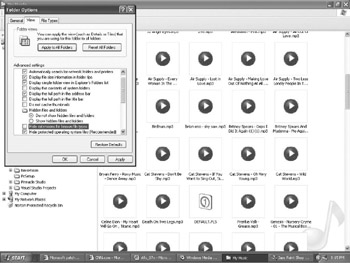
Figure 8-1: The Folder Options dialog box lets you set Windows to display file extensions that are normally hidden from view.
If you’re using a Macintosh, click on a file and press COMMAND-I to display the properties of that file, such as the file extension and the type of file it may be. To further help identify the type of data a file contains, the Macintosh displays files with descriptive icons, such as showing musical notes for a music file or displaying the icon of the program that created the file, as shown in Figure 8-2.
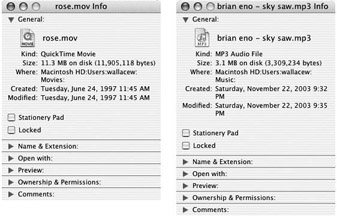
Figure 8-2: A Macintosh can identify both the extension of a file and the kind of file it may be, such as an MP3 audio file or a QuickTime movie file.
If you’re using Linux, right-click a file, and when a pop-up menu appears, click Properties to display the properties of that file, such as the file extension and the type of file it may be. To further help you identify the type of data a file contains, Linux displays both the file extension and a descriptive icon, such as musical notes to identify an audio file, as shown in Figure 8-3.
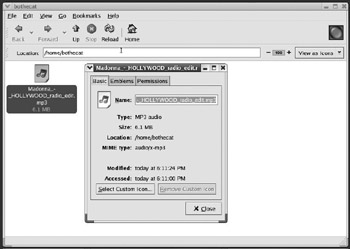
Figure 8-3: Linux can display both the extension of a file and the kind of file it may be, such as an MP3 audio file.
| Note | Note File extensions generally identify the type of data the file contains, but you can give a file any file extension you want. So it’s actually possible to give a word processor document a file extension of .mp3. Most people don’t do that, to avoid confusing others, but some viruses and Trojan horses use this trick to disguise themselves. |
To help you understand the different file formats you may see, this chapter summarizes the more popular file formats and explains why they exist in the first place.
|
| < Day Day Up > |
|
EAN: 2147483647
Pages: 98