Creating Templated Controls
| A template enables you to customize the layout of a control. Furthermore, a template can contain expressions that are not evaluated until runtime. The ASP.NET 2.0 Framework supports two types of templates. First, you can create a one-way databinding template. You use a one-way databinding template to display data items. In a one-way databinding template, you use the Eval() expression to display the value of a data item. Second, you have the option of creating a two-way databinding template. A two-way databinding template can be used not only to display data items, but to update data items. You can use the Bind() expression in a two-way databinding template to both display a data item and extract the value of a data item. Typically, you use templates with a databound control. For example, the GridView, Repeater, DataList, FormView, and DetailsView controls all support an ItemTemplate that enables you to format the data items that these controls display. However, you can use a template even when you are not displaying a set of data items. For example, the Login control supports a LayoutTemplate that enables you to customize the appearance of the Login form. This part of this chapter concentrates on creating non-databound controls that support templates. In the next part of this chapter, you learn how to use templates with databound controls. Implementing the ITemplate InterfaceYou create a one-way databinding template by adding a property to a control that returns an object that implements the ITemplate interface. The ITemplate interface includes one method:
You are not required to implement the InstantiateIn() method yourself. The ASP.NET Framework creates the method for you automatically. You call the InstantiateIn method in your control to add the contents of a template to your control. For example, the control in Listing 33.1 represents an article. The Article control includes a template named ItemTemplate. The ItemTemplate is used to lay out the elements of the article: the title, author, and contents. Listing 33.1. Article.vb
Notice that the Article control contains a property named ItemTemplate that returns an object that implements the ITemplate interface. Notice that this property is decorated with two attributes: a TemplateContainer and a PersistenceMode attribute. The TemplateContainer attribute is used to specify the type of control that will contain the template. In the case of the Article control, the template will be contained in the Article control itself. Therefore, the Article control's type is passed to the TemplateContainer attribute. The PersistenceMode attribute indicates how a property is persisted in an ASP.NET page. The possible values are Attribute, EncodedInnerDefaultProperty, InnerDefaultProperty, and InnerProperty. We want to declare the ItemTemplate like this: <custom:Article runat="server"> <ItemTemplate> ... template contents ... </ItemTemplate> </custom:Article> Because we want to declare the ItemTemplate inside the Article control, the PersistenceMode attribute needs to be set to the value InnerProperty. The Article control overrides the base WebControl class's CreateChildControls() method. The ItemTemplate is added as a child control to the Article control. Any controls contained in the template become child controls of the current control. The page in Listing 33.2 illustrates how you can use the Article control and its ItemTemplate. Listing 33.2. ShowArticle.aspx
When you open the page in Listing 33.2, the contents of the ItemTemplate are displayed (see Figure 33.1). Figure 33.1. Using a template to display an article.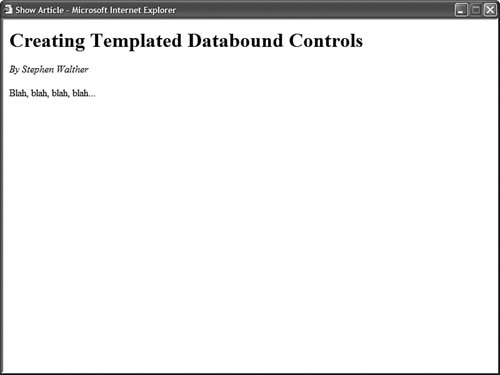 In the Page_Load() method, the Title, Author, and Contents properties of the article are set. Notice that these properties are used within databinding expressions within the Article control's ItemTemplate. For example, the value of the Title property is displayed with the following databinding expression: <%# Container.Title %> The Container keyword refers to the current binding container. In this case, the binding container is the Article control itself. Therefore, you can refer to any property of the Article control by using the Container keyword. Notice that the Article control's DataBind() method is called at the end of the Page_Load() method. Don't forget to call this method when you include databinding expressions in a template. If you don't call this method, then the databinding expressions are never evaluated and displayed. Creating a Default TemplateThe previous section discussed the ITemplate interface's InstantiateIn() method. Normally, you don't implement the InstantiateIn() method; you let the ASP.NET Framework do it for you. However, if you want to supply a control with a default template, then you need to implement this method. The modified Article control in Listing 33.3 includes a default template for the ItemTemplate. The default template is used when an ItemTemplate is not supplied. Listing 33.3. ArticleWithDefault.vb
The control in Listing 33.3 is very similar to the control created in the previous section. However, notice that the CreateChildControls() method has been modified. The new version of the CreateChildControls() method tests whether there is an ItemTemplate. If there is no ItemTemplate, an instance of the ArticleDefaultTemplate class is created. The ArticleDefaultTemplate class, which is also included in Listing 33.3, implements the ITemplate interface. In particular, the class implements the InstantiateIn() method. The instantiateIn() method creates all the controls that will appear in the template. In Listing 33.3, three Label controls are created that correspond to the Title, Author, and Contents properties. Notice that the DataBinding event is handled for all three of these Label controls. When the DataBind() method is called, the DataBinding event is raised for each child control in the Article control. At that time, the values of the Title, Author, and Contents properties are assigned to the Text properties of the Label controls. The page in Listing 33.4 illustrates how you can use the modified Article control. Listing 33.4. ShowArticleWithDefault.aspx
The ArticleWithDefault control in Listing 33.4 does not include an ItemTemplate. When the page is displayed in a browser, the contents of the ItemTemplate are supplied by the ArticleDefaultTemplate class (see Figure 33.2). Figure 33.2. Displaying an article with a default template.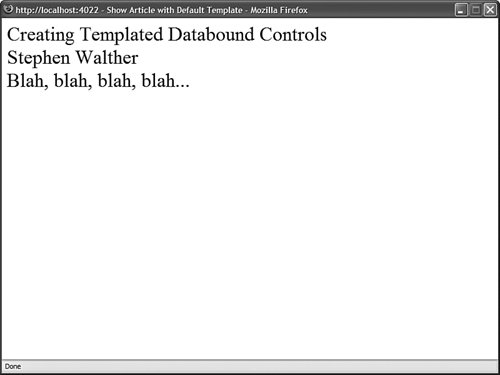 Supporting Simplified DatabindingThe databinding expressions used in the previous two sections might seem a little odd. For example, we used the following databinding expression to refer to the Title property: <%# Container.Title %> When you use a databinding expression with one of the standard ASP.NET controls, such as the GridView control, you typically use a databinding expression that looks like this: <%# Eval("Title") %> Why the difference? The standard ASP.NET controls support a simplified databinding syntax. If you want to support this simplified syntax in your custom controls, then you must implement the IDataItemContainer interface. The IDataItemContainer includes the following three properties, which you are required to implement:
Typically, you implement the IDataItemContainer when creating a databound control. For example, you wrap up each record retrieved from a database table in an object that implements the IDataItemContainer interface. That way, you can use a simplified databinding expression to refer to the value of a particular database record column. In this section, we create a non-databound control that supports the simplified databinding syntax. The control is named the Product control, and it is included in Listing 33.5. Listing 33.5. Product.vb
The file in Listing 33.5 actually contains two classes: the Product and the ProductItem class. The Product control includes an ItemTemplate property. Notice that the TemplateContainer attribute that decorates this property associates the ProductItem class with the ItemTemplate. In the CreateChildControls() method, the ItemTemplate is instantiated into the ProductItem class. The ProductItem class, in turn, is added to the controls collection of the Product class. The ProductItem class implements the IDataItemContainer interface. Implementing the DataItemIndex and DisplayIndex properties is a little silly because there is only one data item. However, you are required to implement all the properties of an interface. The page in Listing 33.6 illustrates how you can use the Product control with the simplified databinding syntax. Listing 33.6. ShowProduct.aspx
Notice that the Eval() method is used in the Product control's ItemTemplate. For example, the expression Eval("Name") is used to display the product name. If you prefer, you can still use the Container.Name syntax. However, the Eval() syntax is more familiar to ASP.NET developers. Supporting Two-Way DatabindingTwo-way databinding is a new feature of the ASP.NET 2.0 Framework. Two-way databinding enables you to extract values from a template. You can use a two-way databinding expression not only to display the value of a data item, but to update the value of a data item. You create a template that supports two-way databinding expressions by creating a property that returns an object that implements the IBindableTemplate interface. This interface inherits from the ITemplate interface. It has the following two methods:
For example, the ProductForm control in Listing 33.7 represents a form for editing an existing product. The control includes a property named EditItemTemplate that represents a two-way databinding template. Listing 33.7. ProductForm.vb
You should notice two special things about the EditItemTemplate property. First, notice that the property returns an object that implements the IBindableTemplate interface. Second, notice that the TemplateContainer attribute that decorates the property includes a BindingDirection parameter. You can assign one of two possible values to BindingDirection: OneWay and TwoWay. The ProductForm includes an OnBubbleEvent() method. This method is called when a child control of the ProductForm control raises an event. For example, if someone clicks a Button control contained in the EditItemTemplate, the OnBubbleEvent() method is called. In Listing 33.7, the OnBubbleEvent() method calls the EditItemTemplate's ExtractValues() method. This method is supplied by the ASP.NET Framework because the EditItemTemplate is marked as a two-way databinding template. The ExTRactValues() method returns an OrderedDictionary collection that contains name/value pairs that correspond to each of the databinding expressions contained in the EditItemTemplate. The ProductForm control exposes this collection of values with its Results property. After the values are extracted, the control raises a ProductUpdated event. The page in Listing 33.8 illustrates how you can use the ProductForm control to update the properties of a product. Listing 33.8. ShowProductForm.aspx
In the Page_Load() method in Listing 33.8, the ProductForm Name and Price properties are set. Next, the DataBind() is called in order to cause the ProductForm control to evaluate its databinding expressions. Notice that the ProductForm control's EditItemTemplate includes Bind() expressions instead of Eval() expressions. You use Bind() expressions in a two-way databinding template. The EditItemTemplate includes a Button control. When you click the Button control, the ProductForm control's OnBubbleEvent() method executes, the values are retrieved from the EditItemTemplate, and the ProductUpdated event is raised. The page in Listing 33.8 handles the ProductUpdated event and displays the new values with two Label controls (see Figure 33.3). Figure 33.3. Using a two-way databinding template.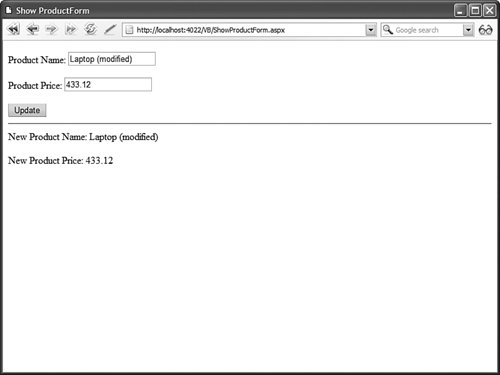 |