run a slide show
|
|
| Using the Slideshow feature, you can run a full-screen show of all pictures in any folder or label. Controls are available at the bottom of the show, enabling you to set options, skip forward or backward, and rotate individual images, for example. (Some display and play options are governed by settings in the Options dialog box. See Chapter 2 for details.) 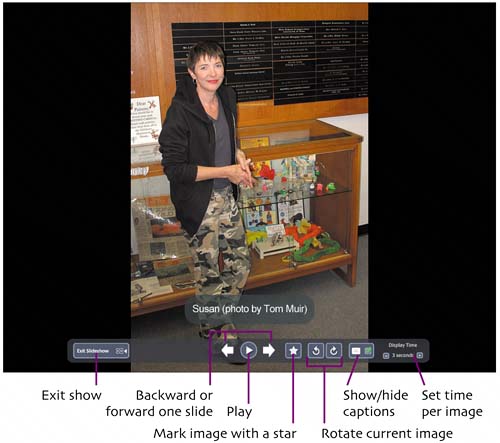
 By clicking the strip's icons (from left to right), you can end the slide show, move back to the previous slide, continue playing, skip forward to the next slide, add or remove a star from the current slide, rotate the current slide counterclockwise or clockwise, show or hide captions for all slides, or change the duration that each slide stays onscreen. When you're done making changes, click the Play button or press Note: Changes to an image's rotation or star setting are retained after you exit the slide show. |
|
|
EAN: 2147483647
Pages: 116