Other Improvements
Finally, here are a couple more improvements you might be interested in hearing about. The first concerns some enhancements that have been made to the Fax Server role in Windows Server 2008. A lot of what is shipping in Windows Server 2008 for this role is based on Windows Server 2003. However, Windows Server 2008 has some major new features for this role, including a new accounts infrastructure and a new feature called Reassign, which allows a company to route faxes to individual recipients. Let’s now hear from one of our experts on the product team, first concerning the new Reassign function:
Fax Server in Windows Server 2008 supports two different operating modes, which are governed by the Reassign Setting for the fax server. These two modes, described in the following list, apply only to incoming fax messages:
-
Public Mode In this mode, all fax messages are received in a central Server Inbox, and these are visible and available to all users of the fax server.
-
Private Mode In this mode, all fax messages are received in a central Server
Inbox, but this is hidden from individual users, and they cannot access these fax messages until they are assigned to the mailboxes of the individual users.
Configuring the fax server in public mode is recommended for small businesses that do not have a dedicated fax administrator or routing assistants and are comfortable with having the incoming faxes available to all users of the fax server. For example, a travel agency might configure its fax server in public mode so that all the travel agents are able to view incoming faxes and work with them. This mode does not require a large administration overhead, and it’s easy to configure and use. In this mode, when an authenticated user launches her Windows Fax and Scan application, she will have access to all the received faxes on the server.
Configuring the fax server in private mode is recommended for businesses that might have either a dedicated fax administrator or an IT generalist who manages the fax server along with other server roles such as file and print. This mode is recommended for the usage scenario where individual faxes need to be kept private and made available only to the intended recipient. This setting requires that the business employ routing assistants who have access to the protected server inbox, go through the received faxes manually, and assign them to the intended recipient. In this mode, when an authenticated user launches her Windows Fax and Scan application, the faxes that are assigned to her account show up in her Inbox.
The default setting in Windows Server 2008 is public mode. To configure this setting, the fax administrator does the following:
-
Launch the fax service manager.
-
Right-click on the root node.
-
Launch the Properties dialog.
-
Navigate to the Accounts tab.
-
Choose whether the Reassign Setting is On or Off.
When using private mode, the administrator has to designate certain users as routing assistants. These users have access to the server inbox and do the actual reassign operation. To designate a particular user as a routing assistant, the fax administrator does the following:
-
Launch the fax service manager.
-
Right-click on the root node.
-
Launch the Properties dialog.
-
Navigate to the Security tab.
-
Click the Advanced button.
-
Choose the particular user who needs to be designated as the routing assistant.
-
Click Edit.
-
Select the Allow check-box for the Manage Server Receive Folder setting.
As mentioned earlier, assigning a fax is permissible only in private mode. If a server has been set up in private mode, the routing assistants launch the Windows Fax and Scan application to assign faxes to the ultimate recipients. The routing assistants have access to the private server inbox that contains the unassigned faxes. If there are any unassigned faxes, the routing assistants can right-click the fax message and choose the Reassign task. Doing this displays a dialog box in which the user can choose the fax accounts to which the fax has to be assigned. The routing assistant can also optionally add some fax message metadata such as the subject and the sender, if that is displayed on the cover page. When the routing assistant completes the assign operation, the fax is marked as assigned and delivered into the Inbox of the intended recipient.
Also, the fax server can be made to operate in either of the modes by choosing the On/Off option for Reassign Setting. This new feature in Windows Server 2008 makes the management of received faxes easy and efficient, and it can be tailored to the requirements of the business.
–Suryanarayana Shastri
Program Manager, Windows Experience Documents and Printing
Next, let’s hear from the same expert as he explains the new accounts model for the Fax Server role in Windows Server 2008:
Fax Server in Windows Server 2008 introduces the concept of Accounts. An account can be briefly described as a registration between an authenticated user and the fax server.
All clients connecting to a Windows Server 2008 Fax Server need to have an account with the fax server. If the account already exists, the server authenticates the user and establishes the connection. If the account does not exist, the server either automatically creates the account or, if not permitted to do so, denies the connection to the client. An account is the same as the end user’s Windows credentials, and it is tied to Windows authentication. So an administrator creating an account for an end user allows the Windows authenticated user to access only the fax server.
The first configuration setting that the fax administrator needs to consider is whether the server supports auto-creation or accounts. This scenario works as follows: In an auto-create environment, the server automatically creates an account for an authenticated user if it does not exist. If the setting is turned off, the server does not create the account and denies the connection. The administrator can choose this setting by taking the following steps:
-
Launch the fax service manager.
-
Right-click on the root node.
-
Launch the Properties dialog.
-
Navigate to the Accounts tab.
-
Choose whether the Auto-Create Accounts On Connection option is On or Off.
If auto-create is Off, the fax administrator has to manually manage the accounts on the fax server. If a user needs to work with the fax server, the administrator creates the account manually and then asks the user to try connecting to the fax server. To create an account, the fax administrator takes the following steps:
-
Launch the fax service manager.
-
Navigate to the Accounts node.
-
Choose Action | New | Account….
-
Enter the username and the domain for the account.
-
Click Create, and create the new account.
The default setting in Windows Server 2008 is that the auto-creation of accounts is turned on.
The administrator can use the same Accounts node to delete an existing account.
When an end user launches Windows Fax and Scan to work with a Windows Server 2008 Fax Server, the server authenticates whether he has an account or not. The connection is established only if the particular user has a valid account on the fax server.
The accounts model in fax server allows a higher degree of control for the fax administrator, and it enforces better security on the fax server.
–Suryanarayana Shastri
Program Manager, Windows Experience Documents and Printing
Finally-and this might sound more like a regression than an improvement (though it’s not)- administrators need to know about the removal of third-party display drivers from Windows Server 2008 as of Beta 3. Let’s hear from another of our experts at Microsoft concerning these changes:
Windows Server 2003 shipped with many third-party display devices supported. This support was different based on the product SKU-for example, Standard edition vs. Enterprise edition. On Standard edition, third-party drivers were present and fully supported to enable full support if the system was going to be used as a client or in a workstation environment or role. On Enterprise edition, the development team decided to have no third-party display driver support, Direct3D was disabled by default via registry settings, and only the Microsoft-owned VGA drivers for base display support were shipped.
Windows Server 2008 pre-Beta3 had the same display device support that was in the Windows Vista client release. The code base used for the Windows Server 2008 release was carried forward from Windows Vista and, along with this, all the client-level device support. Windows Server 2008 does not have the ability to differentiate device support on a per-SKU or edition basis as did Windows Sever 2003. So the only differentiating mechanism available is the product type decoration in the driver INFs, which are documented on MSDN at http://msdn2.microsoft.com/en-us/library/ms794359.aspx.
The Windows graphics team reviewed the current limitations within per-SKU differentiation, and they discussed many options with our hardware and OEM partners. The decision was to mark all inbox third-party display drivers as Workstation only, thereby not enabling them on any Windows Server 2008 SKU. Starting with the Beta3 release of Windows Server 2008, the default user experience upon installing the operating system is that the user will boot the machine with the Microsoft-supplied VGA driver. Some of the specifics of this include the following:
-
The VGA driver always assumes that a monitor is connected even if it cannot detect one.
-
The default display resolution for the VGA driver is 800 x 600. There is logic to choosing a higher resolution, but that is bypassed for the VGA driver because we cannot determine the frequency it will use for resolutions set through the VESA BIOS.
-
The frequency of modes for the VGA driver is chosen by the video BIOS, but for 800 x 600 we have yet to encounter a BIOS that defaults to anything other than 60 Hz. The reason we use 800 x 600 as the default mode is that we found a few BIOSes that choose unusual timings for higher resolutions.
-
Regarding color depth, the default color depth is 32 bits per pixel at 800 x 600. If this mode is not supported, we try the highest color depth available for 800 x 600, and in the very rare cases where none is available, we take the best 640 x 480 color depth mode available.
-
Regarding the maximum display resolutions available when running the VGA driver, this is based on what the display device reports as available VESA modes listed in their video BIOS. Most devices since 2004 should properly support 640 x 480, 800 x 600, 1024 x 768, and 1200 x 1024 at good color depths, either 16 or 32 bpp.
-
With the VGA driver installed, only system hibernation is supported. You cannot enter any sleep states outside of S4 (hibernation) and S5 power off.
With the removal of third-party display drivers in the Windows Server 2008 release, the core graphics infrastructure is still available to re-enable full display functionality. You need to go through Windows Update or your system provider to obtain display drivers for your hardware and install them to regain functionality.
Figure 12-3 shows a snapshot of a known behavior issue with respect to VGA running on some hardware vendor devices-for example, Intel-integrated and ATI discrete graphics adapters have been known to show the VGA driver as “!” that is, banged out in the Device Manager. This is known as a “Won’t Fix OS” issue. The result is that the device is reported as Code 10; however, the VGA driver is still loaded and functioning properly.
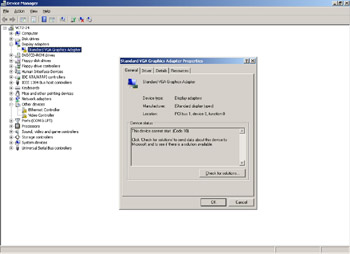
Figure 12-3: Code 10 error for VGA running on display device–George Menzel
Senior Program Manager Lead, Windows Experience-Desktop Graphics Technologies
EAN: 2147483647
Pages: 138