18.7 Creating an OGRE Application Using a Wizard
18.7 Creating an OGRE Application Using a Wizard
Creating an OGRE application is simple, and even simpler in Code::Blocks. Code::Blocks ships with an OGRE 3D application wizard, which makes it easy to create OGRE applications with a step-by-step approach. Within a few clicks, an OGRE application can be set up to run immediately. In other IDEs, the program needs to be set up more carefully, and subsequent sections of this chapter explain the process of creating OGRE applications in detail.
Creating an OGRE application in Code::Blocks is quick and straightforward. The following steps demonstrate this process.
-
Click New | Project. From the New from template window, select Ogre project and then click Go.
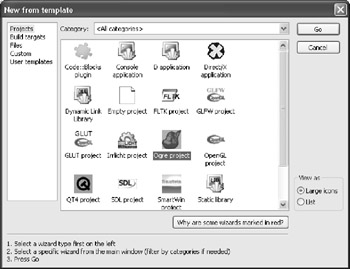
Figure 18.4 -
Enter a project title and a location where the project should be saved. Then click Next.
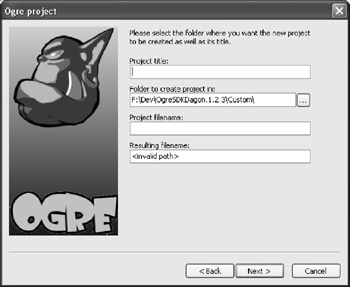
Figure 18.5 -
Select I have installed a pre-made OGRE SDK, and click Next.
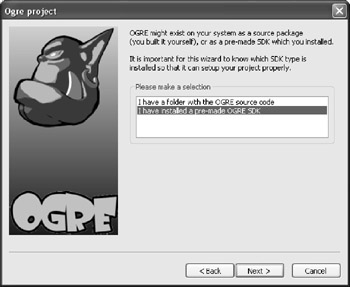
Figure 18.6 -
Select the location where the SDK was installed, and click Next.
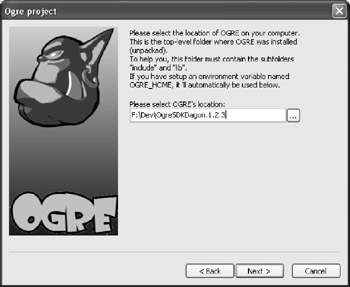
Figure 18.7 -
Click Finish.
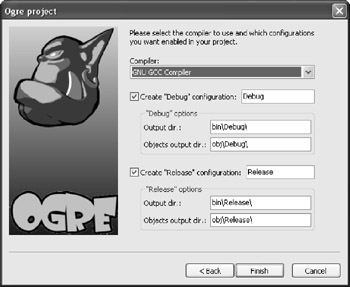
Figure 18.8
A new OGRE project is ready to run.
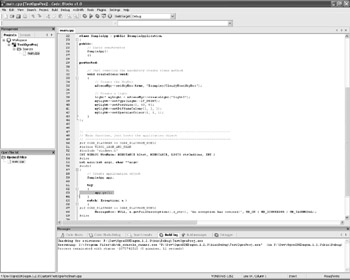
Figure 18.9
EAN: 2147483647
Pages: 225