Introducing the Interface
If you've ever used an office suite, such as Microsoft Office, you shouldn't find it too hard to get around in OpenOffice.org. As with Microsoft Office, it relies primarily on toolbars, a main menu, and separate context-sensitive menus that appear when you right-click. In addition, OpenOffice.org provides floating palettes that provide quick access to useful functions, such as paragraph styles within Writer. These palettes remain on the screen at all times and appear above all other windows until they're closed. Figure 23-1 provides a quick guide to the OpenOffice.org interface.
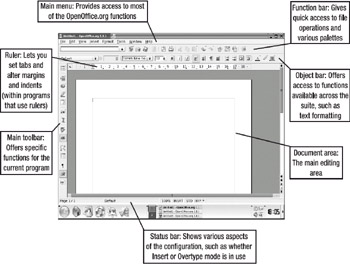
Figure 23-1. The OpenOffice.org interface
Three main toolbars are universal across the suite, although the precise functions they offer vary from program to program:
Function bar: This provides quick access to global operations, such as saving, opening, and printing files. At the very left of the toolbar is the full name and path of the file currently being edited. The Function bar also provides a way to activate the various floating palettes, such as the Stylist, which offers quick access to text styles, and the Navigator, which lets you easily move around various elements within the document.
Object bar: This is the more traditional type of toolbar, which you may be familiar with from Microsoft Office. It offers functions specific to each component in the suite, with the aim of providing quick access to vital tools. For example, it includes a font-selection tool, as well as a drop-down list of font sizes. Generally speaking, the left side of the Object bar is similar throughout all the programs, offering font-related tools, while the right side of the toolbar provides functions specific to each program, such as currency-formatting tools within Calc.
Main toolbar: This toolbar runs down the left side of the screen and offers quick access to vital functions. Unlike the other two toolbars, it is tailored to each program in the suite, which means the functions on the Calc toolbar are different from those on the Writer toolbar, for example. Within Impress, the functions are largely related to drawing shapes and text boxes; in Calc, they relate to creating graphs and sorting or filtering cell ranges; and in Writer, they are geared toward producing text documents.
EAN: 2147483647
Pages: 293