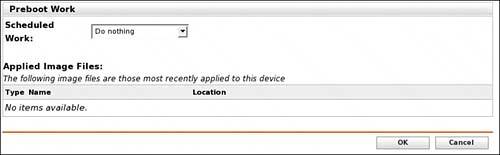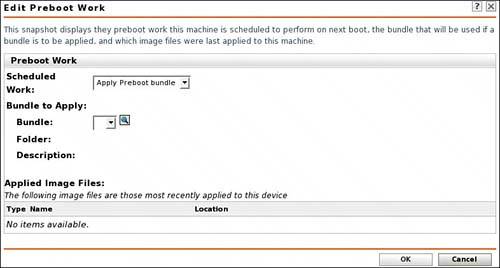Restoring an Image to a Device
| Restoring an image that has been taken previously can be done via ZENworks Control Center or manually. To restore an image from the ZENworks Control Center, execute the following:
To restore an image manually, insert the same CD that you created in the "Taking an Image Manually" section and request through the interface to have the image placed on the device. |
EAN: 2147483647
Pages: 147