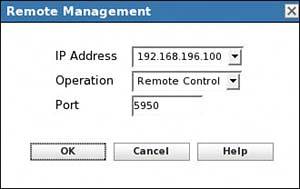Controlling a Device Remotely
| There are times when you may need to control a device remotely in the Zone. This can be done by launching the Remote Control task when you are in the devices list or on the details of a device. ZENworks Linux Management uses the open source VNC tool. To control a device remotely, you must have the Java runtime installed on the managed device and the plug-in properly configured for the browser you are using. You can get the Java runtime and plug-in from www.java.com. Additionally, for security, the remote control requires that the device have a password set. You can assign a password on the device by launching the following on the remote device: /opt/novell/zenworks/sbin/zrmservice -passwd This prompts you for a password to enter. This is normally run by a user to make sure that the password is known only by that user. The information is then passed to the help desk person to remote control the user's desktop. The user can clear the password by entering a -clrpasswd option. When you select to control a device remotely, the ZENworks Control Center pops up the following dialog (see Figure 11.3). Figure 11.3. Remote Management dialog.
From the Remote Management dialog you can enter the following:
NOTE It is important to understand the difference between Remote Control and Remote Login. Remote Control performs what you would traditionally expect: viewing the user's desktop and having control over the mouse and keyboard. Remote Login, however, launches a new login session (much like a terminal server), which prompts you for a login and then creates a new desktop based on the username and password you provide. You have your own desktop and are not controlling any other user's desktop. Select the OK button to perform the requested remote management operation. You can configure various options (ports, whether to prompt the user, and so on) on remote control by making settings changes under the Remote Management section. See Chapter 6, "System Settings" for more information. |
EAN: 2147483647
Pages: 147