20.4 Extra Steps
|
| < Day Day Up > |
|
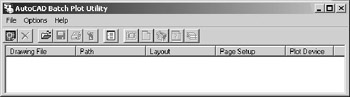
Figure 20.4a
One thing you'll quickly realize on any project is that you seldom need to print just one drawing. For this reason, AutoCAD provided the AutoCAD Batch Plot Utility found hidden in the AutoCAD folder. Access it with Windows Explorer (it's called batchplt.exe).
The utility will open with you double-click the file (it'll also open an AutoCAD window).
Add drawings to the batch using the File pull-down menu or the AutoCAD button (left-most button on the toolbar). Change the Layouts, Page setups, Plot Devices, Plot Settings, and Layers to be plotted using the Edit pull-down menu or the appropriate button on the toolbar. Use the standard Print button to tell AutoCAD to proceed with the batch plotting.
Try plotting the drawings in the C:\Steps\Lesson20 folder.
| Note | The Batch Plot Utility was the preferred method for plotting more than one drawing in earlier releases of AutoCAD. But as it has been relegated to near obscurity in the AutoCAD folder, I doubt that it's long for inclusion with the software. Look for a new method in subsequent releases. |
|
| < Day Day Up > |
|
EAN: 2147483647
Pages: 96