14.8 Exercises
-
Dimension drawings Iso1 and Iso2 in the C:\Steps\Lesson14 folder. They'll look like Figures 14.8.1a & 14.8.1b when completed.
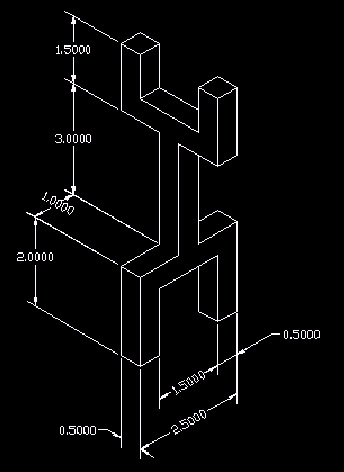
Figure 14.8.1a: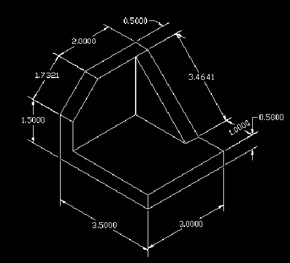
Figure 14.8.1b: -
Dimension the Brake.dwg file in the C:\Steps\Lesson14 folder.
Remember:
-
the Dimaso command toggles Associative and Normal Dimensioning
-
the Explode command converts an Associative Dimension to a Normal Dimension.
-
dimensions don't always fall where you want them, so remember your editing commands
The drawing will look like Figure 14.8.2a when complete:
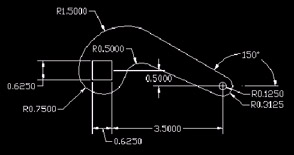
Figure 14.8.2a: -
-
Dimension the Pulley-slider.dwg file in the C:\Steps\Lesson14 folder. ( Hint : Remember the text tricks in Lesson 5.) The drawing will look like Figure 14.8.3a when completed.
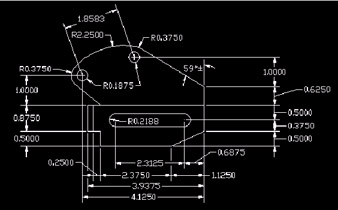
Figure 14.8.3a: -
Add the dimensions shown to the MyBracket drawing you created in Lesson 7 (or you can use the Bracket14.dwg file found in the C:\Steps\Lesson14 folder). Your drawing will look like Figure 14.8.4a when completed.
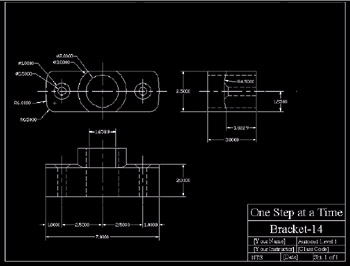
Figure 14.8.4a: -
Add the dimensions shown to the MyGear drawing you created in Lesson 9 (or you can use the Gear14.dwg file found in the C:\Steps\Lesson14 folder). Your drawing will look like Figure 14.8.5a when completed.
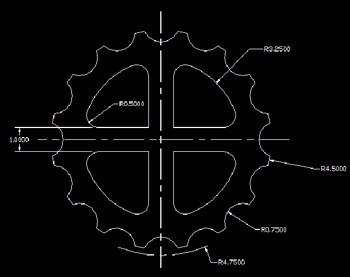
Figure 14.8.5a: