Configuring Your Enterprise and Workgroup
Your organization can set up Microsoft Office Project 2003 for enterprise project management with workgroup collaboration or for workgroup collaboration only.
As the project server administrator, you configure enterprise and workgroup options on the Admin page in Project Web Access. To go to this page, follow these steps:
-
Open your Web browser, and in the Address bar enter the URL for the location of the project server.
-
In the logon page, enter your user ID and password that was set up for you as the administrator.
-
In the blue navigation bar across the top of the Project Web Access page, click Admin.
The Admin page appears (see Figure 21-1). Only a user identified as a project server administrator with the associated permissions can open the Admin page in Project Web Access.
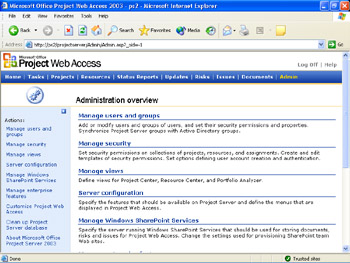
Figure 21-1: Set up enterprise and workgroup options on the Project Web Access Admin page.Cross-References For information about installing Project 2003, along with Project Server and enterprise project management setup issues, see Appendix A, "Installing Microsoft Office Project 2003." For detailed guidance, see the Microsoft Project Help file pjsvr.chm, provided on the Companion CD as well as on the Microsoft Project 2003 installation CD.
Cross-References You can also download the online book from the Microsoft Project Web site entitled "Microsoft Office Project 2003 Installation Guide." Go to http://www.microsoft.com/downloads , and then search for Project Server 2003 .
After installation, one of your first tasks as the project server administrator might be to configure the use of Project Server in your organization. You can configure Project Server for enterprise features along with the workgroup features. Or, you can configure Project Server for workgroup features alone. To configure Project Server:
-
In the Admin page of Project Web Access, click Server Configuration in the left pane.
You can also click the Start button on the Windows taskbar, point to Programs, point to Microsoft Project Server, and then click Configure Microsoft Project Server.
The Server Configuration page appears (see Figure 21-2).
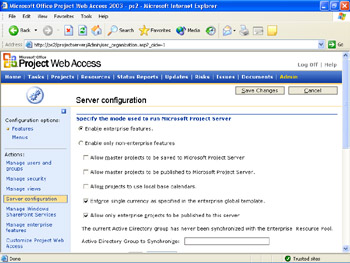
Figure 21-2: Select whether you are using the full features for enterprise project management. -
Under Specify The Mode Used To Run Microsoft Project Server, select the option that indicates whether you're using enterprise and workgroup together or just workgroup on its own.
If you select the Enable Enterprise Features, additional configuration settings appear, which have to do with the base calendar, Active Directory, and update scheduling. Set the enterprise options as appropriate. If you don't know whether you want a particular option, leave the default. You can always change these settings later.
-
Under Select The Features That You Want To Make Available To Users In Project Web Access, scroll through the table and select the global permissions you and your organization want for team members and other users of Project Web Access.
These check boxes set the defaults for all users. You can change these defaults when you set permissions for individual users and groups of users.
-
Under Enter The Intranet And/Or Extranet Address Of Project Server, enter the address (URL) for your project server. Enter the address in the appropriate box.
-
At the top of the page, click the Save Changes button.
Cross-References For information about configuring Windows SharePoint Services with Project Server, see Appendix A.
Cross-References For project manager information about using Windows SharePoint Services with Project Server, see "Managing Documents, Risks, and Issues".
| |
The Administration Overview page in Project Web Access contains all the tools and commands you need to administer enterprise and workgroup features for your organization. The links in the left (blue) pane on the Administration Overview page list the different categories of tasks you can carry out, as follows .
Manage Users And Groups Add, modify, or deactivate individual user accounts. Create, modify, or delete groups of users.
Manage Security Manage security- related aspects of Project Web Access. Specifically, create custom security templates and additional categories of users.
Manage Views Define the views available to Project Web Access users on pages such as Projects, Resources, Status Reports, Updates, and Timesheets. Create new views as necessary.
Server Configuration Specify whether your organization is using just the workgroup features or is also using the enterprise project management features. Set global default permissions for Project Web Access users. Enter the project server URL.
Manage Windows SharePoint Services Manage the servers running Windows SharePoint Services. These servers store the content that can be viewed on the Documents, Issues, and Risks pages in Project Web Access.
Manage Enterprise Features Set up the check-in and checkout of enterprise projects and enterprise resources. Specify the different enterprise project versions available to users. Set up the OnLine Analytical Processing (OLAP) cube for resource and project analysis and modeling.
Customize Project Web Access ƒ Set preferences for various aspects of Project Web Access, such as Home page content and links, as well as e-mail notifications and reminders.
Clean Up Project Server Database Delete inactive user records from your project server that are no longer needed.
About Microsoft Office Project Server 2003 Review the version number of your Project Server. Also, see the current number of Project Web Access accounts in your organization and compare this with the number of licenses your organization currently has.
| Note | If you need assistance while using Project Web Access, click Help in the upper-right corner of the Project Web Access page. Microsoft Project Web Access Help appears on the right side of the window. |
| |
EAN: 2147483647
Pages: 268