Reviewing Fax Events
Fax Monitor provides minimal information about fax events. To get more details, you can use the Windows 2000 Event Viewer. To open Event Viewer and view fax events only:
- Open the Start menu and choose Settings, Control Panel, Administrative Tools, Event Viewer.
- In the console tree pane, click Application Log.
- In the console tree pane, right-click Application Log and choose View from the shortcut menu.
- From the View submenu, choose Filter.
- On the Filter tab of the Application Log Properties dialog box, open the Event Source list and choose Fax Service. (You will need to scroll down to get to Fax Service, or type the letter F to scroll to its general vicinity.)
- Click OK.
You can filter the event log further to show only inbound, outbound, initialization/termination, or unknown events:
- Follow steps 1 through 5 above.
- From the Category list, choose the type of event you want to see.
To see the details about a particular event, double-click it in the details pane. Figure 20-12 shows a detailed view of a fax event.
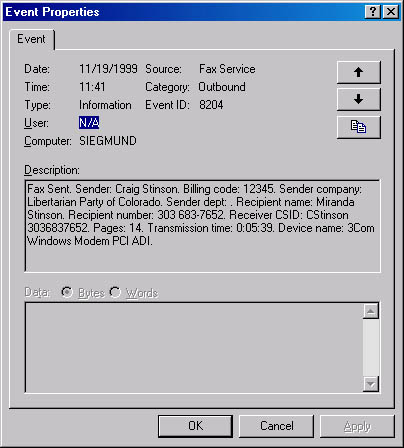
Figure 20-12. The properties dialog box for a fax event provides details about what went where when.
Retrieving Billing Code Information
As Figure 20-12 shows, the properties dialog box for a successful fax transmission includes the billing code associated with that event. Unfortunately, this is the only place you can view billing-code information, and there's no way to filter Event Viewer by billing code. You can, however, use Event Viewer's Find command to locate items that have a particular billing code:
- In the console tree pane, right-click Application Log.
- From the shortcut menu, choose View.
- From the View submenu, choose Find.
- In the Description field of the Find dialog box, enter your billing code.
- Click Find Next to locate the next matching record in Event Viewer.
EAN: 2147483647
Pages: 317