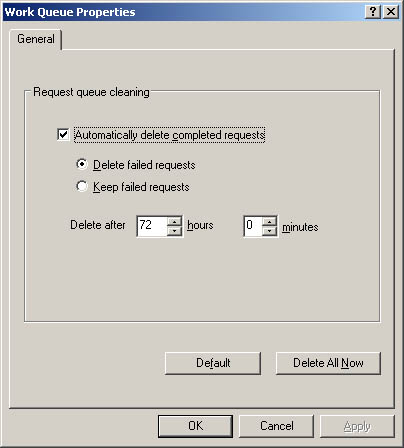Managing Work Queues, Requests , and Operators Whenever you work with removable media, you'll need to keep a close eye on the work queues, operator requests, and security. Using Work Queue Work Queue is the area where Removable Storage displays the status of operations. You access Work Queue by expanding Removable Storage and then clicking Work Queue in the console tree. Operations are tasks that administrators, backup operators, and other authorized users initiate. Each operation listed in the queue has a specific state, which indicates the operation's status. Operation states include -
Waiting Operation is waiting to execute. -
In Progress Operation is executing. -
Completed Operation has completed successfully. -
Cancelled An administrator or other operator cancelled the operation. -
Failed Operation failed to complete. By default, completed, cancelled, and failed requests stay in the queue for 72 hours. Waiting or in-progress operations stay in the queue until their status changes. If waiting or in-progress operations are causing problems, such as delaying priority operations, you can manage the requests in one of these ways: -
Reorder mount operations Changing the mount order can allow priority operations to execute before lower priority operations. For example, if you're backing up a database, you can make your mount operation the next one in the queue, pushing it ahead of others. You change the mount order as described in the section of this chapter entitled "Changing Mount Operations." -
Cancel operations Canceling an operation can free up drives and media when operations are waiting for another operation to complete. For example, processes that are waiting to be executed can often be holding up other processes, and in this case you might need to cancel the process to allow other processes to execute. You cancel a waiting operation by right-clicking it and then selecting Cancel Operation. -
Deleting operations You can delete completed, canceled , or failed operations manually or automatically. You configure when operations are deleted as described in the section of this chapter entitled "Controlling When Operations Are Deleted." Troubleshooting Waiting Operations Operations that have a status of Waiting can be an indicator that something has gone wrong. For example, the operation might be waiting because the resource isn't in the correct state. If the operation has been waiting for a long time, this can mean that the resource isn't mounted, enabled, or otherwise working properly and that you might need to dismount, enable, or correct a problem with the resource. To correct the problem you might need to cancel the operation, perform a corrective action, and then issue a new operation. You cancel a waiting operation by right-clicking it and then selecting Cancel Operation. Changing Mount Operations When two or more mount operations are waiting, you can change the order of the operations to allow priority operations to proceed ahead of other operations. To do this, follow these steps: -
Right-click the waiting mount operation you want to manipulate, and then select Re-Order Mounts. This displays the Change Mount Order dialog box. -
The current order of the mount operation is shown. The options available allow you to: -
Move the mount operation to the front of the queue, which ensures that it's the next mount operation executed. -
Move the mount operation to the back of the queue, which ensures that it's executed after existing mount operations. -
Move the mount operation to a specific location in the queue, which allows you to move the operation ahead of or behind other operations without making it the highest or lowest priority. -
Click OK. Controlling When Operations Are Deleted By default, completed, canceled, and failed operations are deleted from the work queue after 72 hours. You can control when operations are deleted by: -
Deleting individual operations You can delete operations individually by right-clicking them and then selecting Delete. -
Deleting all operations To delete all completed, canceled, and failed operations, right-click Work Queue, select Properties, and then click Delete All Now. -
Reconfiguring automatic deletion times To change the automatic deletion time, follow these steps: -
Right-click Work Queue, and then select Properties. This displays the dialog box shown in Figure 15-14. Figure 15-14. You can control when operations are deleted from the queue using the Work Queue Properties dialog box. 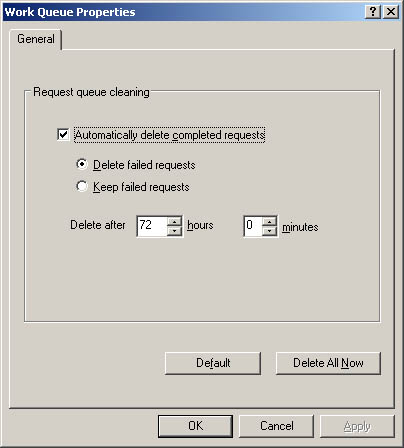 -
To stop automatic deletion of all operations, clear the Automatically Delete Completed Requests check box and complete the process by clicking OK. -
To enable automatic deletion, select the Automatically Delete Completed Requests check box. Completed requests are now deleted automatically. -
Select Delete Failed Requests to automatically delete failed requests as well. Or to save failed requests, select Keep Failed Requests. -
In Delete After, change the deletion interval using the Hours and Minutes combo boxes. -
Click OK. Using the Operator Requests Queue Operator Requests is the area where Removable Storage displays the status of requests that need the attention of administrators or backup operators. You access Operator Requests by expanding Removable Storage and then clicking Operator Requests in the console tree. Each entry in the queue represents a task that you or another operator needs to perform. These requests are issued by Removable Storage or a compliant application for operations that are performed manually, such as inserting a cleaning cartridge, inserting offline tapes, or servicing a library. Each request has a specific state, which indicates the request's status. You can respond to requests by either completing or refusing the request. By default, completed or refused requests stay in the queue for 72 hours. To help you track the status of requests, all requests are listed according to their current state. Request states include -
Completed Request was completed as specified by an operator or detected by Removable Storage. To mark a request as completed, right-click it and select Complete. -
Refused Request was refused by an operator and won't be performed. To mark a request as refused, right-click it and select Refuse . -
Submitted Removable Storage or a compliant application submitted the request and is waiting for an operator to handle the request. |