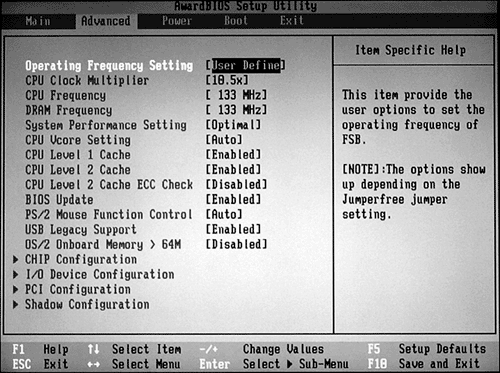Processor (CPU) Optimization
| < Day Day Up > |
| Because the CPU is the " brains " of the computer, and because faster data flow to and from the CPU is a critical factor in overall performance, you need to know how to optimize the CPU's performance. This can be done by making changes in the motherboard's CPU configuration and in the configuration of devices that communicate directly with the CPU. Adjusting Speed and Multiplier SettingsAs you saw earlier in this chapter, most recent CPUs have two clock speeds: an internal or core clock speed, and an external or bus clock speed (also called the CPU frequency ). The CPU's core clock speed is a multiple of the system bus speed. The Front-Side Bus ( FSB ) speed on recent systems (the speed at which the CPU connects with memory) is a multiple of the CPU frequency (system bus speed). As Table 4.4 demonstrates , different types of processors have wide variations in FSB speeds. For example, the first AMD Athlon XP processors have an FSB running at 266MHz (133MHzx2), whereas the latest models have an FSB running at 400MHz (200MHzx2). Early Pentium 4 processors have an FSB running at 400MHz (100MHzx4), whereas the latest models have an FSB running at 800MHz (200MHzx4). A motherboard's capability to use a given CPU depends in part on its support for the CPU's bus (frequency) speed and clock multiplier . Some motherboards provide you with a single speed/multiplier setting that makes the correct adjustments for you or detects the correct settings automatically by querying the processor. Other motherboards require you to set the CPU bus speed and multiplier to the correct options. These settings can be made on the motherboard with jumper blocks, through the CMOS setup program, or automatically by the CPU. Your motherboard or system manual will have a listing of the correct jumper or CMOS setup options to select for all CPUs supported by your motherboard. Some motherboards have a chart of correct jumper or DIP switch settings silk-screened to the top surface. Jumpers are small pins that are used on many motherboards to configure these settings; you must place a jumper block (a small plastic device with a metal insert) over two pins to choose a setting. DIP switches are small switches that can be flipped to one position or the other with a small screwdriver. Most recent motherboards use BIOS settings instead of DIP switches or jumpers to configure FSB and clock multiplier settings. Figure 4.17 shows the configuration options for a system using a 1.4GHz Athlon processor. Figure 4.17. The CPU clock multiplier. (M) times the CPU frequency (F) equals the CPU clock speed (S). This system has a 1.4GHz Athlon processor installed (10.5x133MHz= 1,400MHz or 1.4GHz). If you don't set the speed jumpers or BIOS settings correctly, your system will not run at the correct specifications. Whenever you replace an old CPU with a new, faster CPU, you must set these options correctly. Otherwise, you are running the chip at the wrong speed, which is called overclocking (faster than normal) or underclocking (slower than normal). Note that some motherboards do not allow bus speed or multiplier changes, meaning that specially designed, upgraded CPUs with the capability to override the motherboards' limitations must be used. If you run the processor at faster-than-normal speeds, you could damage the processor or other components due to overheating . You also will need to change the voltage setting on many motherboards if you change to a faster CPU on a Socket 7 or Super Socket 7 motherboard. These motherboards, unlike Slot 1, Socket 370, Slot A, Socket 478, or Socket A “based motherboards, require you to select the correct voltage for the CPU you install. If you don't select the correct voltage setting, you might damage the CPU. Some processor manufacturers sell several different processors that have the same model designation and clock speed but have different CPU frequencies and FSB speeds as well as L2 cache sizes. For this reason, knowing the model number and clock speed of a given processor is not enough to properly install it if you need to configure the motherboard or BIOS speed settings manually. Table 4.10 provides examples of processors that have the same clock speed but use different settings. Note that the processor clock speed is derived from the CPU frequency and clock multiplier. Table 4.10. Recent Processors Compared by CPU Frequency/FSB Speeds
Thus, to configure a processor correctly, you need to know the following:
Increasing Memory Size and SpeedThe CPU must access data in memory (RAM) before it can perform functions on that data. Thus, CPU performance can be optimized through the following system upgrades:
Installing more memory is the easiest way to improve the performance of any system. Increasing RAM memory in the system optimizes CPU performance by providing a larger pool from which to draw program code and data. Inadequate RAM forces the CPU to request the correct information from storage devices, which are much slower than RAM. Systems running Windows 9x/Me can be upgraded to 512MB of RAM. Upgrades beyond 512MB are not recommended with these versions of Windows because of memory-address conflicts between RAM and AGP video (graphics) cards. Systems running Windows NT/2000/XP can be upgraded beyond this level. Systems running RAM- intensive functions and handling large amounts of data benefit most from a RAM upgrade. Although any given processor model is designed to work at a particular clock multiplier and CPU frequency setting, most can work with a variety of memory speeds. The exact details vary with the motherboard. If the motherboard can use faster memory than the current memory installed, such as 333MHz (PC2700) DDR memory instead of 266MHz (PC2100) DDR memory, performance can be boosted by changing to faster memory. See Chapter 7 for details. Increasing cache memory in the system provides an even faster shortcut for the CPU's access to information. You can compare cache memory to an ATM; it's usually faster to go to the ATM for money than it is to go inside the bank and stand in line. However, you can't use the ATM for all transactions; sooner or later you'll need to go inside the bank. Similarly, cache memory is like an ATM for information; it's faster to retrieve the information from cache memory than from main memory if the information is available there. Cache memory retains a copy of the last information read from main memory, so for repeated reads of the same memory locations, cache memory is used rather than main memory. However, if cache memory doesn't have the correct information, your system will retrieve the information you need from main memory (the "bank" in this comparison). Although Pentium-, K5-, and K6-based systems used L2 cache on the motherboard, more recent processors include the L2 cache in the CPU. Thus, upgrading the processor is the only way to increase cache size with most systems. As already noted, different processor models in the same processor family have differences in clock speed, FSB speed/CPU frequency, and L2 cache size. Selecting a faster processor that also offers an increase in FSB speed and L2 cache size boosts system performance. Note that you might need to replace existing memory with faster memory to take full advantage of a faster processor. Selecting the Best CPU UpgradeThere are two philosophies you can follow for processor upgrades:
Which philosophy rules? It depends upon your upgrade budget! To determine which processors work with your existing hardware, check the documentation for the system or motherboard you want to upgrade. The vendor's Web site is recommended rather than consulting the original manual because the vendor might have updated the list of supported processors and have BIOS updates listed that might need to be installed before a faster processor can be installed. If you want to change only the processor, the best upgrade is one that
Installing Additional CPUsSome motherboards in servers and technical workstations are designed to work with two or more processors. Before installing a second processor in these motherboards, verify the following:
Processor CoolingAll processors covered by the A+ Certification Exam require a heatsink. A heatsink is a finned metal device (occasionally plastic on very old processors) that radiates heat away from the processor. In almost all cases, an active heatsink (a heatsink with a fan) is required for adequate cooling, unless the system case is specially designed to aim air directly over the processor. Although aluminum has been the most common material used for heatsinks, copper has better thermal transfer properties, and is frequently specified for processors faster than 1.5GHz. Some active heatsinks use a copper contact plate along with a larger-than-normal aluminum cooling area instead of an all-copper design (see Figure 4.18) to support faster processors (which normally produce more heat than slower models) at a cost lower than that of an all- copper design. Figure 4.18. A large active heatsink with a copper contact plate (left) compared with a smaller, all-aluminum version (right). The larger model is designed for faster, hotter processors. To allow for proper heat transfer between the processor and the heatsink, a thermal transfer material must be used. Heatsinks supplied with boxed processors might use a preapplied phase-change material on the heatsink, whereas OEM processors with third-party heatsinks usually require the installer to use a paste or thick liquid thermal grease or silver-based compound. If the thermal material is preapplied to the heatsink, make sure you remove the protective tape before you install the heatsink. If a third-party heatsink is used, or if the original heatsink is removed and reinstalled, carefully remove any existing thermal transfer material from the heatsink and processor die surface. Then, apply new thermal transfer material to the processor die before you reinstall the heatsink on the processor. Most active heatsinks for recent processors plug into a processor fan connection on the motherboard. The 3-pin connection enables the system BIOS to monitor fan revolutions. Many recent systems also monitor processor temperature. The cooler the processor runs, the more efficient it is and the lower the risk of instability and system crashes due to overheating. Liquid Cooling SystemsLiquid cooling systems for processors are now available as add-on solutions. Some are integrated into a custom case, whereas others can be retrofitted into an existing system that has openings for cooling fans. Liquid cooling systems attach a liquid cooling unit instead of an active heatsink to the processor; some also offer liquid cooling for the North Bridge chip and graphics card chip. A pump moves the liquid (which might be water or a special solution, depending upon the cooling system) through the computer to a heat exchanger , which uses a fan to cool the warm liquid and back to the processor. Liquid cooling systems are designed primarily for very high-performance systems, especially overclocked systems. It's essential that only approved cooling liquids and hoses be used in these systems; unauthorized types of liquids or hoses could leak and corrode system components. Compatibility Guidelines for ProcessorsBefore installing a processor upgrade, verify that the processor you want to install is supported by the motherboard. It's annoying to discover that your computer won't recognize a new processor because you didn't check for BIOS upgrades before you installed the new processor. Active heatsinks are designed for particular processor/socket types and processor speed ranges. Don't reuse the heatsink from an old processor with a newer , faster processor unless you verify compatibility with the new processor. Some heatsinks are so large that they can damage voltage regulator components located next to the processor socket on some motherboards. Check the dimensions of any heatsink wider than the processor socket against clearances around the processor socket before you install it. |
| < Day Day Up > |
EAN: N/A
Pages: 310
- Chapter I e-Search: A Conceptual Framework of Online Consumer Behavior
- Chapter II Information Search on the Internet: A Causal Model
- Chapter IV How Consumers Think About Interactive Aspects of Web Advertising
- Chapter V Consumer Complaint Behavior in the Online Environment
- Chapter VII Objective and Perceived Complexity and Their Impacts on Internet Communication