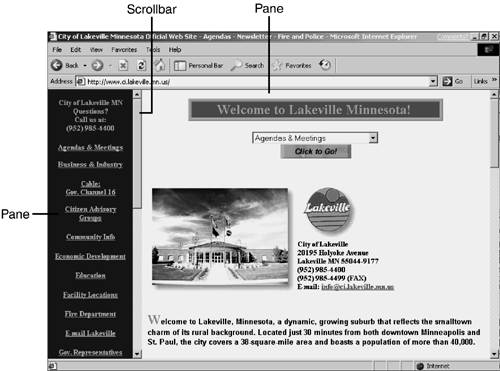Fussing with Frames You'll find that some pages are split into frames, two or more separate panes (see Figure 4.20). Figure 4.20. A frames page can show two or more separate documents at once, each in its own pane. 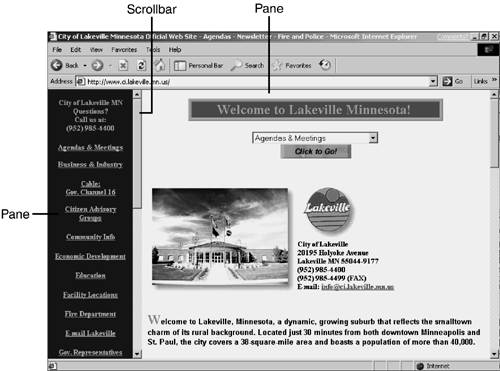 In effect, each pane in a frames page contains its own, separate little Web page. That enables each pane to operate independently of the others; for example, clicking a link in one pane can change the contents of another. Some folks get all boxed up by frames, but using a frames-based page doesn't have to be tricky. Just remember the following tips: -
All links within panes are active all the time. -
Some panes have their own scrollbars. When you see scrollbars on a pane, use them to scroll more of the pane's contents into view. If you want to use your keyboard's Up and Down arrows to scroll within a pane, you need to click within the appropriate pane first. -
While you're on a frames page, the Back and Forward buttons take you back and forth among the panes you've used in the current frames page, not among pages. Sometimes, it can be tough to use Back to "back out" of a frames page to the page you saw before it; at such times, it's often easier to enter a new URL or click Home to break free of the frames, and then go from there. -
Some pages use "borderless" frames, and so do not appear at first glance to be frames pages. But after a little experience, you'll quickly learn to identify any frames page when it appears, even when the frames are implemented subtly.  Internet Explorer, Netscape Navigator, and a few other major browsers support frames, but some others do not. For this reason, many frames pages are preceded by a non-frames page that provides two links: One for displaying a frames page, and another for displaying the same content in a no-frames version. If your browser can't handle frames ”or if your browser can handle them but you can't ”just choose the no-frames version. Life's too short. | |