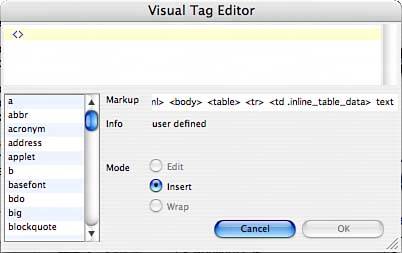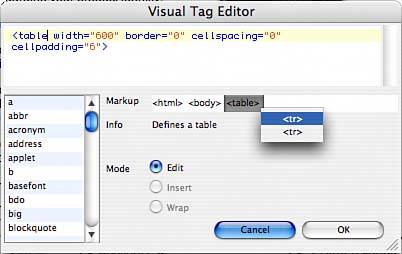USING THE VISUAL TAG EDITOR
| The Visual Tag Editor enables you to edit the source code of a single HTML element without using any of the Source Code editors and also enables you to insert new HTML code. The Visual Tag Editor can be quite handy when you want to insert a single code here or there:
|
EAN: 2147483647
Pages: 426