Using Windows Media Player
|
|
Windows Media Player is the default Windows player for audio and video. Although you can use other media players, such as Real Player, Windows Media Player is the preferred player for Windows. Now, if you are thinking that working with Media Player is a little beneath your job skills, you are probably right. However, you are often asked to solve all kinds of problems and support all kinds of operating system features, and Media Player no exception. In fact, if a lot of multimedia content is used in your network, you can expect to get some questions and problems with Media Player, so it’s a good idea to use this section as a configuration and problem solving guide.
You can find Windows Media Player by clicking Start | All Programs | Accessories | Entertainment | Windows Media Player. Depending on your system configuration, you may also have a shortcut to Media Player on your desktop or on your taskbar.
When you open Media Player, you see a default interface. You can consider this interface the default because you can completely change the interface using a variety of skins, which you’ll learn about later in this chapter. As you can see in Figure 15-2, the default interface provides you with a primary media area, a list of buttons on the left side of the Media Player (called features), and a standard toolbar. When you first open Media Player, it attempts to connect with www.windowsmedia.com.
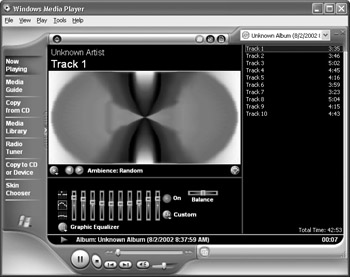
Figure 15-2: Default Windows Media Player interface
You use Media Player by accessing one of the features on the left side of the Media Player interface. By default, Media Player always opens to Media Guide, which gives you the Internet page found at windowsmedia.com. Each feature does something different, of course, and the following sections explore those primary features
|
|
EAN: N/A
Pages: 164