Working with CDDVD-ROM Drives
|
|
Working with CD/DVD-ROM Drives
CD-ROM and DVD-ROM drives basically work like any other hardware device in Windows XP, so we’ll not spend a lot of time dwelling on them. Depending on your environment, client computers may be equipped with simple CD-ROM drives, but they may also have CD-RW drives as well as DVD-ROM drives. The key point to remember is that all of these drives must be compatible with Windows XP and have a proper driver. You can use Device Manager to manage them, just as you would any other device.
If you open My Computer and right-click the desired CD or CD-RW drive, you can access the Properties sheets. Notice on the AutoPlay tab that Windows can try to open the media found on the CD for you, primarily using Windows Media Player. However, Windows XP may also prompt you for an action. If users are complaining that Windows Media Player always opens when they put a CD in the CD drive, select the Prompt Me Each Time to Choose an Action radio button option, as shown in Figure 15-1.
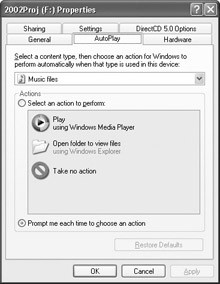
Figure 15-1: AutoPlay tab
If you work in a multimedia environment, picture printing may be a common task that users face. Thus, to support your environment's users, you may have to solve their picture printing problems, even though photography may not be your first job choice. There are entire books on photography and print output, and Windows XP can help you as well. However, here are a few quick pointers. First, resolution is very important. To print quality pictures, you'll need .TIF or .BMP file types at around 300 dpi (dots per inch, the standard by which resolutions are measured). Higher resolution results in higher print quality. The second rule of printing is to use photo quality paper—this is a must, since standard copier paper will not provide quality results. For other problems, Windows XP gives you a Photo Printer Wizard that can help, as described in the following steps:
-
Right-click the desired picture and click Print. Windows XP opens the Photo Printing Wizard. Click Next on the Welcome screen.
-
The wizard's next window gives you several photo-printing options. Just select the picture(s) that you want to print and click Next.
-
In the Printing Options window, choose the printer that you want to use. Click the Printing Preferences button to select the paper quality. Click Next.
-
In the Layout Selection window, choose the layout that you want to use, and click Next.
-
The picture is printed. Click Finish.
| Note | Depending on your CD device, you may see additional Properties sheets with different options. Check your CD drive documentation for details about these additional tabs. |
Also, if you are using CD-RW drives, Windows XP includes a new feature that enables you to write directly to the drive without having to use the CD-RW software. Typically, you can simply right-click a file or folder, point to Send To, then click the CD-RW drive to copy data to the CD-RW drive, just as you would with a floppy disk or Zip disk.
|
|
EAN: N/A
Pages: 164